A software does not respond any more and remains blocked without reaction on your PC? Don’t panic: you can force it to close with just a few clicks! You will return to normal operation and you will be able to restart the offending application.
Computer science is an area where imperfection reigns. Due to the growing complexity of operating systems and software – which often require millions of lines of code corresponding to as many instructions – and, above all, the multitude of possible combinations, it is not uncommon to ‘be confronted with a bug – a bug, in French – more or less annoying.
Sometimes it is enough to redo an operation to work around the error and perform the desired operation. But it also happens that a bug completely blocks an application, which then remains blocked, without reaction. In this case, there is usually no other solution than to close it and then restart it.
The problem is that it is quite common that you cannot close the blocked software normally, just by clicking on the close box of its window, to the right of its title bar. No matter what, nothing happens. Usually, the color of the title bar will change indicating that the software is unresponsive. There is only one solution left: force shutdown. An “execution” in good standing which can be carried out in two ways.
Note that in general, changes made to the document in use in the blocked application are lost – at least, only those made after the last save. It’s annoying sometimes, but it’s always better than getting stuck … And, in some cases, the software automatically restores the last current version, which it saved in a cache.
If your mouse is still reacting and the blocked software does not prevent you from using Windows 10 and other open applications, try the “soft” method first by going through the taskbar.
- In the Windows 10 taskbar, right click on the blocked software icon.
- In the menu that appears, click Close the window – Where Close all windows if the application has opened more than one.
- The offending software is forcibly closed. Warning: sometimes you have to repeat the operation several times.
- You can then relaunch the blocked software to continue what you started, and sometimes even retrieve the document open at the time of the crash, if you’re lucky.
If the first method does not work, you have to use the hard way through the Task Manager.
- Type the keyboard shortcut Ctrl + Shift + Esc (Where Ctrl + Shift + Esc, depending on the keyboards).
- The Windows 10 Task Manager window opens.
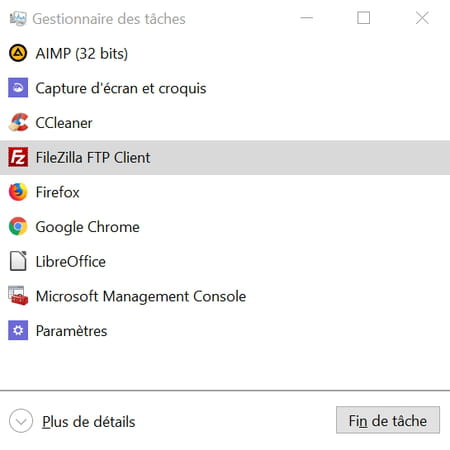
- Locate the blocked software in the list of applications in use. In principle, the mention (do not answer) appears next to their name.
- Click on the name of the blocked software, then on the button End of task, at the bottom of the window.
- The software is forcibly closed. This time again, you can restart the offending software to continue what you had started, and attempt to recover the document open at the time of the crash.
