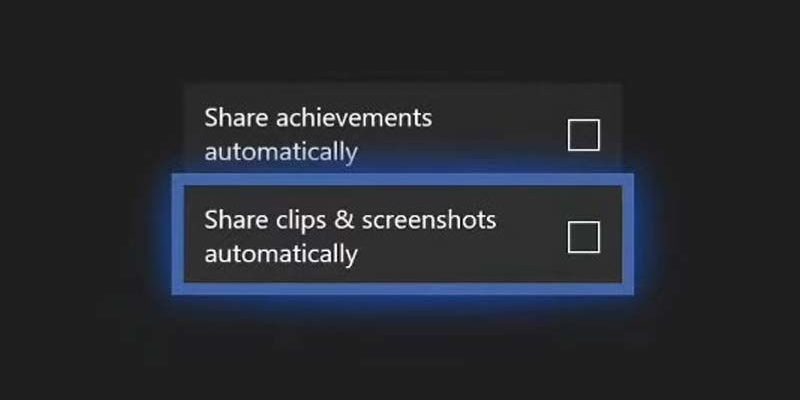Xbox AutoShare Turn Off: Take control of your videos. Easily disable auto-sharing with our step-by-step guide to privacy and personalization.
We have a guide on how to turn off the automatic sharing feature of videos recorded on Xbox. Turn Off Xbox AutoSharing All you have to do is follow the steps below.
Xbox comes with many features that enhance your gaming experience. One of these is the ability to record your in-game moments as videos and share them automatically. This feature allows you to quickly share a successful gaming moment with your friends. However, sometimes you may not want to share every recorded video automatically. For privacy, storage, or simply personal preferences, you may want to turn off this automatic sharing feature.
Turn Off Xbox AutoSharing
How to Turn Off Xbox Automatic Sharing?
You can follow the steps below to turn off the automatic sharing feature of videos recorded on Xbox:
- Turn On Your Xbox: Turn on your Xbox console and go to the home screen.
- Enter the Settings Menu: Go to the ‘Profile & system’ tab on the home screen and select ‘Settings’.
- Go to Preferences: In the settings menu, find and select ‘Preferences’.
- Go to Broadcast & capture: In the Preferences menu, find and select ‘Broadcast & capture’.
- Manage Automatic Shares: Here you can see the settings for how videos and screenshots will be shared automatically. Find the “Automatically share recorded clips” setting and disable it to turn off this feature.
- Save Changes: Make sure to confirm the changes you made and save the settings.
By following these steps, you can prevent videos recorded on Xbox from being shared automatically. You can also return to this menu to change your sharing settings at any time. Be sure to check Xbox’s official support or help pages for any updates or changes, as menu structures and options may change over time.