Want to switch web browsers without starting from scratch? For this, it is better to recover all your favorites. A very simple operation with Firefox, whether exporting or importing bookmarks.
You have a nice collection of websites that you visit regularly, saved in your browser’s favorites list. Alas, you no longer like the functions offered by the latter and you would like to try another Web browser without separating yourself from your precious directory of sites built up over time. Like all web browsers, Firefox allows you to save this list in order to export it and then retrieve it in another browser such as Chrome, Edge or Safari. The reverse operation is obviously possible in order to import favorites from these same browsers into Firefox. To achieve this, no complex manipulation is required. This famous list takes place in a file in HTML format that all browsers can interpret. All you have to do is generate this file and import it into the browser of your choice to retrieve its content. Here’s how to do it with Firefox.
With the Mozilla Foundation Web browser, all operations are performed from the Bookmarks menu. Visible directly in the macOS menu bar when the browser is open, you must press the key Alt in Windows to make it appear.
► Launch Firefox then pull down the menu Bookmarks from the menu bar. Choose option Organize bookmarks.
► At the top of the window that appears, click on the menu Import and backup and choose Exporting bookmarks in HTML format.
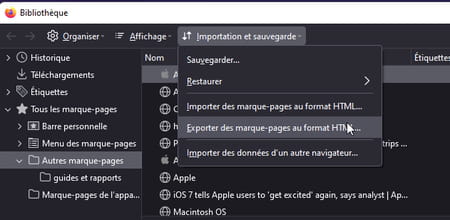
► Choose a location to save the file and confirm. By default, it is called bookmarks.html.
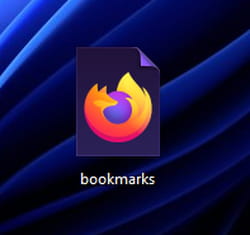
Have you just installed Firefox and want to retrieve bookmarks from a browser already installed on the computer? Have you generated an HTML file of your favorites from another web browser and want to retrieve them in Firefox? Two methods are available to achieve this. A few clicks are all it takes.
► If you have just installed Firefox, launch it and click on the button Import bookmarks tucked away under the navigation bar.
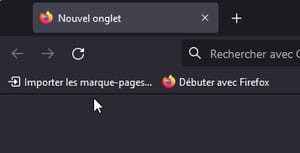
► In the window that appears, check the box corresponding to the web browser installed on your computer that you were using previously. Then click on Following.
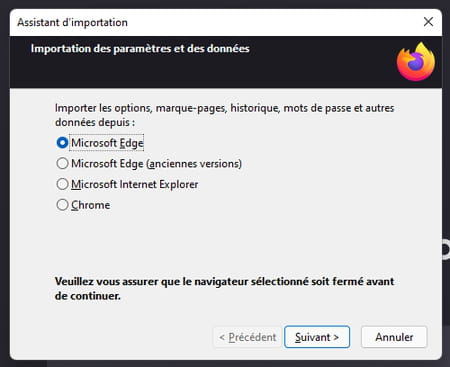
► Now select the items to recover (cookies, browsing history or saved usernames and passwords). Validate by Following.
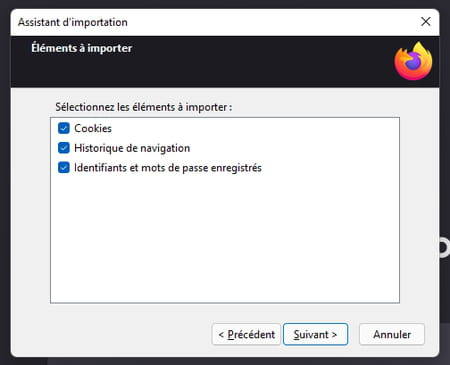
► All your bookmarks and selected items are imported.
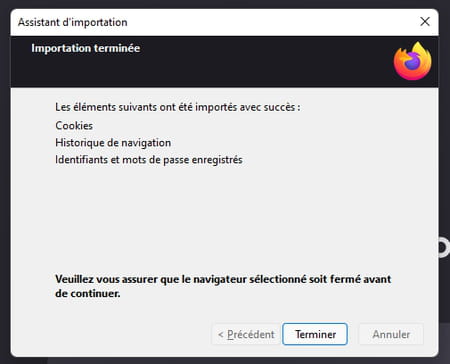
► If you have retrieved bookmarks from another browser in HTML format, open Firefox then pull down the menu Bookmarks from the menu bar. Choose option Organize bookmarks.
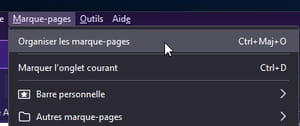
► At the top of the window that appears, click on Import and backup and choose Import bookmarks in HTML format.
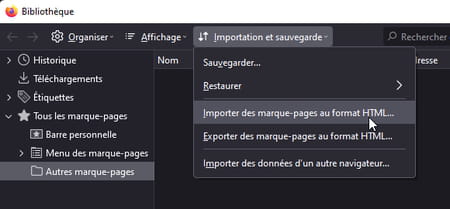
► Choose the HTML file including the bookmarks and validate.
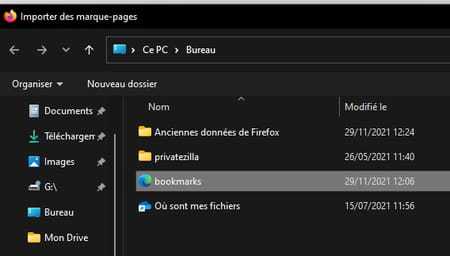
► Your favorites are now imported. Expand the menu Bookmarks and choose Other bookmarks. It is in this file that they are placed.
