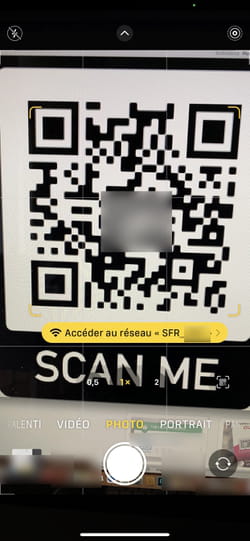QR Codes are everywhere today, for all kinds of uses. And to scan and use them, nothing could be simpler: it is now enough to go through the photo application of a smartphone, on Android as on iPhone.
In just a few years, the QR Code has invaded our daily lives. Available in all forms, it is now found on restaurant menus, transport tickets, food product packaging, drug leaflets, clothing labels, magazine advertisements, posters in the metro, information boards, flyers, business cards and even on television! And its use has become very popular in France in recent years, through the certification of vaccination against Covid and the health pass.
It must be said that the QR Code – or QR code as it is also called – is very practical. A worthy heir to the famous bar code that has been seen everywhere for several decades on the packaging of all products, they allow digital information to be encoded using a black and white dot pattern – hence the curious graphic patterns it generates – whether it’s the composition of a product, a website address or a Wi-Fi key. Anyone can create one easily and for free (see our Factsheet). And, above all, it is very easy to use. In fact, unlike barcodes, it is not necessary to have a special device to read and interpret a QR Code. All you have to do is use a smartphone or tablet to analyze – we also say “scan” or “flash” – a QR Code and access the content to which it refers. And if it was once necessary to install an application dedicated to reading this mysterious matrix code, the operating systems of mobiles, iOS and Android, now know how to interpret them perfectly without the help of any tool. additional. You just have to use the camera app, installed as standard!
On Android devices, it is with the Camera app that the QR Code can be scanned without any third-party app being required.
►Open the Camera or Camera app on your Android smartphone. Then point the lens at the QR Code you want to scan.
► The app automatically detects the presence of a QR Code in the frame. All you have to do is press the cartridge placed just below to access its content. Here, the Chrome browser is offered to access the commentcamarche.net web page.
► If it’s a business card, the camera app will prompt you to add a contact to your address book by tapping the blue button with a white silhouette.
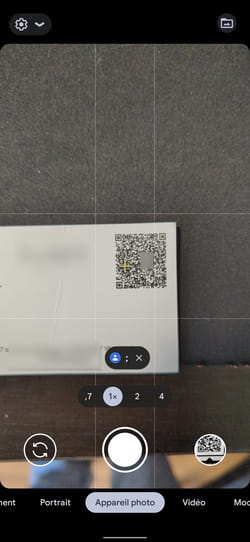
► Finally, if it is a question of connecting to a Wi-Fi network, all the information (name of the network and associated password) is contained in the QR Code. By pressing network name displayed just below the QR Code, you won’t have to enter anything. Your smartphone will connect to it on its own.
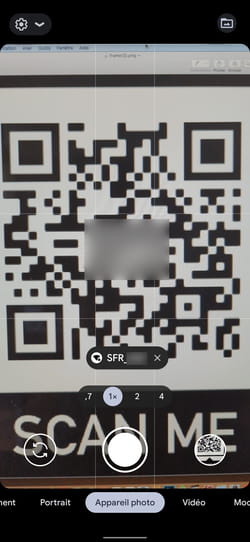
Everything is played from the iPhone’s Camera app. An Internet connection is not necessarily necessary, but it can become so if the QR Code links to a web page.
► Open the Camera app on your iPhone. Then point the lens at the QR Code you want to scan.
► The app automatically detects the presence of a QR Code in the frame. All you have to do is press the yellow cartridge placed just below to access its content (here the web page of commentcamarche.net).

► If it is a business card, the camera app will prompt you to add a contact to your address book.
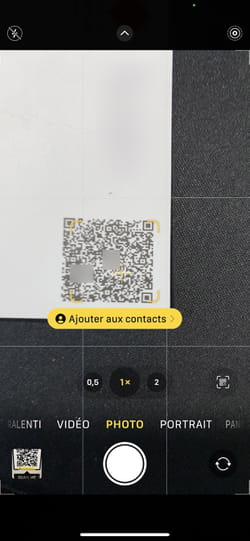
► Finally, if it is a question of joining a Wifi network, all the information (name of the network and associated password) is contained in the QR Code. By pressing the yellow cartridge Access the network, you won’t have to enter anything. The iPhone will connect to it on its own.