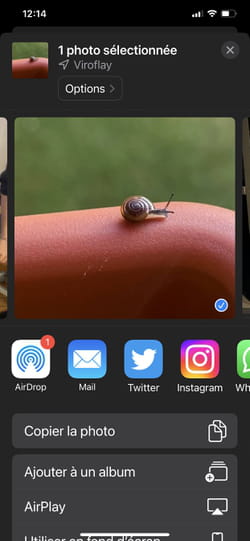Original and fun, Apple’s Live Photos function can cause problems when you want to share photos with people who don’t have an iPhone. Here’s how to pull a single frame from these animations.
By definition, a photo is a still image. It captures a precise moment of a scene. Not enough for Apple which, in 2016, launched the Live Photos function on the iPhone 6S. The goal: not to miss anything of the scene at the precise moment when the shutter button is pressed. A good way to seize the right moment, neither too early nor too late. To achieve this, Live Photos uses a fairly effective technique. The device saves the scene 1.5 seconds before and 1.5 seconds after you press the button. He therefore films the scene and keeps a record of it before and after the shot. This results in a video animation that stops on the best frame chosen by the iPhone. Fun. Except that if you want to share this type of image with those around you who don’t have an iPhone, the result can be mixed. You send a still image accompanied by a short video sequence. Fortunately, there is a way around this problem without disabling the Live Photos feature. You can extract one or more still images from this small sequence to share them with your loved ones.
How to extract a still image from Live Photos on iPhone?
The live Photos function records a mini video sequence and retains for you the best shot according to it. The iOS Photos app allows you to extract the image of your choice from this video.
► Open the Photos application of the iPhone and display the Live photo to be processed. Press on Edit at the top of the screen. The best selected snapshot is displayed.
► Tap the icon in the shape of a concentric circles at the bottom of the screen. All the images captured when the snapshot is taken are displayed on either side of the main image.

► Scroll the white frame to the left or right to find the photo that suits you. It will become the keyframe. Press on Main photo.

► Now press the yellow button Live at the top of the screen. The photo is now transformed into a still image. Press on OK at the bottom right of the screen.

► You can now share it as you usually do.