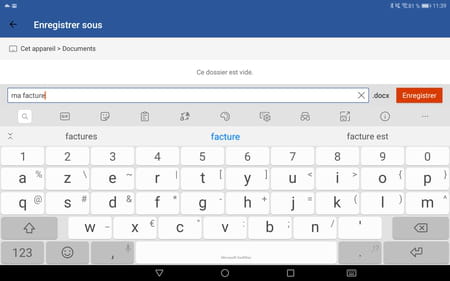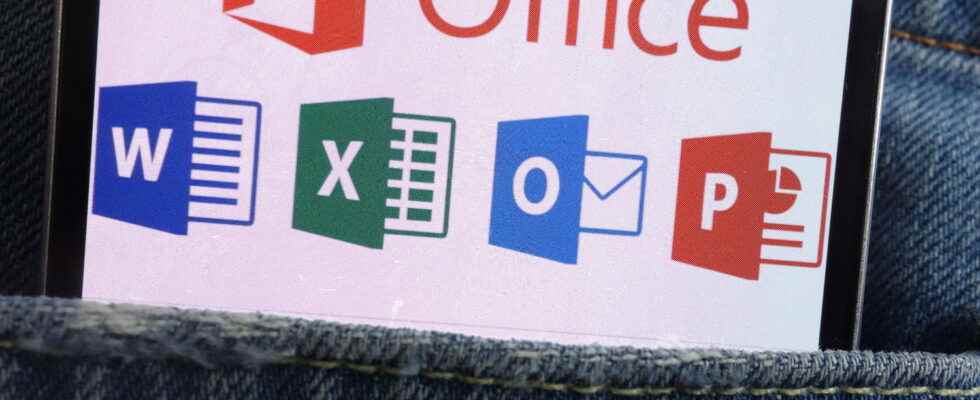Microsoft’s office suite is not limited to use on PCs and Macs. It is also available on Android and iOS smartphones and tablets. And, good news, you can use it for free and without limitation!
When traveling or on vacation, you are never safe from receiving a document to check or correct from a colleague or collaborator. If you have not bothered to take a laptop with you, it is to the mobile or the tablet that you have to turn to open it and annotate it. However, whereas previously you had to be content with Microsoft’s Office Online suite – a Web service hosting classic office tools such as Word, Excel and PowerPoint but in a lighter version – or have an Office 365 account, the applications of Microsoft are now available to everyone and for free. Just install them on your smartphone or tablet to enjoy them. Registration (free) is required before you can use them. But you won’t have to create a Microsoft account for the occasion. Your usual email address is sufficient.
Word, Excel, PowerPoint but also Notes (the note-taking tool) and Lens (the document scanning app) are part of the Microsoft Office package. Obviously, you will not find in these apps all the very advanced layout functions that the software embeds in the computer versions. Nevertheless, the main thing is there and allows you to work comfortably. And if you ever have an external keyboard to connect to your smartphone or tablet, that’s even better!
Installing Microsoft Office tools is straightforward. It only involves a registration which will give you access to a Microsoft account or you will benefit from an online storage space of 5 GB.
- Start by bringing Microsoft Office back to your mobile device.
Download Microsoft Office for Android
Download Microsoft Office for iOS
- Launch Office then start by giving permission to the app to access the multimedia elements present on your mobile.
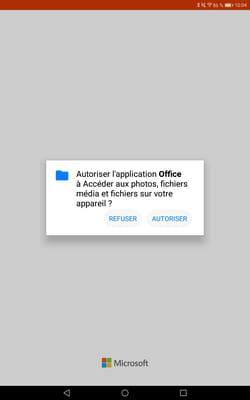
- Then enter an email address to register. This will then be linked to your Microsoft account which will allow you to access, among other things, your OneDrive online storage space. Press on Following.
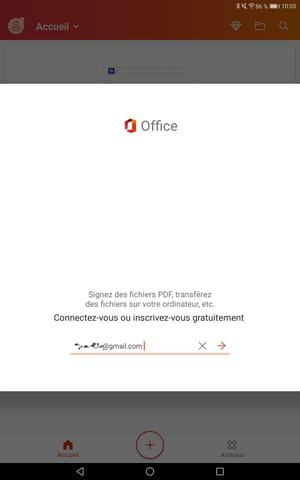
- Then enter a password to be associated with this address and confirm with Following.
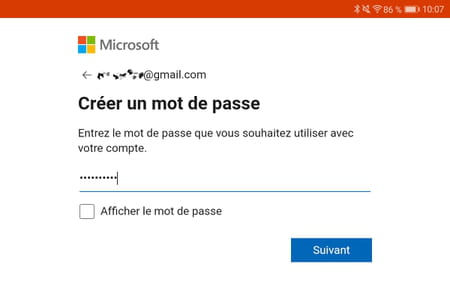
- Indicate your region then a date of birth and press Following.
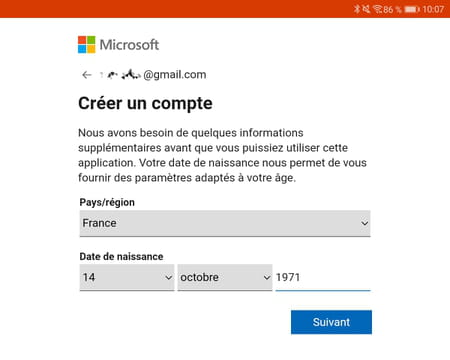
- Access your mailbox corresponding to the address you provided. You should have received an email from Microsoft including a four-digit verification code.
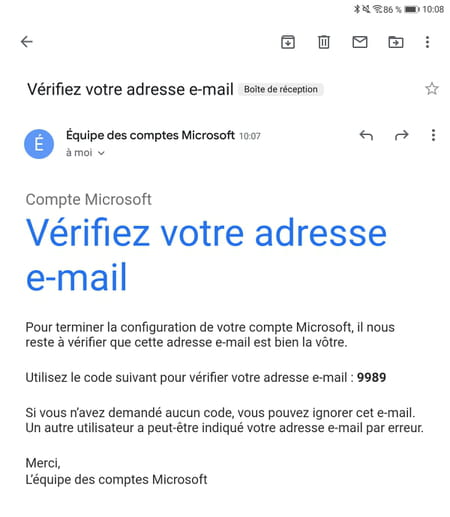
- Indicate this code in the section Confirm email address. Validate by Following.
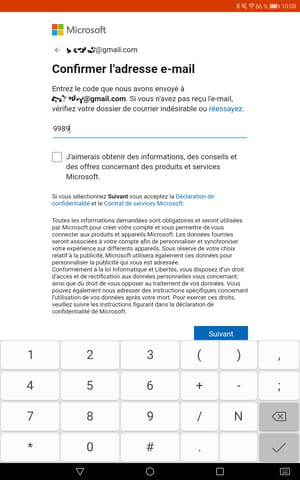
- After a few seconds, your account is created. Press on Following then choose whether you want to send optional data about your Office usage to Microsoft.
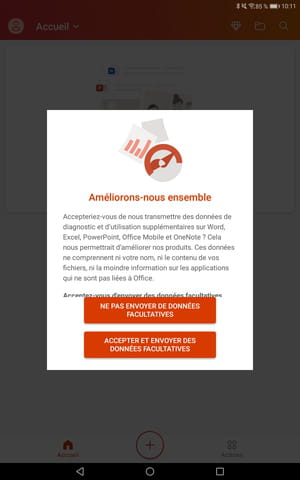
- Press on To close then on Ignore for now not to upgrade to the Premium (paid) version of Office.
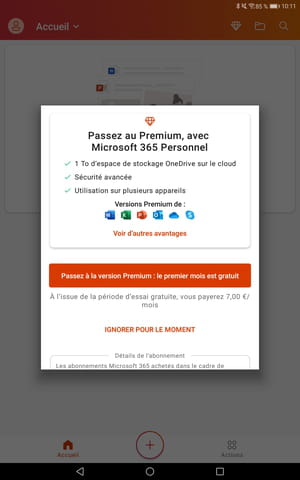
- Office apps are now ready to work.
The narrowness of mobile and tablet touch screens implies a slightly different way of using Office tools.
- On the home screen, press the button + down.
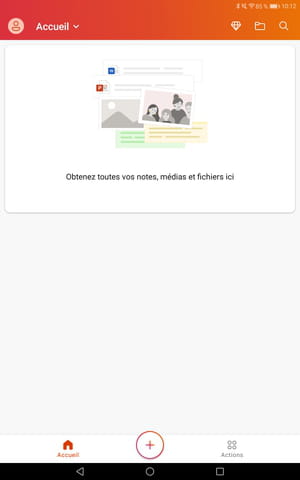
- Now choose the app you want to use: Notes, Lens or one of the office apps, Word, Excel or PowerPoint. For our example, we will use Word.
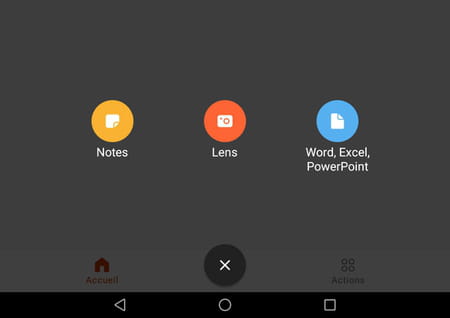
- On the page that appears, tap Document virgin section Word.
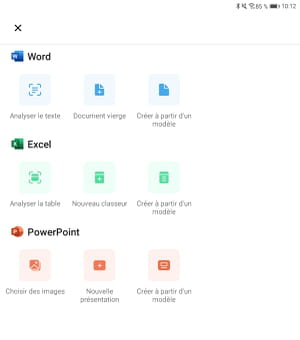
- You can start entering text. Flip your tablet or smartphone to a horizontal position so that the virtual keyboard takes up the entire width of the screen.
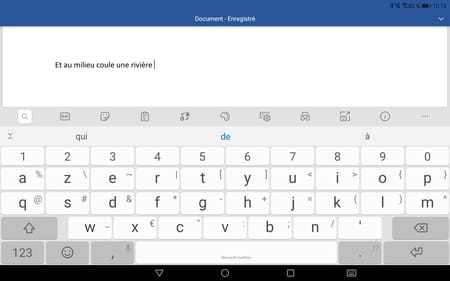
- The interface is quite bare. To access the editing menus, press the small arrow pointing down, located at the top right of the screen. The menu bar is displayed. Here you can insert elements, change the layout, change the font, etc. In short, what you usually do with a word processor on a computer.
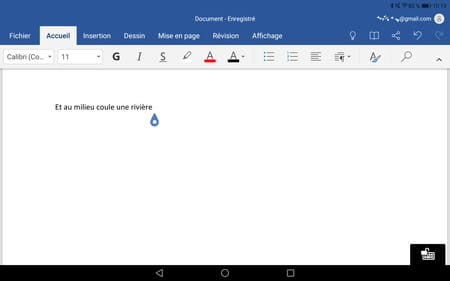
- By default, the documents you create or modify are saved in your online space OneDrive linked to your account. However, you can save a copy directly to your device. Press the menu File. On the page that appears, choose Save as in the left column.
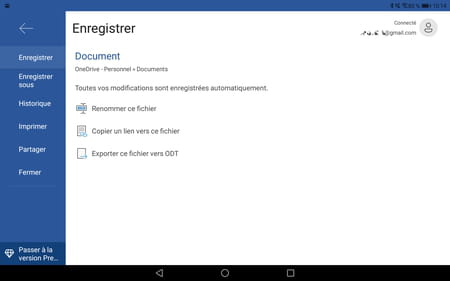
- Then press This device.
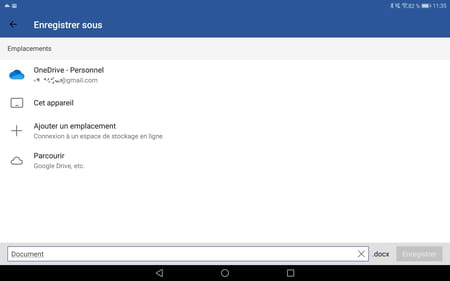
- Choose a folder present on the mobile.
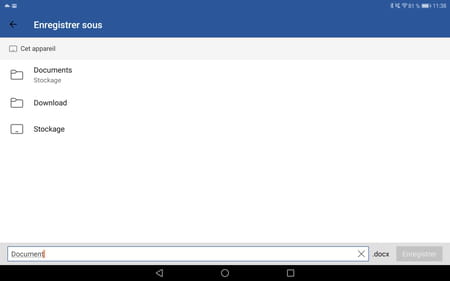
- Give your document a name and press Save.