Do you want to take the dimensions of a table, window or cupboard, but you don’t have a ruler or tape measure handy? No problem, you can measure with iPhone or Android smartphone!
Not everyone walks around with a double decimeter or a tape measure in their pocket. On the other hand, there is a good chance that your smartphone will not let go of you. And that’s good because it can get you out of trouble in many situations. While strolling through a DIY, decoration or furniture store, it can allow you to quickly take the measurements of a piece of furniture, a painting, a household appliance or any other element whose dimensions you wish to know. . And, if it is a smaller object, it can also turn into an extra ruler.
For this, your mobile relies on its various sensors and its camera. It will be able to detect the distance which separates it from the object to be measured and evaluate the lengths of the elements displayed on the screen. Thanks to augmented reality, the indications of the ratings will be superimposed on the image. Be careful, with these techniques, your smartphone will not be as precise as very real measurement tools. Nevertheless, with a little practice and application, you can achieve fairly reliable results.
To perform these operations, smartphones use specific applications. On iPhone, Apple’s Measurements app has been bundled with iOS for a few years. On Android, many free applications come together to tackle this task such as AR Ruler, Mesure, Moasure, Prime Ruler, etc. For the demonstration, we chose Measure Tools – AR ruler for its ease of use and accuracy. And to measure smaller objects (up to fifteen centimeters, depending on the size of your mobile screen), we have chosen Prime Ruler which turns the smartphone into a ruler.
No double decimeter at hand to quickly measure a small object? Simply display a ruler on your smartphone screen with the free Prime Ruler app available on iOS and Android.
► Start by repatriating the free Prime Ruler app to your mobile.
Download Prime Ruler for Android
► Launch the application then press the cross at the top left not to start a trial of the Pro version (paid).
► After a very short advertising video, the application starts. Press on Rule.
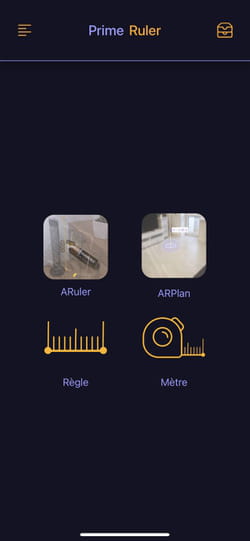
► Immediately the display switches to a ruler whose graduations stretch over the entire height of the screen on the left edge.
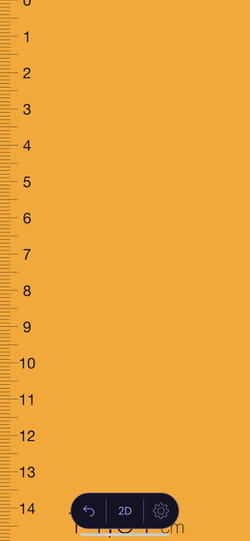
► If the corners of your screen are rounded, you may notice a lack of precision at the ends of the ruler. To correct the problem, you can take advantage of a 2D ruler. On iOS press 2D. On Android, press the cross to exit the display Rule. Then tap on Rule and choose 2D ruler.
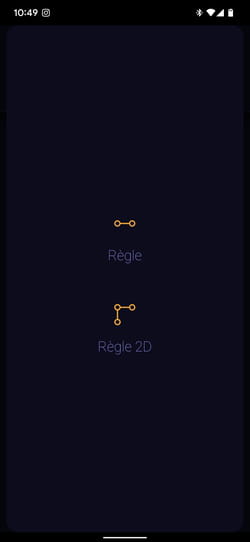
► You can now perform precise measurements. Align your smartphone along the object to be measured. Then move the edges of the yellow frame so that its ends adjust to the size of the object to be measured. Its length is displayed immediately.

On iOS, the Measurement application developed by Apple and delivered with its devices is very easy to handle and very effective in obtaining the dimensions of a piece of furniture or a painting, for example.
► Launch the Measure application. Frame the object to be measured on the iPhone screen by placing yourself at a distance between 50 cm and 3 m depending on its size (here a coffee table).

► If the object is rectangular in shape, the iPhone can detect it automatically and take measurements immediately. In this case, a white rectangle is superimposed on the object.

► Press the button + to know the measurements.
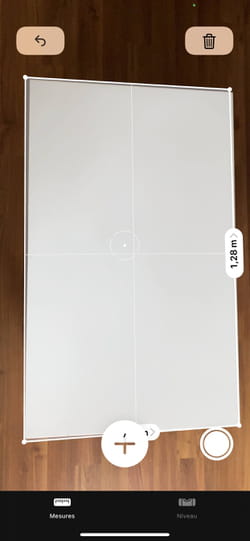
► You can of course take the measurements yourself. For this, once the object is detected, a white cross is displayed in the center of the screen. Move so that it is superimposed on the place where the measurement should begin, then press the button +.
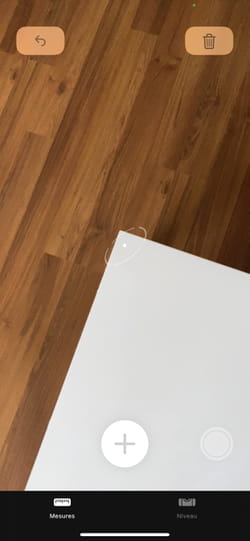
► Slowly move the device to frame the object to where the measurement should stop. When you are ready, press the button again +. The measurement is displayed.
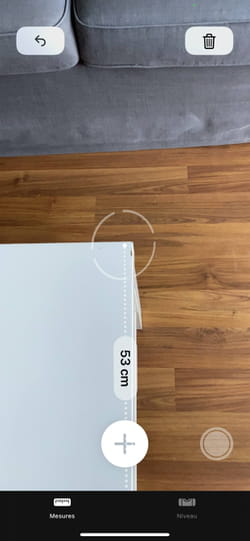
► To keep track of it, tap the white circle at the bottom right of the screen. A screenshot is triggered.
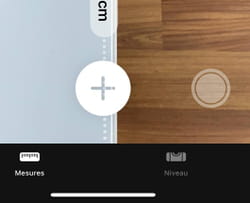
► If you want to take new measurements, press the back arrow at the top left of the screen.

► Note that on the iPhone 12 Pro, 12 Pro Max, 13 Pro and 13 Pro Max, you benefit from guide lines which are superimposed on the contours of the object to take more precise measurements.
Google previously had an app to perform measurements. She has now disappeared. We have chosen to replace it with Measure Tools – AR ruler, a free and easy-to-use app.
► Bring Measure Tools – AR ruler back to your mobile
Download Measure Tools – AR ruler for Android
► Launch the application then press the button Free to take advantage of the free version which is more than enough to occasionally take the measurements of objects. Then press Continue with free at the bottom of the screen.
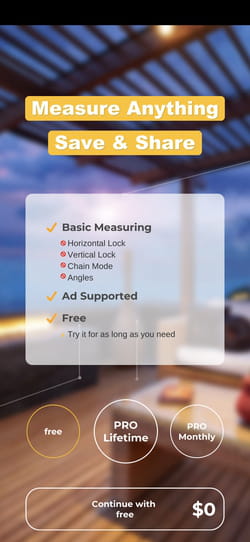
► With the free version of the application, you will not escape some fairly discreet advertisements. Press on Random.
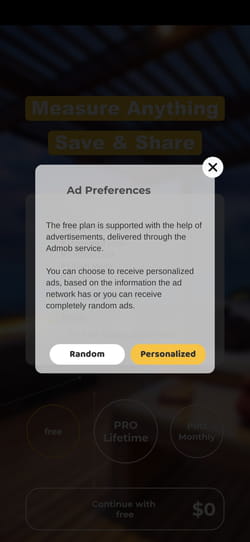
► Then stand in front of the object to be measured and move so that it enters the camera frame. The small yellow dots that appear all around symbolize the contour areas analyzed by the app’s 3D engine.
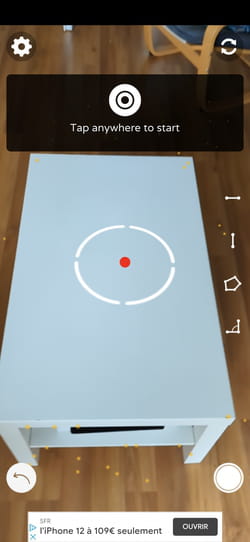
► Once the object is detected, a red dot decorated with moving white circles is displayed in the center of the screen. Move to position the red dot where the measurement should start (in our example, the motor has correctly detected the angle of the table by marking it with an arrow). Once positioned, press anywhere on the screen.
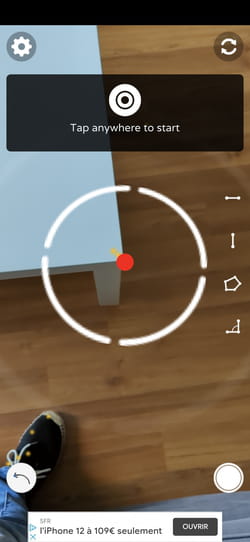
► Then move slowly to the place where the measurement should stop. When you’re ready, tap anywhere on the screen again.
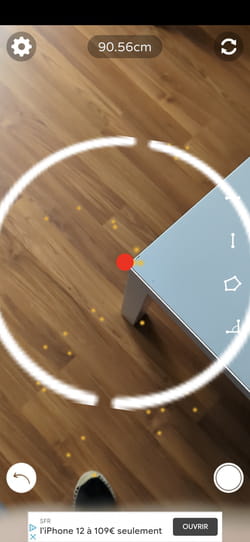
► The measurement is taken and it is displayed superimposed on the object.
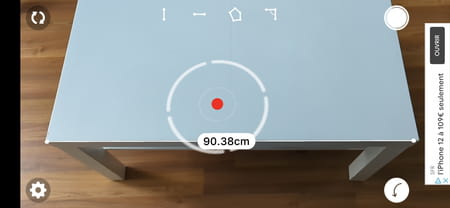
► You can start another run in the same way.
