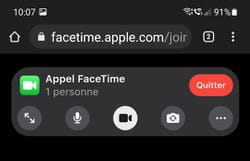Better late than never ! With the iOS 15 update, Apple’s FaceTime video calling app users can now join smartphones running Android or Windows PCs.
FaceTime is the premier video conferencing app in the Apple universe. Available on iOS, iPadOS and macOS, it allows you to make video calls with your contacts… who also have an Apple device. That was until the iOS 15 update released on September 20, 2021. Among all the new features to the system (read our article iOS 15 is available: everything you need to know about the update day), opening FaceTime to devices that don’t run on an Apple system seems like a small revolution. Be careful though: do not expect to find FaceTime on the Google PlayStore or the Microsoft Store to run the Apple application on an Android smartphone or tablet or on a Windows PC. On devices that aren’t flanked by an apple, you’ll just have to go through a web browser. In addition, only users with a Mac, iPhone or iPad can initiate a FaceTime call: owners of PCs or Android smartphones can only be called at the moment. Not ideal, but better than nothing.
From an iPhone or iPad with iOS 15, you can FaceTime call any user using an Android smartphone or tablet or Windows PC.
- On iPhone or iPad, launch the FaceTime app. Two options appear on the screen: Create a link and New FaceTime. If the person you want to contact is already in your address book – with a mobile number – press the button New FaceTime.
- Then enter their name or press the button. + to access your contacts and select your correspondent. An invitation to join the conversation will be sent to him by MMS.
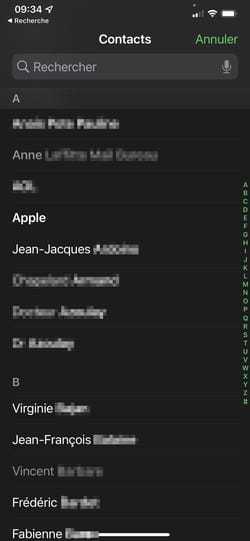
- Rather than sending an invitation by MMS, you can choose any other means of communication: instant messaging such as WhatsApp, Messenger, Skype or even an email. To do this, press the button Create a link. You have several options for sending your invitation, depending on the applications installed on your device. Press the one of your choice (WhatsApp in our example).
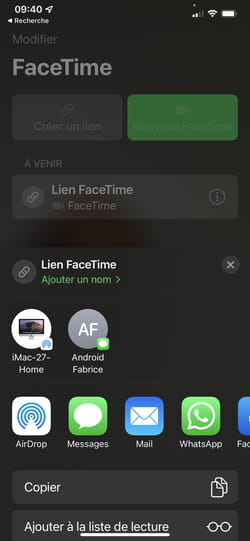
- Choose the contact you want to invite to a FaceTime call by checking the box next to their name (note that you can invite up to 32 participants to a FaceTime conversation). When your choice is made, press Following at the bottom right of the screen.
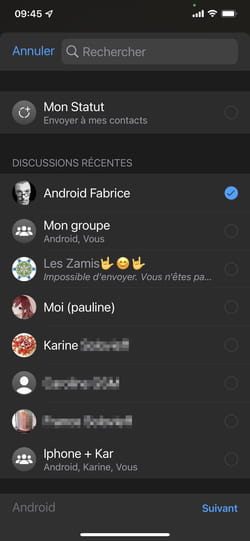
- A web link is then created and displayed on the screen. You can enter a short message indicating your intention to your correspondent and possibly the procedure to follow to join the conversation. When everything is ready, press Send.
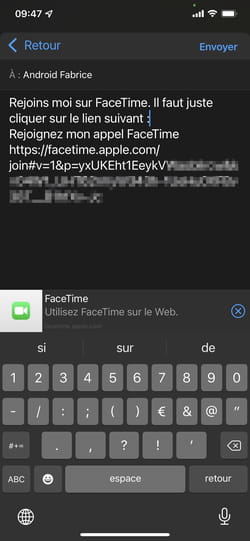
- The Apple device’s onscreen FaceTime menu now has a new option under a section Future : FaceTime Link. Tap it to start the conversation.
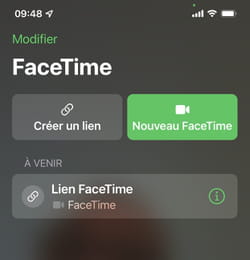
- The front camera of the device turns on. Push the button To rejoin to initiate the conversation.
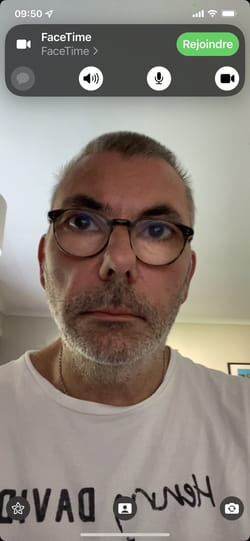
- All that remains is to wait for the arrival of the other participants.
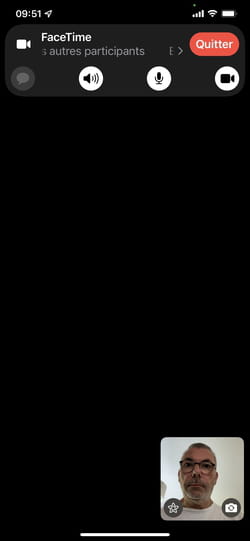
Got an invitation to join a FaceTime call from one of your contacts? You can join the conversation in seconds. Only two conditions are required: the device you are using must be connected to the Internet on the mobile network or via Wi-Fi and be equipped with the Chrome, Edge or Opera browser. FaceTime does not work with Firefox. The manipulations work exactly the same way on a mobile as on a computer. Demonstration here with an Android smartphone.
- Open the app that contains the message received by your correspondent and the invitation link to join a FaceTime conversation (WhatsApp in our example). Tap the link in the message to open it with your web browser. Be careful, if your default browser is Firefox, you will have to copy the link received in order to open it in Chrome, Edge or Opera.

- In the web page that appears on the screen, enter your participant name (so that we can identify you), then press To continue.
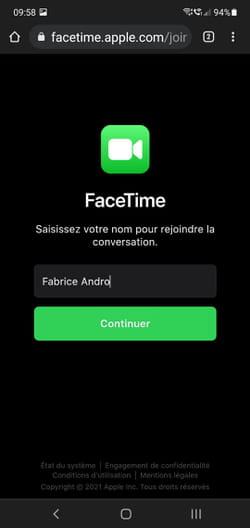
- Push the button To allow to allow FaceTime to use the device’s microphone and camera.
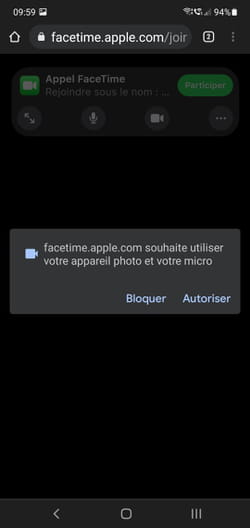
- The front camera of your mobile device or the webcam of your PC turns on and the image is displayed. Press the green button To participate at the top of the screen to join the conversation.
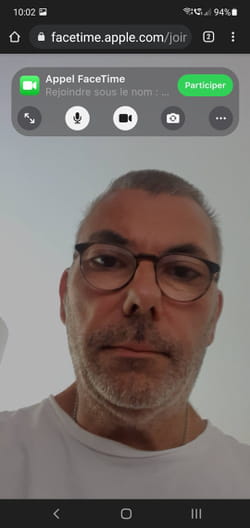
- A notification appears on the screen of the Apple device that initiated the call. You must then press the green tick to authorize the correspondent to join the conversation.
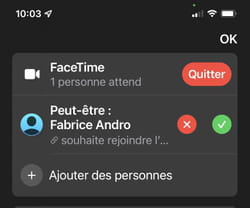
- The conversation can start.
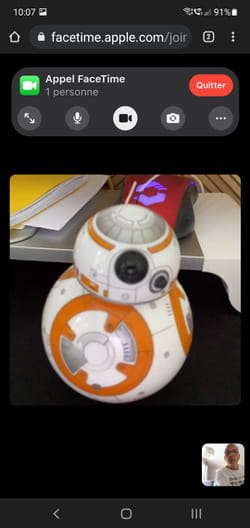
- When you are finished, press the button. To leave (on Android and Windows) or To hang up (on iOS).