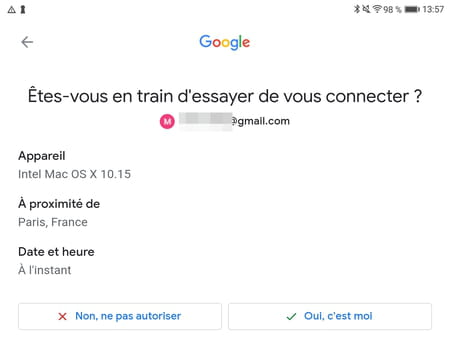As of November 9, 2021, two-factor authentication has become mandatory to access a Google account. Here is everything you need to know about this double authentication technique which provides better security.
To connect to a Google service such as Gmail, YouTube or Google Docs, all you have to do is identify yourself with your username and password. More exactly, it was enough: because this classic and simple method used until now has disappeared in favor of a more secure technique. Indeed, since November 9, 2021, Google has imposed double authentication on all users of its online services. Nothing really surprising in itself, insofar as many digital players – Apple, Microsoft, Facebook, Twitter… –, banks and certain merchant sites already impose two-factor identification (2FA in English) to offer better security. The Mountain View giant, which had already been encouraging its users to adopt this method for a long time, is generalizing it de facto after notifying its users of the change.
What is two-factor authentication?
The principle of two-factor identification – also called double authentication – is simple. As soon as you log into your account using your credentials on an unusual device, for example a relative’s computer, you are asked to confirm that it is indeed you using another method. This can be by entering a code sent by SMS to the mobile number you provided or by using an app or an authentication service. Thus, if a third party attempts to access your account knowing your username and password, an additional step is required before delivering your data. An effective procedure, but which is relatively restrictive since it can impose the use of a smartphone to prove one’s identity. But no matter the constraint: it is the security of confidential and sensitive information that takes precedence, and Google will impose the use of this method on all its users. Rest assured, however: double authentication is not necessary when you connect with a device “known” by Google, which you use daily. It is only when you want to connect with an “unusual” computer or mobile.
If you haven’t yet enabled two-factor authentication on your Google Account, you need to set it up now that it’s mandatory. A few steps are enough. It is through a Web page that the settings necessary to activate the double authentication are gathered.
- With your usual browser, go to your Google account management page. Click on the button Access Google Account at the top right and identify yourself using your username (your Gmail address) and the associated password.
- Once logged into your account, click on the menu Security in the left column.
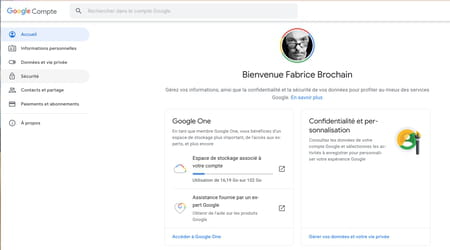
- On the page that appears, locate the section Login to Google. Click on Two-step validation.
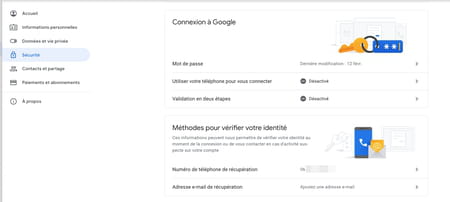
- A new page is displayed and presents the principle of double authentication. Click on Begin.
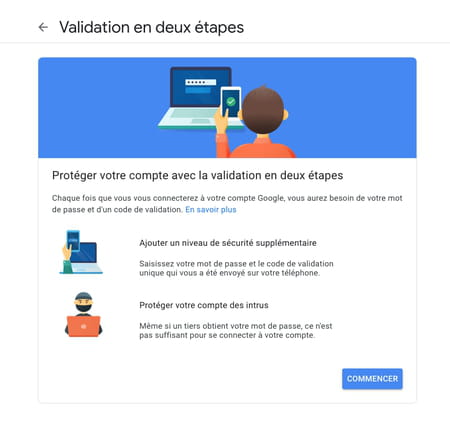
- You are prompted to re-enter your Google Account password. Next, Google tells you which devices your account is active on. It also shows the mobile number you have registered for your account. You can add another one by clicking on the link Add a phone number at the bottom of the page. If everything is fine with you, click the button Enable at the top of the page.
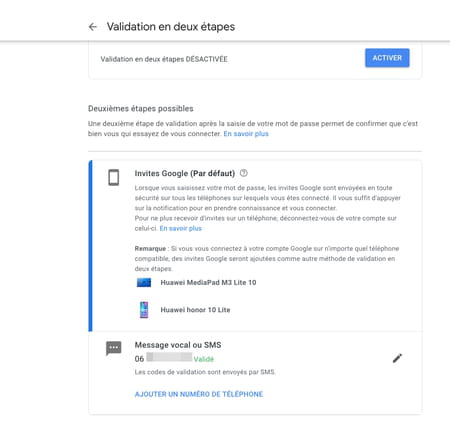
- Two-factor verification is now active. Going forward, if you try to sign in to your Google Account for any of its services on an unusual device, you’ll need to verify your identity. Using a code received by SMS or by validating the notification sent by Google on one of the registered devices. Just press yes it was me if it was indeed a connection attempt on your part. Immediately access to the Google service to which you are trying to connect is validated.