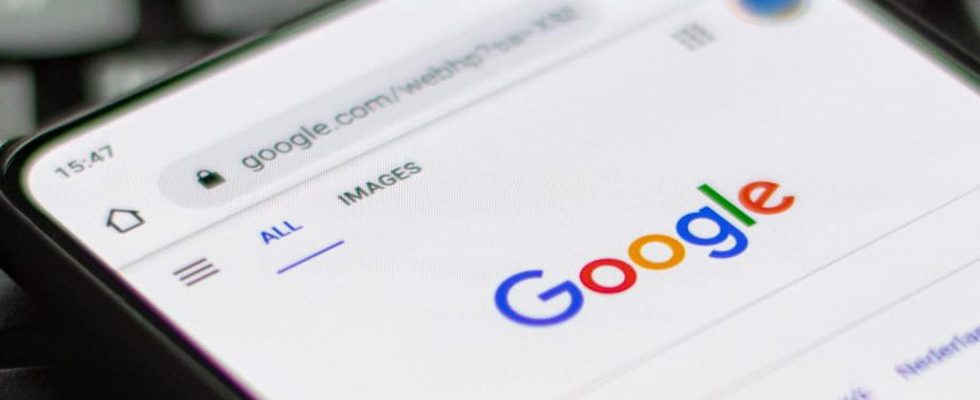You may think you have deleted your dodgy search history from your browser, but think twice. YouTube and Google retain your search history unless you apply a specific setting.
Online privacy is an important issue for many people, and many prefer to keep their search history private. But did you know that Google and YouTube retain your search history even if you’ve deleted it from your browser? This affects all users who have not made a critical setting change.
While it’s always possible that traces of your search history will linger, following the steps below will provide an extra layer of privacy protection for your Internet searches.
How to Delete YouTube Search History on Your Phone
Several methods can be used to delete your YouTube search history. The first option is to remove individual search queries in the app. By opening the YouTube app, selecting the search bar, then tapping and holding on one of the suggested search results with the History icon (which looks like a clock) next to it, you can choose the ‘Delete’ option in the pop-up window that appears.
Alternatively, you can change your settings in the YouTube app to prevent your search history from being saved. To do this, click on your profile picture, go to Settings, then select Manage all history. Once you see the Save YouTube History option, turn off ‘Include your YouTube searches.’
How to Clear Google Search History on Android
The Google search app is one of Android’s handiest features, as it allows users to quickly get search results by tapping the search bar on the home screen. Like YouTube, you can press and hold specific search results to clear them from your phone’s history.
We will first see how to manually delete this history. We will then explain how to set up an automatic deletion:
- On your Android phone or tablet, open the Google app
- At the top right, tap your profile photo or initial > Research activity.
- Select the search history to delete. You can choose :
- All search history : Above your history, tap DELETE > Delete all activity.
- A specific period : Above your history, tap DELETE Delete a custom range.
- a specific day : Next to the day, tap Delete all activity from [jour] .
- A specific activity : Next to the activity, tap Delete activity.
Best is to configure Google to automatically delete your searches so that they are not saved. To do this, proceed as follows:
- On your Android phone or tablet, open the Google app.
- At the top right, tap your profile photo or initial > Search history > Settings.
- On the “Web & app activity” card, tap Automatic deletion (disabled).
- If ‘Auto-delete (enabled)’ is displayed, Google automatically deletes your web and app activity, including your search history, after a specified period. To change this period or deactivate it, press Automatic deletion (enabled).
- Follow the instructions on the screen.