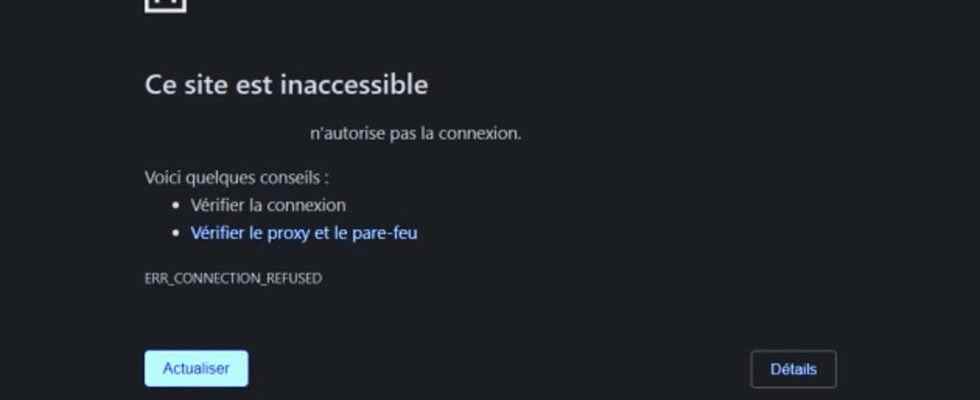Your Web browser tells you that the site you are looking to consult is inaccessible? Do not panic ! It may be a general failure, a bad setting or a DNS blockage. Here are the solutions to try.
The Internet is not an infallible tool. And even though they are becoming increasingly rare, connection problems still exist. Sometimes, it is simply a breakdown – more or less long – coming from the equipment of the access provider (ISP). Other times, a problem with the box or the local network. However, it also happens that the connection works perfectly and that a particular site or service is inaccessible. We then find ourselves faced with a cryptic message from the Web browser indicating, for example, “Website not accessible” (in Chrome) or “Hmm, we can’t find this site” (in Firefox). Something to disconcert… Because this problem can have multiple causes.
In some cases, it can come from the publisher of the site, which is confronted with a breakdown, which carries out maintenance operations on its servers or which undergoes an attack by pirates. In others, it is a local problem, related to the computer (firewall, cache, hosts file, etc.). But it can also be linked to blocking measures resulting from legal proceedings intended to prohibit access to certain dangerous or illegal sites and services, or to geographical restrictions imposed by a platform. And without further details – such as an error code of the 404, 408 or even 500 type as we mention it in our practical sheet – it is often difficult to determine the cause of the problem and find a solution.
But rest assured, all is not lost! And here are the avenues to explore and the remedies to apply to no longer get stuck in front of a seemingly inaccessible website…
The first instinct is to check that the website you want to access is the only one affected by this message. Try connecting to another site that you visit regularly. If it is displayed normally, your Internet connection is active and your box is not experiencing any problems. If this is not the case, try again with other sites or services, the problem is related to your connection. Try to connect to the Internet with other devices (computer, telephone, tablet, etc.) and check the connections (Wi-Fi, Ethernet cable, etc.) and the settings of your box by following the advice in our practical sheet.
If your Internet connection is working normally, the access problem may be due to a technical fault on the website.
► To check if a website or Internet service is active, go to the website Down For Everyone Or Just Me with your browser. Enter – or paste – the name of the site you wish to access in the field placed at the top of the page, then click on the button Or just me to start the check. If the website is active, the message It’s just you (it’s only you) is displayed on a green background. Otherwise, the message It’s not just you (it’s not that you) displays on a red background, indicating that the site is truly inaccessible. There is then nothing else to do but wait for it to be online again.

► If the website you are trying to reach without success is very famous – Netflix, Amazon, Facebook, Outlook, etc. –, you can also follow the advice of our practical sheet to find out if the problem is linked to a general breakdown.
Your Internet connection is working perfectly and the site you want to visit is online? So, the problem might be with your web browser. Indeed, this software keeps in a special file – a “cache” – your browsing history as well as other technical information that may become obsolete for various reasons. If he persists in using them, certain sites and services may become inaccessible for no apparent reason, whereas they worked very well before. Fortunately, you can purge your browser’s cache at any time in order to replenish it with “fresh” and valid information. Follow the manipulations to be carried out for Chrome, Firefox, Edge and Safari in our practical sheet to clear and renew the cache.
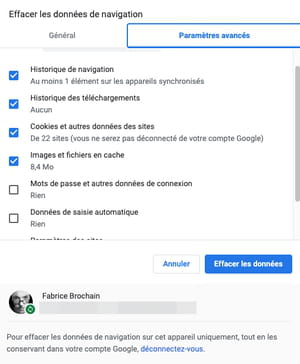
Whatever its operating system (Windows, macOS, Linux, etc.), all computers use a hosts file in which prohibited or specific IP addresses are indicated. Although obsolete, this text-type file is systematically consulted each time you try to access a site – more precisely, a machine with an IP address. If, for one reason or another, this file has been modified, the address of the site you are visiting may very well be banned, which denies you access to it – it is moreover a rustic technique for filter addresses in “parental control” mode. Consult our practical sheet to know how to open and modify the hosts files on your computer.
Practical and strongly recommended to fight against malicious intrusions on your computer, the firewall (firewall) of Windows or macOS can also be a little overzealous in considering that the website is not secure enough and that it represents a risk to your machine. You can temporarily disable this guard to see if it is causing the desired site to be blocked.
Disable Windows Firewall
► Press the keys Win + I of the keyboard. In the settings window, click Privacy and Security in the left pane then on Windows Security. In the window that appears, choose Firewall and network protection.
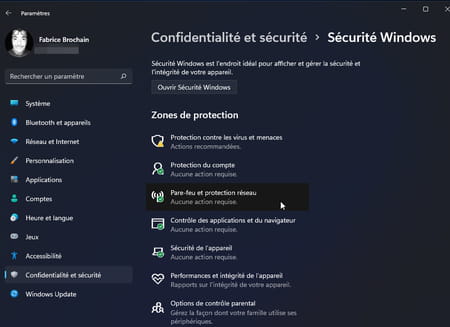
► A new window opens on the screen. Select the network that applies to you (Private, Public Where Network with domain).
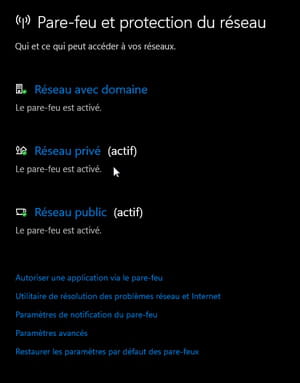
► Finally, flip the switch to the inactive position to turn off the firewall. Attempt to connect to the blocked website again to see if it is accessible again.
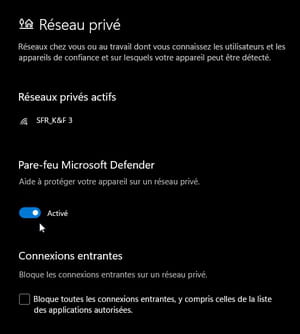
Disable macOS firewall
► Open the System Preferences from the menu Apple. In the preferences panel, click Security and Privacy.
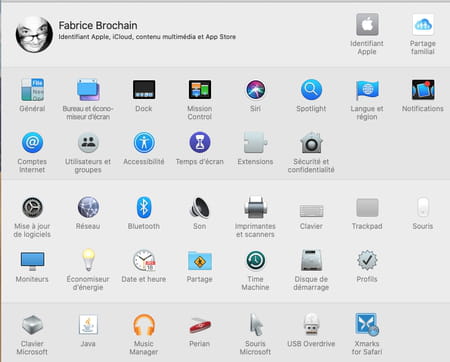
► Click on the tab Firewall then on the lock at the bottom left of the window. Enter your session password (required to make the change) and validate. Click on the button Disable firewall. Attempt to connect to the blocked website again to see if it is accessible again.
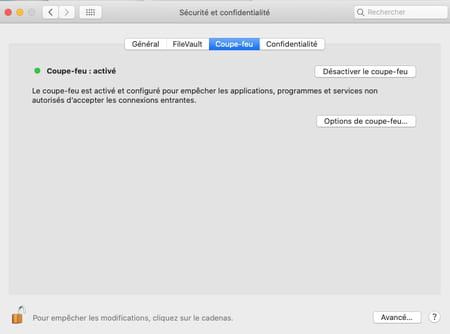
ISPs sometimes block access to certain sites deemed dangerous or illegal. This is more and more often the case for download or streaming platforms which are subject to blocking measures via Arcom, the new telecoms regulator in France (see our article). In these cases, ISPs simply modify their DNS servers to deny access to their subscribers. The DNS (for Domain Name System or domain name system in French) are comparable to huge directories which establish the correspondence between the URLs (the “addresses”) of the sites as you know them (such as www.commentcamarche.net ) and their IP addresses on the network. A bit like a telephone directory makes the link between the name of a subscriber and his telephone number. Each ISP uses its DNS – with its lists of allowed and forbidden addresses. And, by default, operating systems (Windows, macOS and Linux) such as web browsers and other software using the Internet always consult these servers to connect. However, nothing obliges you to use your ISP’s DNS and you can very easily change it to circumvent certain limitations by replacing ls with other DNS. Consult our practical sheet to find out how to modify the DNS on your PC or Mac.
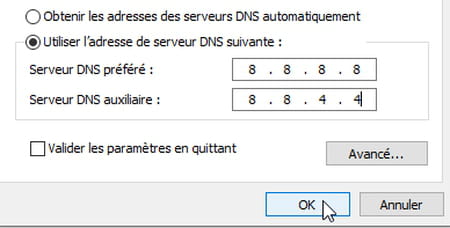
For economic and legal reasons, certain websites and Internet services are reserved for very specific geographical areas. And it is the IP address of your connection – of your Internet box – which is used to identify you on the network and determine your location. If the website you want to visit is blocked by geo-restrictions, you can also try to connect to it using the services of a VPN (virtual private network). You will then be directly connected to a server that will act as a relay from another city or country, hiding your real IP address and bypassing geographical restrictions. Check out our selection of VPNs to learn more on the subject.