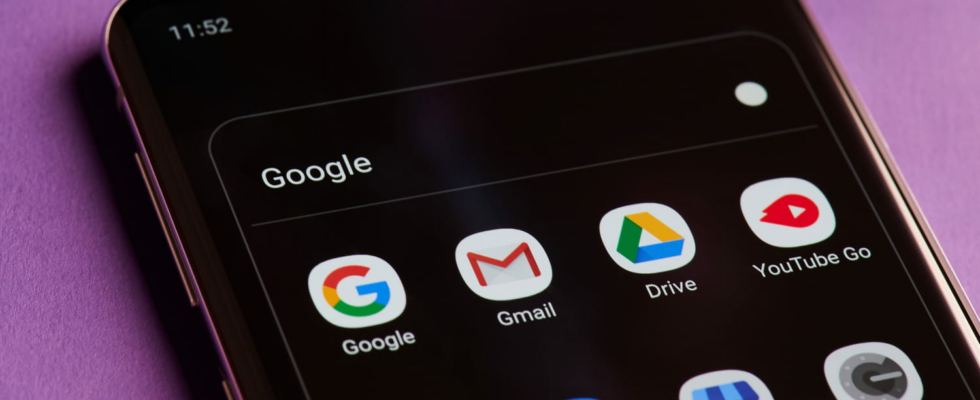Your smartphone is starting to get cluttered and you would like to do a little cleaning to find some space? Here is the technique to remove unnecessary applications in just two clicks.
We all tend to install many applications on our smartphones. Many of which we use for a while and then end up forgetting. However, these applications left aside then take up unnecessary space on the phone, can slow it down or discharge it more quickly if they run in the background, and even present a security risk if they are not correctly updated.
So, it is a good idea to clean regularly to relieve the device of apps that you no longer need. To uninstall applications on an Android phone, the classic method, but also the longest and most painful, is to go through the same place where you found it: the Play Store. The Google store allows you to manage all the applications installed on your phone, from their update to their deletion.
Another slightly quicker technique is to go to the Settings of your Android phone, then to the section dedicated to application management. It also offers several possibilities for managing the apps installed on your device, such as configuring permissions and notifications for each, checking the version used, and of course deactivating or deleting them completely.
However, there is an even faster solution to uninstall almost any application in seconds, without having to rummage through various menus. On an Android phone, from any home screen, swipe up from the bottom of the screen to open the app drawer – a sort of folder that displays a list of all the apps installed on the phone. ‘device. Then press for a few seconds on the icon of the application to delete, then press the “Uninstall” option which appears in the small context menu. A message will then appear asking you to confirm the deletion. Just press the “Uninstall” button again and… that’s it! You have thus completely uninstalled the app from your phone, without even leaving the home screen.
Note that some applications cannot be removed from the device using these traditional methods – special techniques reserved for experts must be used. This is the case for some apps pre-installed by the smartphone manufacturer but also for certain modules that are an integral part of Android, the so-called ‘system’ applications, which are often irremovable.