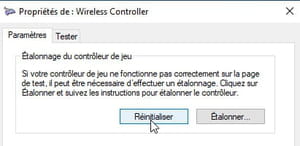Your PS4 controller no longer seems to respond perfectly to commands? Does she struggle to react every time you press a button? Before sending it back to service, try to reset it to the factory state.
Gamepads such as those designed for the Sony PS4 may lose their adjustment over time. Joysticks get finicky and buttons less responsive than before. The commands may also no longer correspond to the actions expected to occur. Before experiencing natural wear and tear from heavy controller use, start by checking that the problem isn’t just with a nearly dead battery. Then connect your controller to your PC with its USB cable. If the malfunctions persist, resetting the joystick settings may be useful. There are two ways to do this. By acting directly on the controller or through Windows. Here’s how to do it.
The controller has a device allowing you to return to the default settings in order to find a state as when you took it out of its box the first time.
- First press the button once PS at the bottom center of the controller in order to wake it from its standby state.
- Turn the lever over then locate near the button L2 a small hole. Using a paperclip or a SIM card extractor, for example (which is used on smartphones to open the SIM card drawer), press for 5 seconds on the button nestled in this small hole.

- The controller is now reset.
Don’t have a paper clip or SIM card puller handy for a manual reset? Use your PC.
- If you haven’t already, connect your controller to your PC first. Read our practical sheet Using a PS4 controller on a PC.
- Then go to the Windows Control Panel. For that, just type Panel in the search box next to the button To start up then click on the first occurrence Control panel.
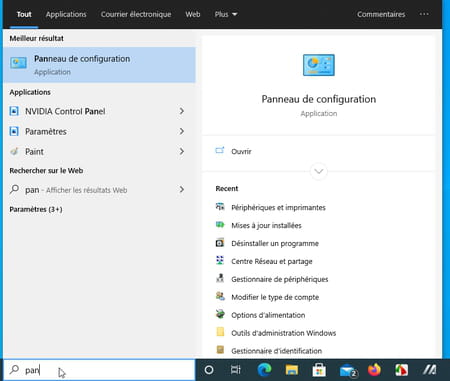
- In the window that appears, click Hardware and audio then Peripherals and Printers.
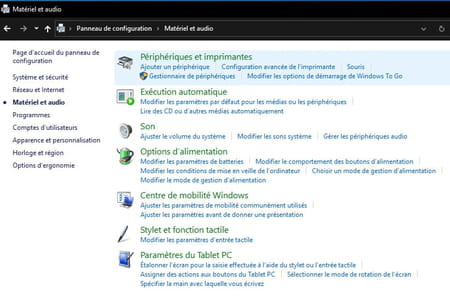
- In the window that appears, right-click on your controller icon and choose Game controllers settings.
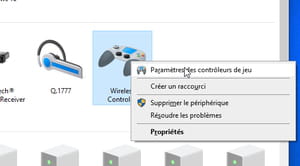
- The window Game controllers opens. Select your device and click Properties.
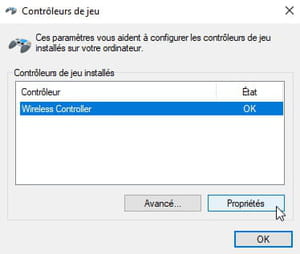
- Select the tab Settings of the window that appears.
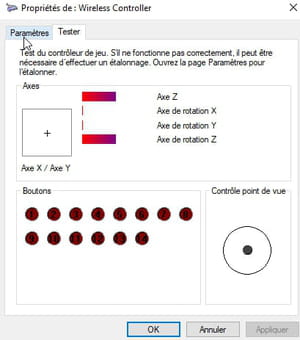
- Finally click on the button Reset. Your controller is now ready to be configured again as you wish.