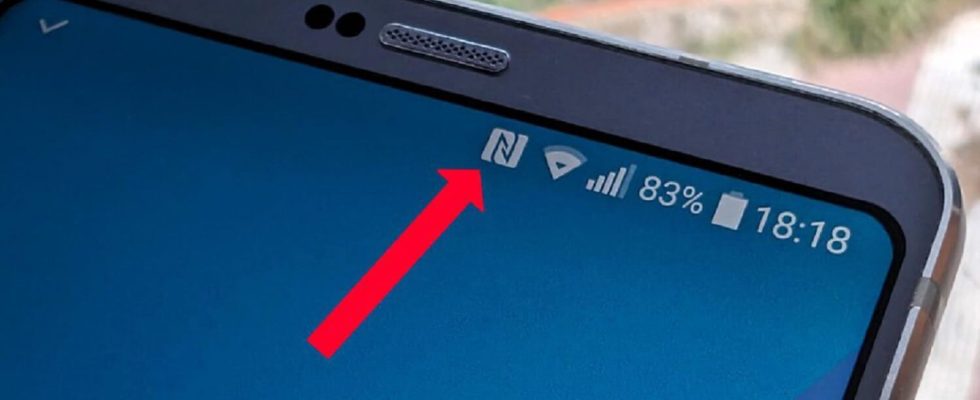Your phone screen may show an “N” in the top right, near the clock. Here’s what it means.
All mobiles have different sections of the screen where the operating system displays information so that the phone owner knows what is happening on their device. If we look at the upper area, right where the time and operator name are, different icons appear, each for certain functions that are active at that moment. This area is called the “status area”. And sometimes it displays information that may arouse curiosity.
Besides the clock (right) and your SIM carrier (left), all Androids place icons at the top of the screen to identify what’s running on the phone. If you have mobile data, you will see the type of connection (4G, 5G…) as well as the signal strength; with WiFi, the waves icon appears; with Bluetooth, a “B” and sometimes in your status box appears an “N”. This means that your Android’s NFC is activated. But be careful, most modern mobiles do not generally show this icon if NFC is activated.
NFC is short-range wireless connectivity (it is designed for proximity communication, hence “Near Field Communication”). Its main use is mobile payments: every time you bring your Android closer to a payment terminal to pay the bill, you use NFC. And if the “N” does not appear in the status box, you may have the option disabled.
Having NFC enabled or not consumes a negligible amount of battery, carries no risks (no one will charge you on the card by holding a device close to your phone) and allows you to extend the use of the technology beyond beyond the mentioned mobile payments. For example, to configure NFC tags, a very useful way to expand the possibilities of the phone.
You don’t like having the “N” present in the status area of your Android and/or you want to disconnect the NFC? If you are used to paying with the mobile, it is more recommended to keep it on, as this will be more comfortable and faster for each payment, but it is also not dramatic if you disconnect it. Here’s how to do it:
1. Go to your Android settings.
2. Go to “Connected Devices”.
3. Enter “Connection Preferences”.
4. Go to “NFC” and turn it off.
5. You can also enable or disable it from the quick settings, the buttons that appear when pulling down the notifications area. If you don’t have NFC there, add it from the options, in the pencil icon.
6. Alternatively, you can write “NFC” in the settings finder, this way you ensure a universal way to enter its configuration.
There is no harm in having it activated and it will be faster this way, since you will not have to turn the connection on and off. As we said, its consumption is negligible and this does not involve any risks either.