Your PC regularly loses its Wi-Fi connection by depriving you of the Internet for no apparent reason? A little tweaking can be enough to solve this annoying problem.
Wi-Fi is a great technology. This wireless communication protocol – standardized under the barbaric name of IEEE 802.11 – makes it possible to easily connect to a local network and, thereby, to access the Internet via a box or a modem-router – to the point that many still mix it up, thinking that Wi-Fi is synonymous with the Internet when it simply replaces a wired Ethernet network link …
Why is the PC disconnecting from Wi-Fi?
But if Wi-Fi is easy to use, especially since it is handled as standard by operating systems such as Windows which significantly simplify its implementation, it can also be capricious. This is due to its physical nature as well as to the multiple and complex protocols that it uses under its simplistic appearance. Indeed, Wi-Fi is based on radio waves which remain subject to technical constraints and physical laws: distance, obstacles, channels, interference, etc. Thus, it is common to have reception problems in certain places, when the computer is too far from the box or the wireless access point, or when thick walls prevent a good broadcast of the signal, which results in a drop in flow or untimely disconnections.
However, it happens that, even in good conditions, a PC disconnects more or less regularly from Wi-Fi, for no apparent reason. In this case, the problem may come from an incorrect setting linked to the untimely standby of the Wi-Fi module, Windows automatically turning off the component to save energy. An easy problem to correct with a check to be carried out before considering more radical measures!
If your PC randomly and unexpectedly loses the Wi-Fi connection, check the wireless network settings in Windows.
- On your Windows 10 PC, right-click – with the right mouse button – on the start menu, at the bottom left of the taskbar.
- In the menu that appears, click Device Manager.
- The window Device Manager opens. Click on Network cards.
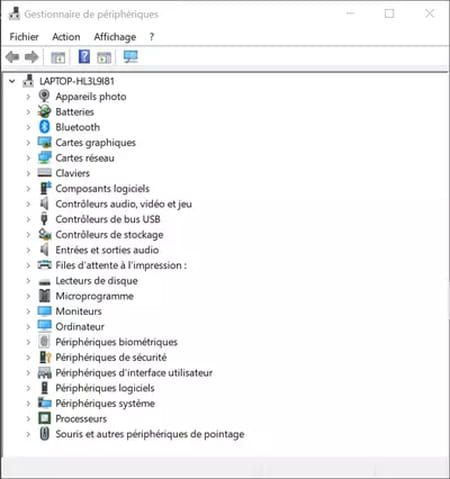
- In the list that appears, double-click on the item corresponding to your Wi-Fi module. In general, it bears the name of the manufacturer of the Wi-Fi component (Qualcomm, for example) followed by a name of the kind Wireless Network Adapter.
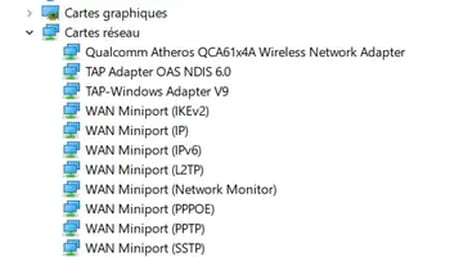
- The properties window of your Wi-Fi module opens.
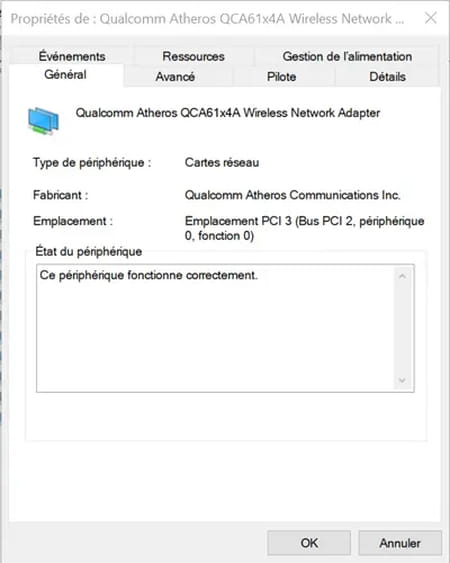
- Click on the tab Power management.
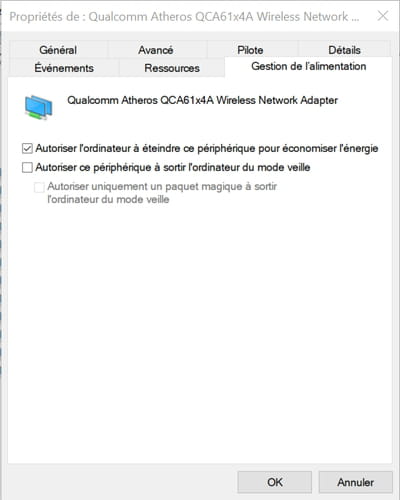
- Uncheck the box before Allow the computer to turn off this device to save power, then click OK to validate.
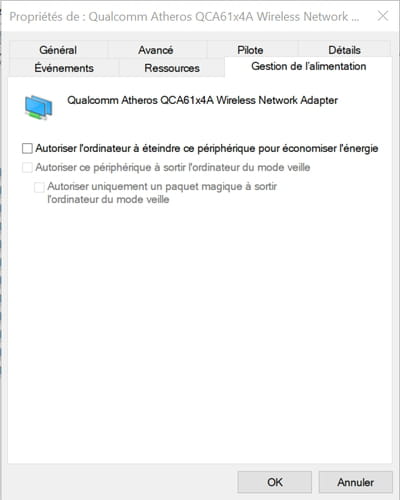
- From now on, Windows will no longer sneak off your Wi-Fi module. If, after making this setting, your PC no longer disconnects from Wi-Fi, you do not need to do anything else. Otherwise, we will have to explore other, more technical avenues …
