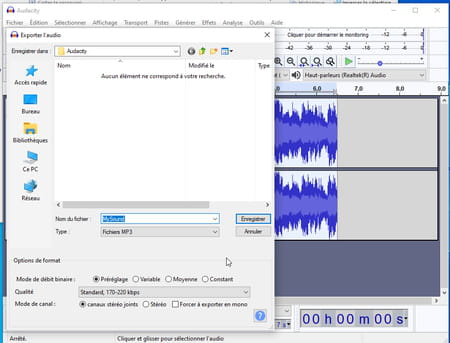Your PC is able to record all sounds made by any application open in Windows. To enjoy it, just activate the audio mixing function and use free recording software like Audacity.
Do you want to retrieve the sound of music broadcast on a streaming site, a video or an audio or video conversation held in a messaging software such as Messenger, Jitsi or WhatsApp – provided you warn your interlocutors -? Windows can do this for you. Using the famous Audacity audio software, your PC can intercept all sounds passing through its audio circuit. All, without exception. From the sounds of alerts or notifications emitted by the system in the event of a problem to the music played by the speakers of the computer to the soundtracks of a movie or a game, everything can be recovered. Fortunately, there is a way to avoid disturbing a recording in progress, here’s how.
A small adjustment is necessary before being able to start recording all the sounds which pass through the PC.
- Right-click on speaker icon in the Windows taskbar, to the left of the clock. In the menu that appears, click His.
- The sound properties window appears. Activate the tab Registration.
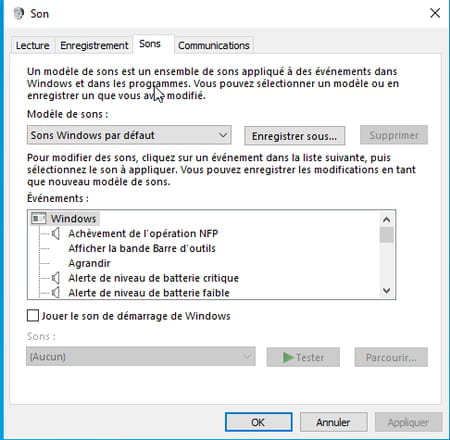
- Right-click in the center of the window. In the menu that appears, click on options Show disabled devices and Show disconnected devices.
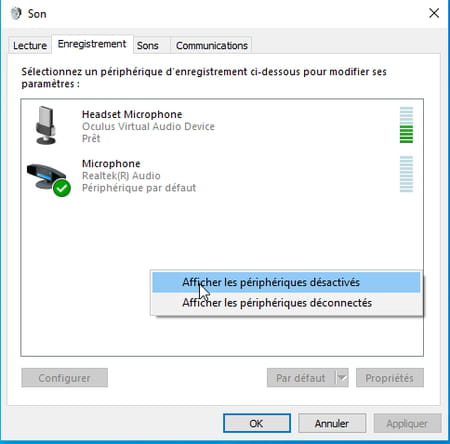
- New audio devices appear. As it happens, Stereo mixing. It is through this option that the recording of the sounds of the PC will take place. Right-click on its name and choose Activate. Close the window by clicking on OK.
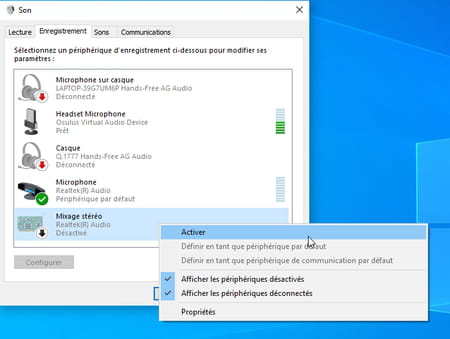
Audacity is open source audio recording and processing software. Despite his great age – over twenty years! -, and even if there are many richer tools, it remains a reference for sound enthusiasts. It is very powerful and rather well suited to recording, whatever the source. It is therefore he who will be responsible for retrieving all the sounds emitted by Windows or the app of your choice.
- If you don’t already have it, first bring Audacity back to your computer and install it.
Download Audacity for Windows
- Open Audacity. At the top of the interface, under the play and record control buttons, click the drop-down menu to the right of microphone icon. Choose Stereo Mixing (RealtekR) Audio – the term Reaktek corresponds to the manufacturer of the audio circuit: it therefore varies according to the chip fitted to your PC.
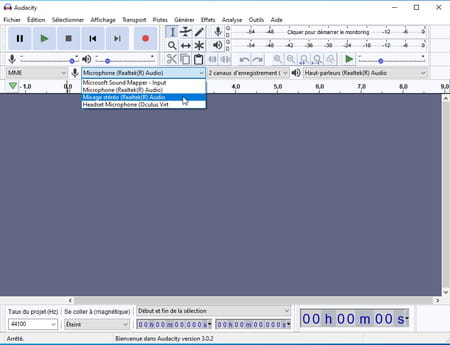
- Audacity is now ready to record sounds from your PC. If you don’t want to record only the audio coming from a particular app – and especially not the system sounds or those of any notifications that may arise! -, right-click on the icon His in the taskbar. In the menu that appears, choose Open volume mixer. A small window appears. Lower the slider System sounds at the lowest. Do the same with other applications that may interfere with your recording. Then close the window.
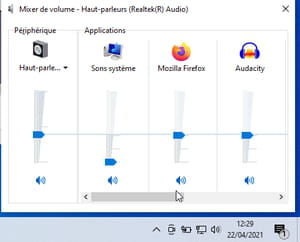
- When you’re ready, start recording by clicking the red button at the top of the Audacity window then start playing the sound you want to record from a streaming site or any other app of your choice. The waveform is displayed in Audacity as it is recorded, indicating that the software is indeed receiving the sound.
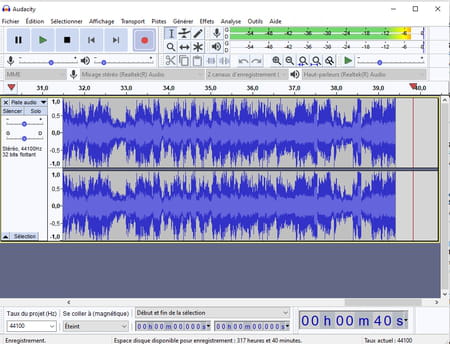
- Click on the button Stop (the black square) of Audacity when you want to stop recording.
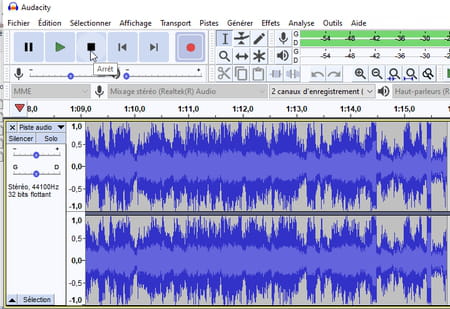
- If you want to delete a part of the recording, for example at the beginning and at the end of the sound recording, select the audio part to keep with the mouse. Then press the keyboard shortcut Ctrl + T.
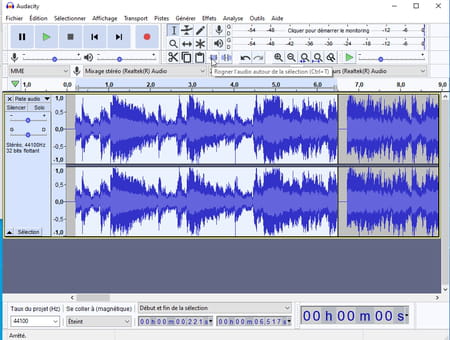
- Your sound is now cleaned of unnecessary parts.
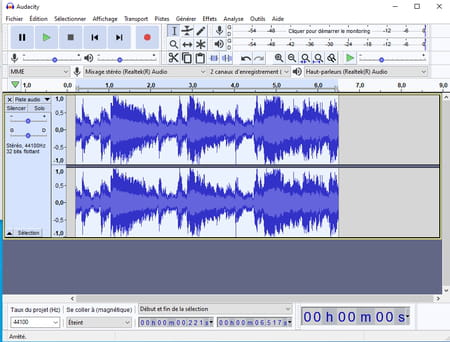
- All you have to do is save your audio file. Expand the menu File and choose Export. Choose the desired format (MP3, WAV Where OGG).
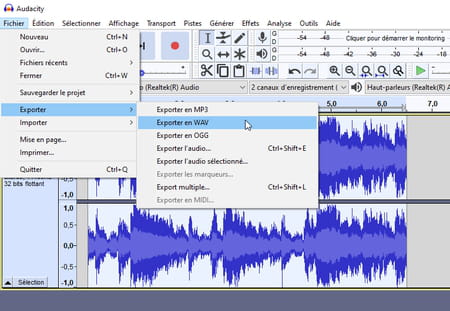
- Give a name to your file, choose the folder where it will be saved and validate with a click on Save.