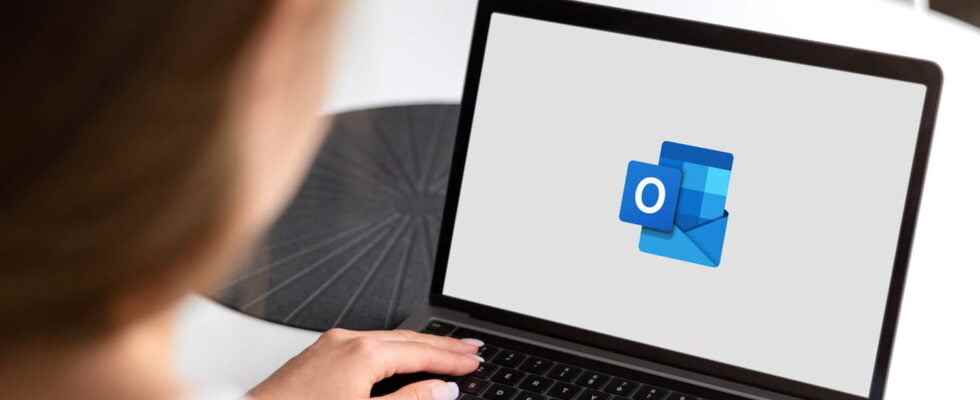You no longer like the email address associated with your Microsoft account? You can easily change it by creating an alias and using it as the primary address to connect to Microsoft services like Outlook, Office or Windows.
Like a Google account, which gives access to Gmail and Google Drive while simplifying the use of many other services of the American giant (Google Maps, YouTube, etc.), a Microsoft account is an essential sesame for take advantage of multiple applications (OneDrive, Microsoft 365, etc.) as well as Windows “remote” functions. It is not by chance that the publisher strongly encourages the creation of a Microsoft account when installing its operating system. And even without using Windows, a Microsoft account is automatically associated with each email address created with a Microsoft email service, with the suffixes outlook.fr, outlook.com, live.com Where hotmail.fr, for the oldest.
But here it is, in the heat of the moment, we sometimes choose or create an e-mail address when Microsoft asks to associate one with an account. And if you’ve been using the same Microsoft account for many years, it’s a safe bet that the email address associated with it, which you created at the time, no longer meets current standards. The fashion which consisted in choosing a pseudo to which were appended numbers, evoking for example a year of birth, a department or even a postal code has fallen into disuse. And it is clear that a more conventional e-mail address is better seen these days, especially if you intend to use it in a professional setting or to carry out administrative procedures.
To avoid having to multiply the different Microsoft accounts, but also, and above all, to allow you to keep all the data associated with your account, Microsoft offers an option to change the main email address associated with it. You can indeed create one or more aliases attached to your Microsoft account, and choose one which will be configured as the main address. Note that these aliases do not have to be e-mail addresses attached to Microsoft services (Outlook, MSN, Hotmail, etc.). You can use any email address, from any email provider (Gmail, Yahoo Mail, Protonmail, etc.) as the primary login ID for your Microsoft account.
You will then be able to log into your usual account using this new email address and find your data and purchases on all your devices, an essential point if your Microsoft account was used to purchase, for example, applications. from the Microsoft Store, or games on your Xbox console.
Of course, the change of address of a Microsoft account is done online, via the Internet. You can perform this manipulation on computer as well as on mobile.
How to change the email address associated with a Microsoft account ?
Microsoft provides an option to change the login ID used by default to sign in to your Microsoft account. This option allows you to create aliases, i.e. third-party e-mail addresses, which will be attached to your account and which can be configured as the main address of the account. But it is also possible to link any other email address you already have to your Microsoft account, regardless of the provider, to use it as your login ID for your Microsoft account.
- To create a new alias, open your web browser, go to the login page at your Microsoft account, and click on the blue button Log in Or on To log in at the top right of the page.
- If you are not already logged in, enter your username and click on Following.
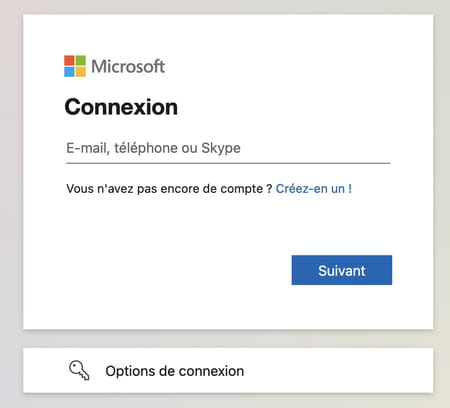
- Then enter your password and press the button. To log in.
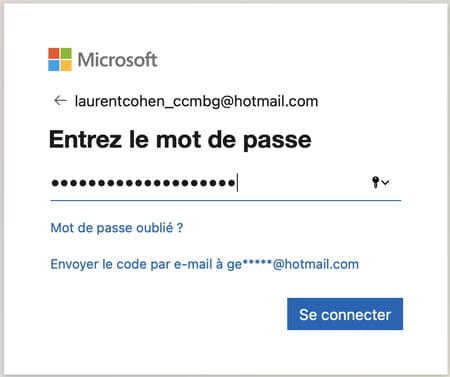
- In the window that follows, Microsoft asks you if you want to stay signed in so you don’t have to identify yourself each time you go to your account page. Choose Yes.
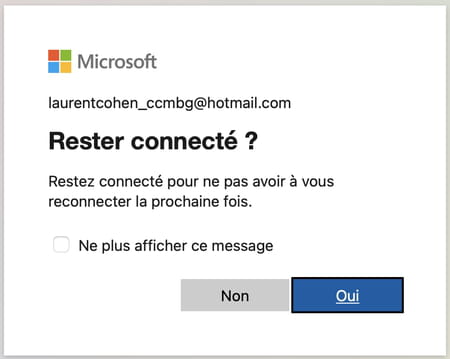
- At the top left of your account management page, in the blue banner, select Your informations.
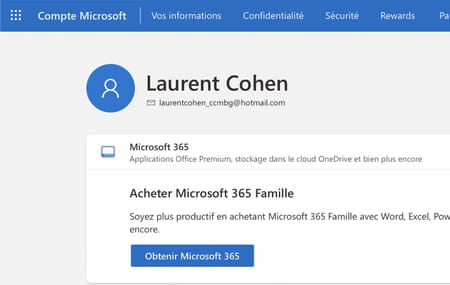
- In the page that is displayed, go down in the options, then in the box Account Info, click on Login Preferences.

- The next page asks you to verify your identity. In principle, a backup email address was provided when you created your Microsoft account to allow you to recover your account in the event of a problem. Click it to have Microsoft send a confirmation email to it.
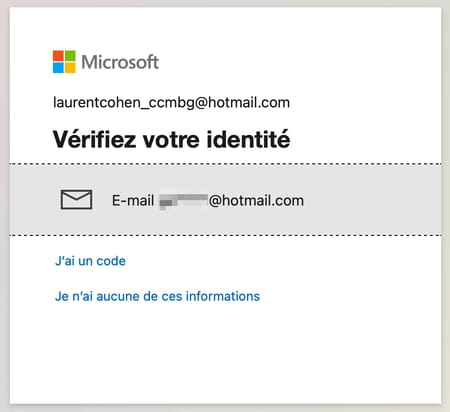
- In the next step, Microsoft wants to make sure that this is your backup email address. To do this, enter it in the field provided and click on the button Send code.
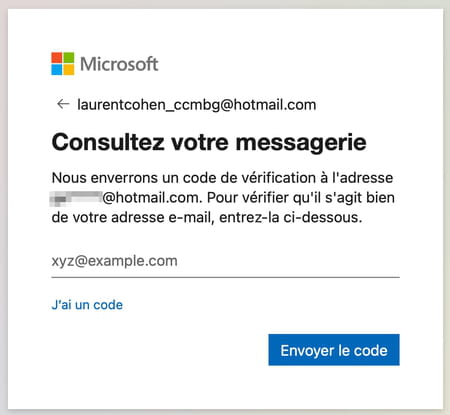
- Now check the inbox of your rescue email address and open the message sent by Microsoft. Copy the security code from there.
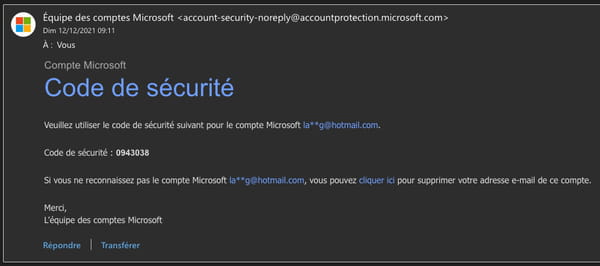
- Then return to the page where Microsoft asks you to enter the security code. Paste the code you just copied into the field Coded and click on the button To verify.
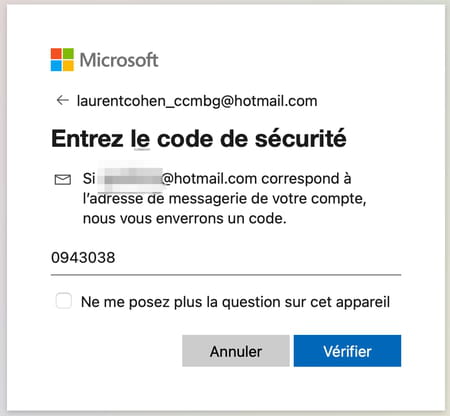
- Microsoft may take advantage of your manipulation to suggest that you free yourself from your passwords and use an authenticator application. For now, choose No thanks.
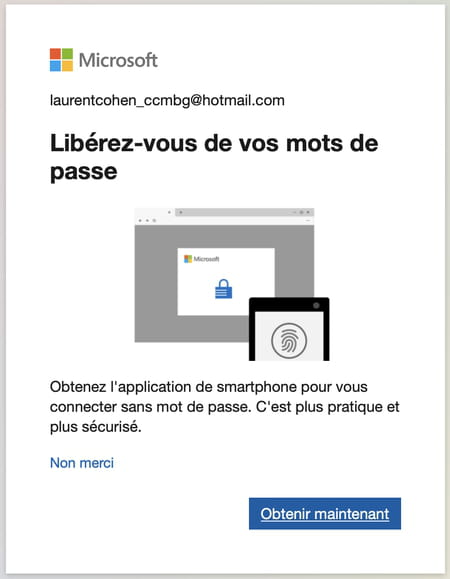
- You should now arrive on the page titled Manage how you sign in to Microsoft. Choose Add email address.
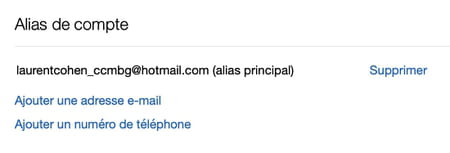
- Two options are then proposed: Create an email address and add it as an alias, Where Add an existing email address as a Microsoft account alias.
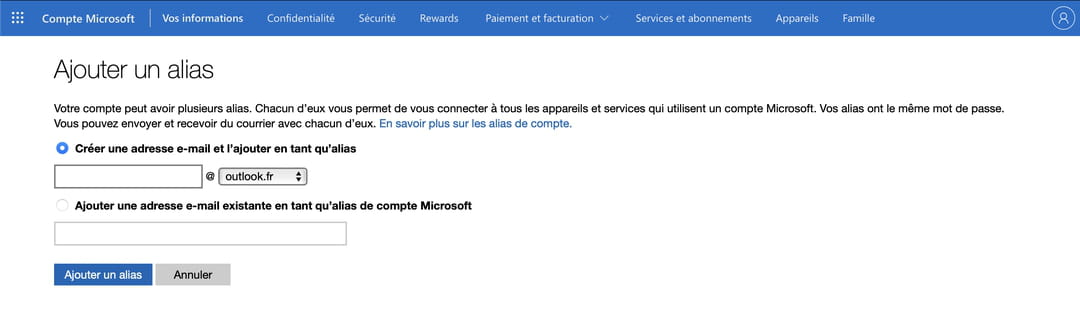
- If you choose the former, Create an email address and add it as an alias, check the appropriate option, and indicate the address you want to create in the text field preceding the @. If you don’t want an @ outlook.fr address, scroll down to the menu outlook.fr and select another suffix. Finally click on Add alias to validate the new email address associated with your Microsoft account.
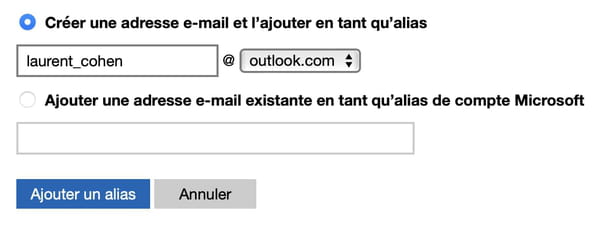
- If you choose the second option, Add an existing email address as a Microsoft account alias, enter the address in the field provided, and click on the button Add alias to validate this new address.
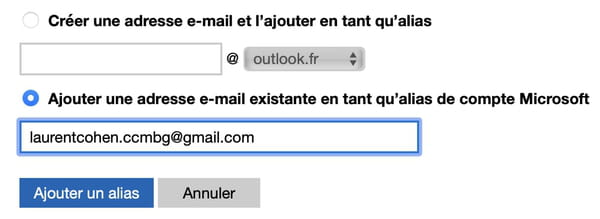
- Your new e-mail address (alias) is now visible on the page Manage how you sign in to Microsoft.
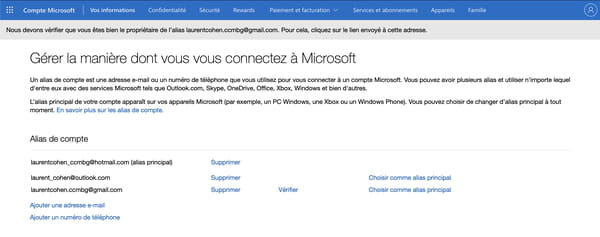
- To set your alias as the primary address, click Choose as primary alias.

- Microsoft must Check this alias before you can use it as the primary alias. In the window that appears, click Send e-mail.
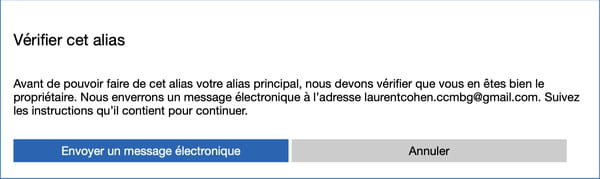
- As the operation you perform is considered sensitive by Microsoft, the firm may ask you to identify yourself again. Enter your connection password in the window that appears and click on the button To log in.
- Then go to the mailbox of the address you have chosen as the main alias of your Microsoft account and open the message sent by Microsoft. Click on the link displayed under the mention ” If you added this email address as an alias, use this link to verify “to validate your new alias.
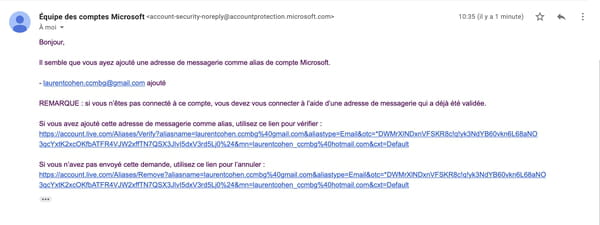
- A new Microsoft account sign-in page appears. At this point, your new alias is simply validated against your Microsoft account, but not yet configured as an alias by principal. Use your current primary address and password to log in.
- Back on the page Manage how you sign in to Microsoft, click on the mention Choose as primary alias displayed in front of the address you want to use as your primary identifier to sign in to your Microsoft account.
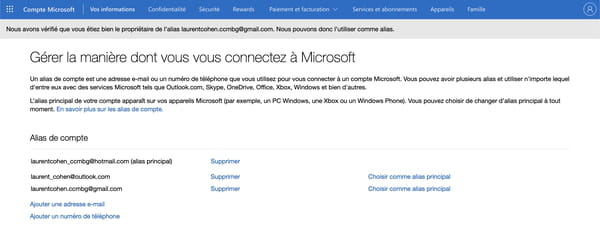
- A window titled Do you want to make this address your main alias? opens. Click on the button Yes to validate it.
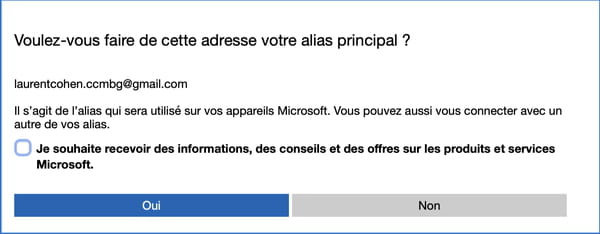
- Your new alias is now configured as the default login ID on your Microsoft account. Therefore, when you want to sign in to your Microsoft account, you will be able to do so using this new email address and using the password associated with the old main alias of your account.