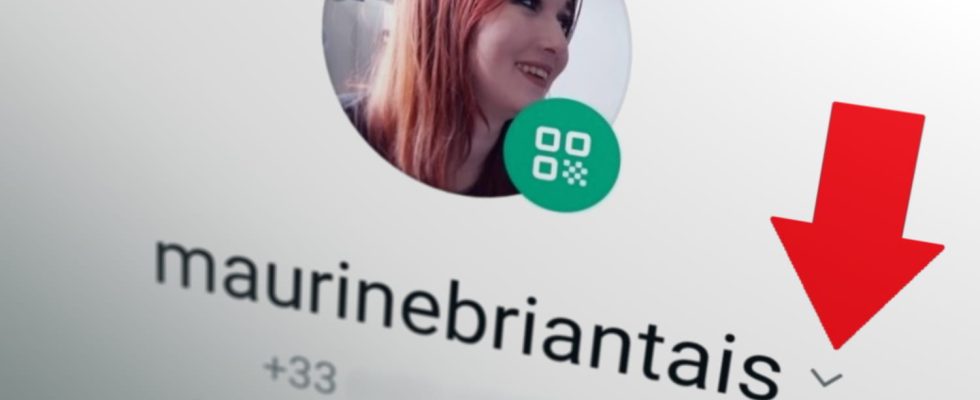You may not have noticed it, but WhatsApp has just added a very discreet little button to its application. And the least we can say is that it should greatly simplify the use of messaging on a daily basis!
WhatsApp is constantly receiving new features, dribbled in on a regular basis. Whether it’s new features or small interface tweaks, Meta Instant Messaging is constantly evolving. To the point that you can sometimes no longer know where to turn! Some changes are so subtle that you may even miss them. This might be the case with that little gray arrow, located under your profile picture in the “You” section – depending on how the app interface looks on your smartphone, it might also be green and located next to your profile, in the settings. In gradual deployment since the end of October, it finally seems to be accessible to as many people as possible and provides a function long awaited by a large majority of users! But then, what is it for?
Using this arrow you can switch to another WhatsApp account or add an additional one on your device. This is especially useful if you have two WhatsApp accounts, one personal and one professional. Previously, you had to use WhatsApp for one account and WhatsApp Business for the second, or duplicate the application. In short, it was far from practical!
With the new messaging function, a menu allows you to configure several WhatsApp accounts on the same mobile, and in the same app, the data of which is stored on your device until you decide to log out. Practical for preserving your privacy, efficiently managing notifications and switching from one account to another without having to use a parallel application!
Please note, however, a few clarifications! Although the function is called multi-account, you can currently only add one other account. In addition, you must use a second telephone line (with its telephone number and SIM card) and a smartphone that supports dual SIM to be able to create this second account. This line will be used to receive the one-time access code that WhatsApp will send you by SMS. Only after this initial check will the app continue to work for both accounts, without having to log out and log back in each time.
If this is the case, to create this second account, all you have to do is open the “You” page or go to the WhatsApp settings via the accessible menu (behind the three small dots) and press the famous little arrow located to the right of your name. In a pane that opens at the bottom of the screen, select “Add an account” and follow the instructions that appear. Note that you can manage privacy and notification settings separately for each account. In short, it’s an extremely practical feature, and it’s about time it arrived!