You have created an e-mail address thanks to the Microsoft messaging service but, in the end, it is of no use to you? You can delete it quickly… provided you have all the necessary information.
To separate your professional life from your private life, not to mix friends and family, to maintain an exclusive correspondence with someone or to make purchases online, you have probably accumulated e-mail addresses. If you have created one of them with the Microsoft Outlook.com messaging services (Live, Outlook or Hotmail for example) and it is now useless to you, you can close this account and draw a line under everything it contains. With just a few clicks, the case can be settled… or drag on. Indeed, before closing your account, Microsoft must ensure that you are indeed at the origin of the maneuver and that a malicious person has not taken control of your personal information in order to harm you by closing this account. email for you.
For this, the publisher will rely on the information you provided when creating your email account. This can be an emergency email address or a mobile phone number. If you have not provided any of this data, you will first have to provide it. They are essential for closing the account. But be careful, if you try to modify them (change a telephone number or an email address, for example), closing your account will take longer. Microsoft will indeed block for 30 days any attempt to modify or delete the account as a security measure.
During this period, the account will remain accessible. At the end of this period, you can finally complete the closing process. Your account will no longer be accessible, but Microsoft will maintain it for 60 days in case you change your mind. After this time, it will be permanently deleted. Your e-mail correspondence but also the files or photos that you may have saved in OneDrive (the Microsoft online storage space associated with your e-mail account) will be permanently erased and unrecoverable. Also, before starting the closing process, be sure to recover all the data you want to keep. Also be careful if this account is associated with a PC and is used to open a Windows session, for example. You may encounter identification problems. Better to dissociate the account from the PC.
What precautions should I take before closing an Outlook.com account?
Your decision is made? Do you want to separate from your Live, Hotmail or Outlook account? First make a quick inventory to check that you will not regret having forgotten important data. Meet on the Microsoft webmail and log in using the credentials of the account you wish to delete.
Check emails
- Your emails are displayed. Make an inventory of the emails you would like to keep. For each of them, click arrow pointing right located at the top right of the message. So you can To transfer the missive to another mailbox to keep track of it. Unfortunately, it is not possible to perform this operation for several messages simultaneously. The transfer is individual.
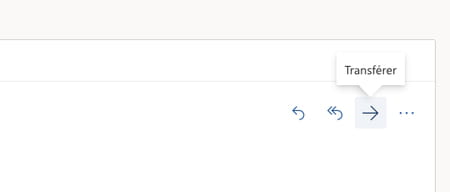
- In addition, to prevent correspondents from continuing to write to you at this address, program an automatic response telling them that it will soon no longer be valid. To do this, read our practical sheet Create an out-of-office message in Outlook.com. The handling remains the same. All you need to do is modify the content of the message.
Check files and photos
- Click, at the top left, on the nine small squares to the left of the Outlook name. Choose OneDrive. The files you have stored in your online space are displayed.
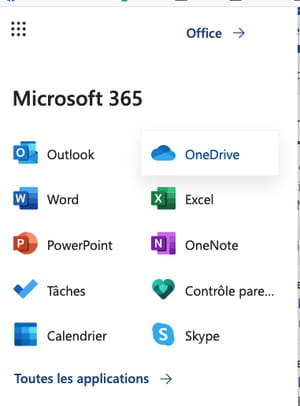
- Files are divided into folders. Repatriate on your computer what you want to keep. To do this, right-click on a folder containing files to keep and choose To download.
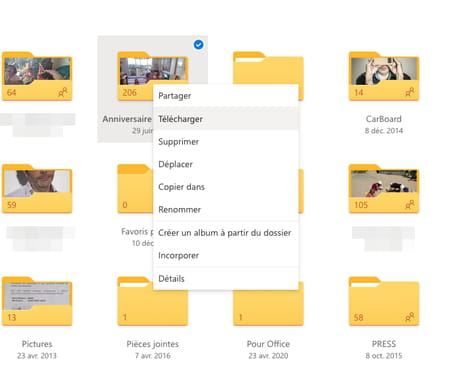
- Unlike emails, here you can select several folders or files to recover and download them all at once. To do this, check the box that appears above to the right of each element when you hover over it with the mouse pointer, then click on the link To download in the top row of the OneDrive interface.
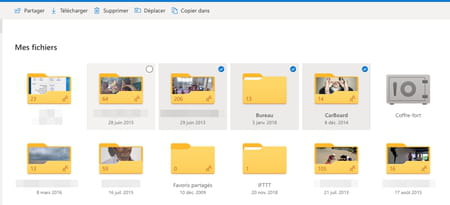
Edit Windows session
- If you use the Microsoft account that you want to remove to log into Windows on your PC, it is better to switch it to a local account to avoid any connection problems. Open your Windows session on this PC and go to Windows settings. Click on Accounts then on the link Log in with a local account instead.
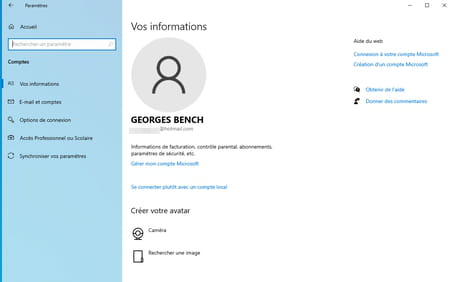
- In the window that appears, click Nextthen enter your password (or Windows Hello PIN if you had one set).
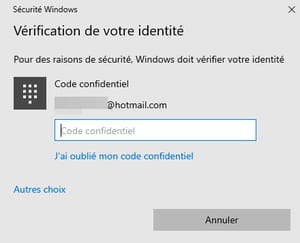
- Indicate the new user name of the Windows session as well as a new password and validate by Next.
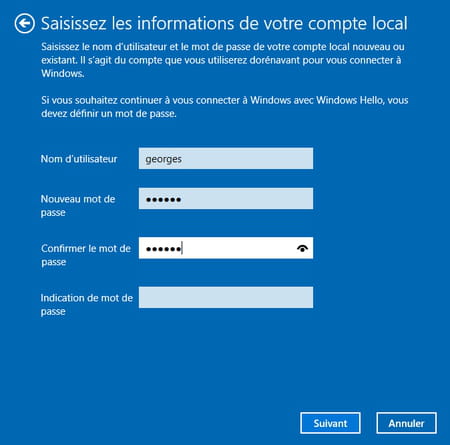
- All you have to do is click on Log out and end. The Windows session linked to the Microsoft account closes. You can open your new session with the freshly created local account.
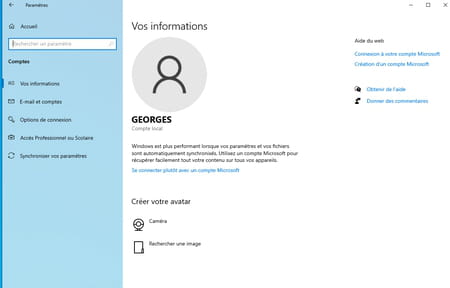
You have recovered all the data you wanted from your Live, Hotmail or Outlook account. You can now start the closing procedure.
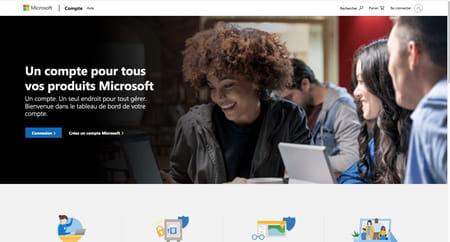
- Enter your email address and password.
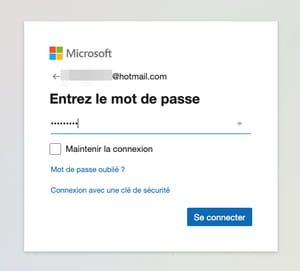
- Click on My information top right. A summary of your account is displayed. Click on the link below How to close your account.
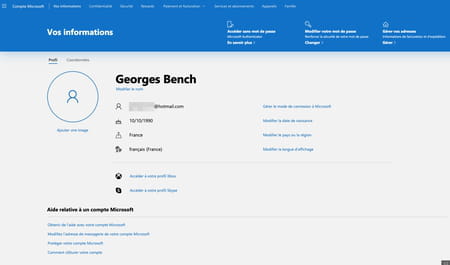
- Two situations can arise depending on whether you had defined security options (such as indicating an emergency email address or a mobile phone number) when creating the account or not.
For an account with security options
If you have set up an emergency email account or a phone number to secure your Live, Hotmail or Outlook account, this information will be useful to you.
- The page that appears shows the security system of the account that you selected when opening it. In our example, it is associated with a mobile phone number but it can also be an email address. Click on the link SMS to (followed by the defined telephone number, partly hidden) or E-mail (followed by the defined email address, partially hidden)
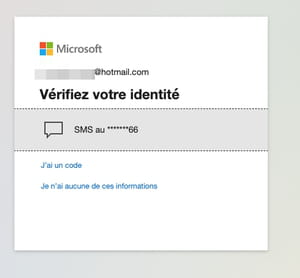
- Then enter the last four digits of your mobile number and click on send code.
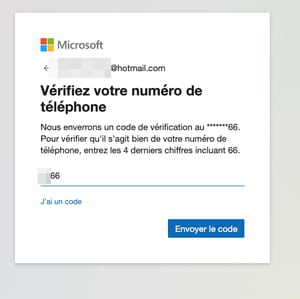
- Microsoft then sends you, depending on the chosen mode (SMS or email), a four-digit verification code. Copy it in the field provided and click on Check.
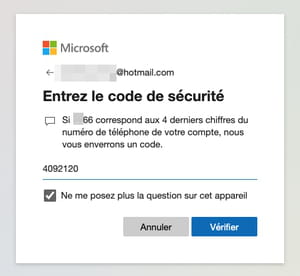
- Microsoft informs you of the consequences of closing your account and the precautions to take. The publisher also specifies that the effective closure of your account will occur within 60 days. Click on Next.
- Final check: Microsoft presents a form with checkboxes. Check one last time that you want to terminate all services associated with your email account. Select a reason for closing your account at the bottom of the page and finally click on the button Mark account for closure.
- The procedure for closing the account has been initiated. Microsoft informs you of the official closing date and also sends you the information by SMS or to the email address you had associated with it.
For an account without security options
Don’t have an alternate email address or mobile phone number set up to keep your Microsoft account secure? Well you have to do it even if it’s about deleting your account in stride.
- On the page that appears, Microsoft asks you to provide an email or phone number to verify your identity. Choose the option that suits you then enter the requested information. Validate with a click on Next.
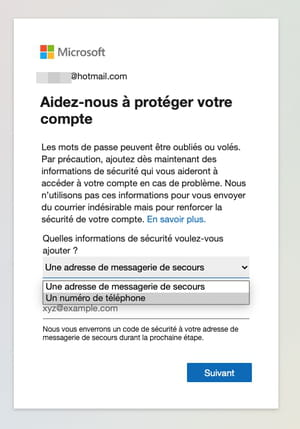
- You will then receive by SMS or email (depending on the choice made previously) a four-digit code. Copy it into the field Coded and click on Next.
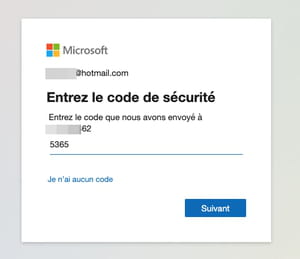
- In the new page that is displayed, the account security system you have selected is presented. In our example, it is associated with a mobile phone number but it can also be an email address. Click on the link SMS to followed by the defined telephone number (partially hidden) or E-mail followed by the defined e-mail address (partially hidden).
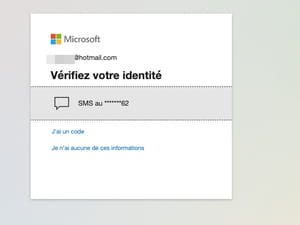
- Then enter the last four digits of your mobile number and click on send code.
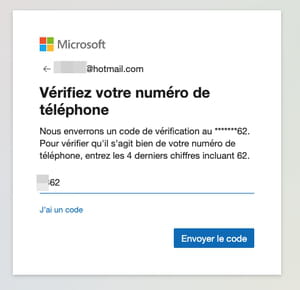
- Microsoft then sends you, depending on the chosen mode (SMS or email), a seven-digit verification code. Copy it in the field provided and click on Check.
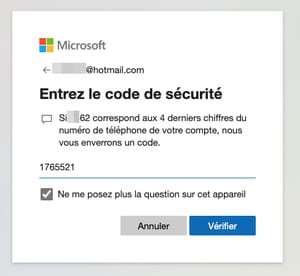
- Microsoft informs you of the consequences of closing your account and the precautions to take. The publisher also specifies that the effective closure of your account will occur within 60 days. Click on Next.
- Final check: Microsoft presents a form with checkboxes. Check one last time that you want to terminate all services associated with your email account. Select a reason for closing your account at the bottom of the page and finally click on the button Mark account for closure.
- The account closing procedure is triggered. Microsoft informs you of the official closing date and also sends you the information by SMS or to the email address you had associated with it.






