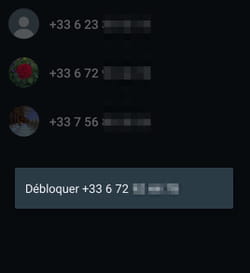You do not want to be disturbed or harassed by certain contacts or even complete strangers on WhatsApp? Block them! The procedure is quick and simple, on both Android and iOS. And it is reversible.
It’s not because you use an instant messenger like WhatsApp that you want to be solicited anytime and by anyone. Unfortunately, during its installation, the app automatically retrieves all the contacts saved in your smartphone, including professionals. And you don’t necessarily want to be reachable by colleagues or vague relations, especially when you reserve WhatsApp for strictly personal use. In addition, even in a purely private setting, you probably do not always want to respond to a relative or acquaintance who is bored or who shares questionable or not very funny images, especially when the solicitations become insistent. . Finally, as we explain in our fact sheet, anyone who has obtained your mobile phone number in one way or another – via a classified ad, for example – can come and spy on you on WhatsApp, if you don’t. you haven’t taken a few basic precautions to protect yourself from intruders and dishonest people…
To avoid being disturbed or “stalked” (spied on), you can of course switch to offline mode (see our practical sheet). But there is more effective: blocking the intruders, the curious and the unwelcome. It is even the most radical way to avoid being harassed and to limit intrusions. WhatsApp indeed has a blocking function which has two advantages: it is very simple to set up, and it is reversible, therefore not definitive. Note that the blocked person will not be directly informed that you have banned them. But she will be able to guess it by seeing that her messages remain unanswered and that they have not been read or even delivered. Also, she won’t be able to invite you into a group chat.
On iPhone as on Android, it is very easy to block a contact.
► Launch WhatsApp. Tap the tab Disc. (chats) if it doesn’t open by default and locate the chat of the contact you want to block. Be careful, do not take a group conversation, but an individual discussion! Depending on the case, his name appears – if the person is part of your contacts – or only his telephone number – if he is a complete stranger.
► Press the round dot that symbolizes your correspondent – it can be a photo, an image or a neutral avatar. Immediately, a thumbnail appears over the conversation with the large image and various buttons below.
► Press the round button with an i (like Information), on the right.
► The contact card is displayed with many details. Scroll the screen all the way down.
► Then press the option Block (contact name or phone number) displayed in red.
► A mini alert window with the message Block (contact name or phone number)? appears. Press on To block to validate. That’s all ! The correspondent will no longer be able to communicate with you. And he will not be informed of his banishment.
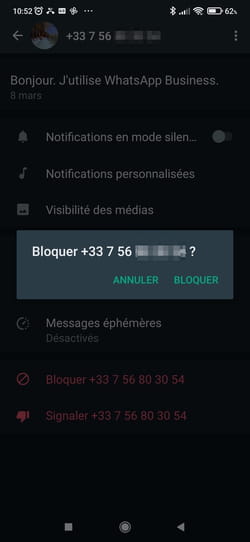
► If you wish, you can also report the person to WhatsApp – for example, if the messages received are particularly inappropriate (shocking texts or videos, nude photos or videos, etc.). To do this, click on the link Reporttick if necessary the box before the option Block contact and delete chat in the mini window that appears, and validate by pressing the button Report. The last five messages from this correspondent will be forwarded to WhatsApp for analysis. The correspondent will not be informed.
Note that if the correspondent is not among your contacts saved on your mobile – and only in this case, when only his number appears – you will find similar options at the bottom of the conversation.
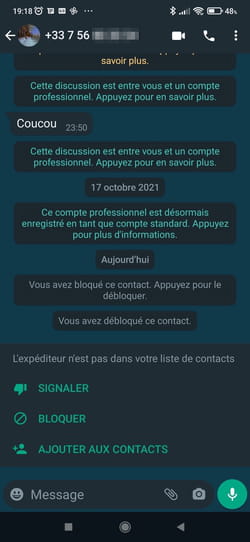
On Android, you can also block a correspondent via the main menu.
► Launch WhatsApp. Tap the tab Disc. (chats) if it does not open by default and open the chat of the contact you want to block. Be careful, do not take a group conversation, but an individual discussion!
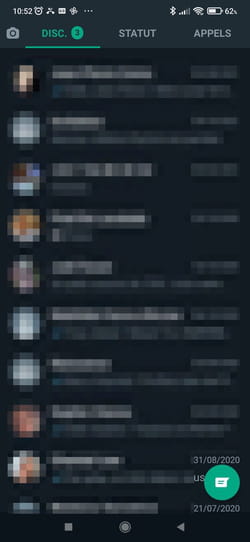
► Press the three little dots top right. A drop-down menu appears.
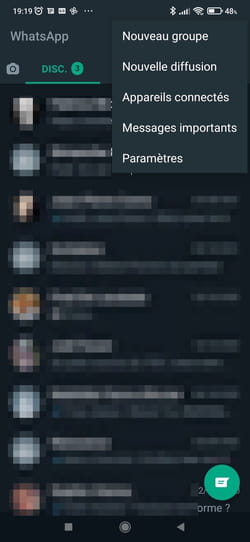
► Press More. A new menu appears.
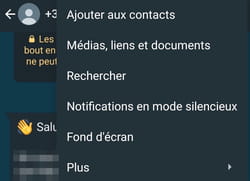
► Press To block.
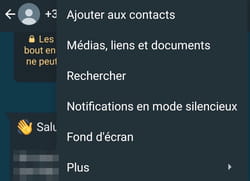
► An alert message is displayed asking you to confirm your wish. Press on To block to validate.
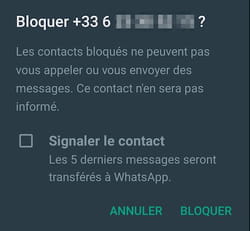
Blocking is not permanent in WhatsApp. If you change your mind, you can unblock a correspondent at any time. There are two ways to do this.
► If you have not deleted the chat with a blocked contact, return to the Disc tab. and press the round pellet which symbolizes your correspondent.
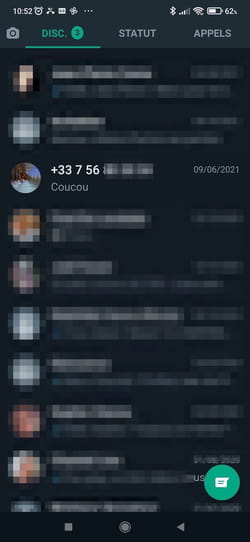
► Immediately, a thumbnail appears over the conversation with the large image and various buttons below.
► Press the round button with an i (like Information), on the right.
► The contact card is displayed with various details. Scroll the screen all the way down.
► Then tap on the option Unblock (contact name or phone number). There is no validation. After a few seconds, you can communicate with your correspondent again.
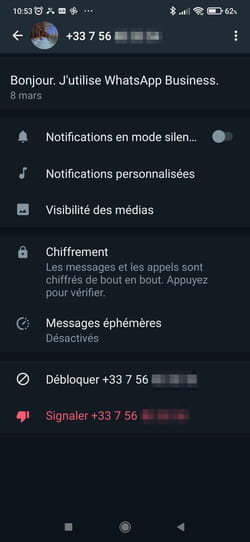
► If you have deleted the chat with a blocked contact, you need to go through the blocked contact list. To do this, open WhatsApp and pull down the application’s main menu by pressing the three little dots top right on Android or gear icon bottom right on iPhone.
► In the menu that appears, tap Settings.
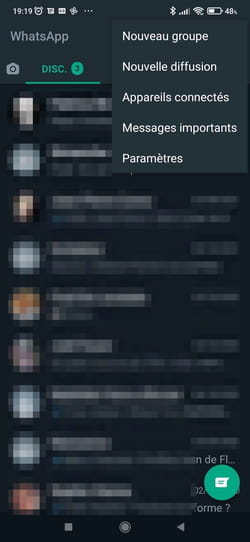
► On the next screen, which offers several sections, tap Accounton top.
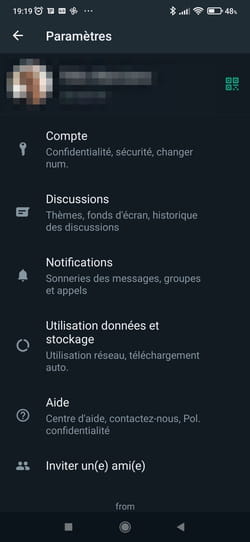
► On the next screen, tap Confidentiality.
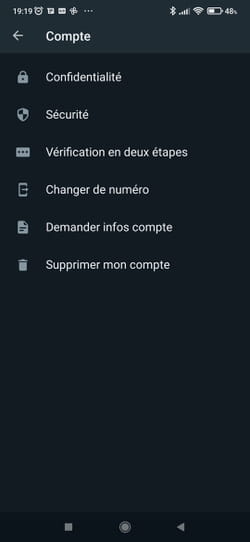
► Scroll down and tap the section Contacts blocked.
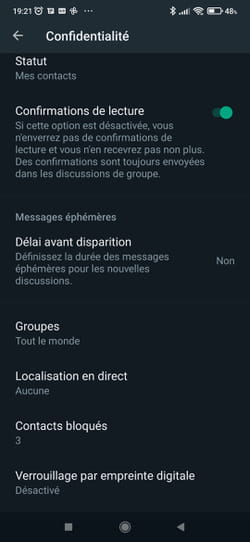
► The list of contacts you have blocked is displayed.
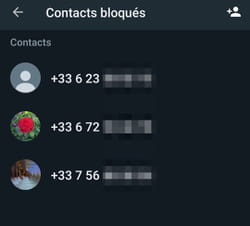
► Press directly on name or phone number contact. A mini window is displayed with the mention Unblock name or phone number), without questions or buttons. Just press the message. The contact is immediately unblocked.