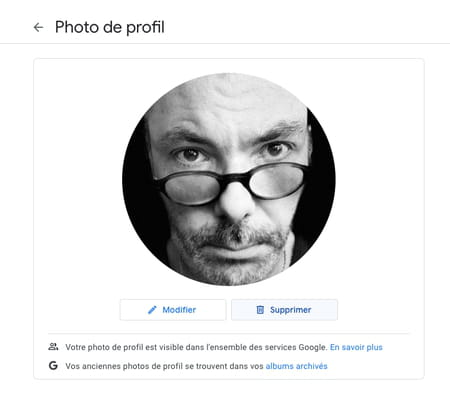You are tired of seeing your trombine appear on all the services connected to your Google account? Especially since if it is displayed for you, it also presents itself in the eyes of all those who do research on your name. Modify it or delete it to stay a little more discreet.
When you opened your Google account, you have been invited to add a photo to your profile. A harmless approach at the moment, but which may seem a little intrusive in the long run.
In fact, this photo that is displayed at the top right of your Gmail interface, also appears when you connect to Google Drive, Google Photos or any other service of the American giant. But it also presents itself in the eyes of your contacts, in their address book, in their agenda if you have sent them an appointment, etc. Just like on all the services for which you have used your Google account as a connection means (with the famous button connect with Google).
If this photo does not suit you anymore, you can modify it and exchange it for any other shot. The operation can be carried out from any Google service (Gmail, Google Photos, Google Agenda, Google Maps, etc.) provided you are connected and identified with your account. On the other hand, to delete it, you will have to use a web browser on your computer. For our example, we have chosen to go through Gmail, Google’s messaging. You can easily adapt manipulations to other services. Here’s how to do it, whether you use your computer or smartphone.
How to modify the profile photo of a Google account from a computer ?
It is through the settings of your Google account that you can access your profile photo and therefore replace it with that of your choice. The operation only takes a few minutes.
- With your usual browser, go on Gmail And connect to your account. Click at the top right of the interface on the icon Your profile photoexactly.
- In the panel that unfolds, click the button Manage your Google account.
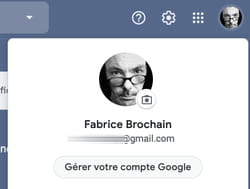
- The information page on your account is displayed in a new browser tab.
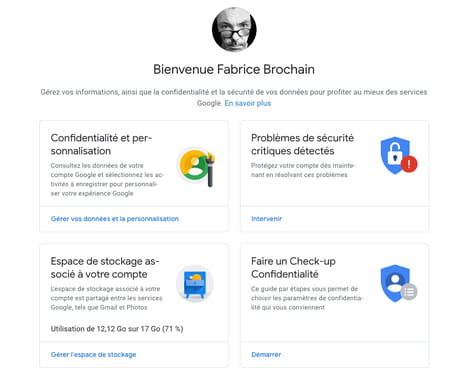
- Click on your current profile photo, at the top and in the center of the page. A dialog box appears flanked by two tabs: Import photos And Your photos. If you have an image on your computer (absent from the Google Photos Library online) and want to use it as a new profile photo, slip it into the window. Otherwise, activate the tab Your photos.
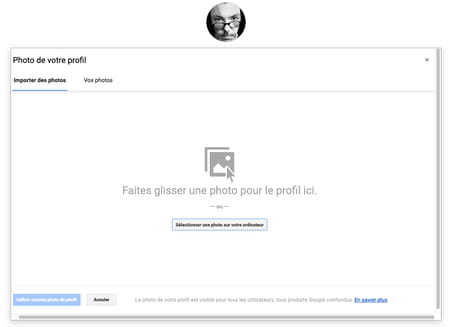
- Intelligent albums (automatically created in Google Photos) are displayed.
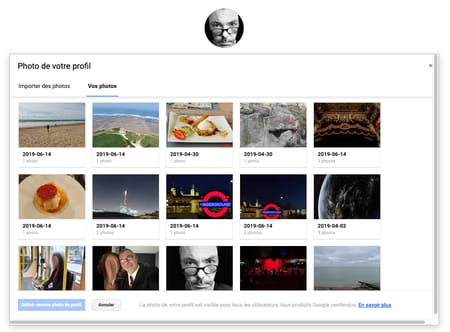
- Open the one that interests you, then select the snapshot of your choice.
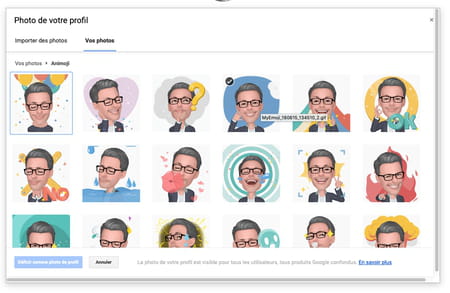
- Immediately, the image is displayed in a frame. Move it and adjust its size as you see fit in the help of the handles distributed all over.
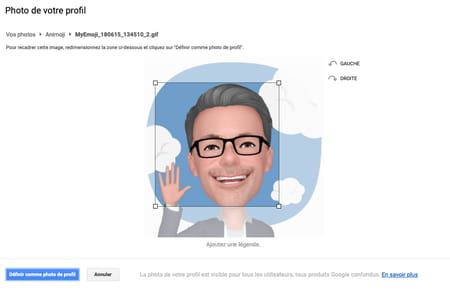
- When you are satisfied, click the button Define as profile photo. Close the account management page and recharge the page of your webmail by pressing the key F5 of the keyboard or by clicking on the button in the form of rolled arrow the top left of the address bar of your browser. Your new profile photo is now in place. It will appear on all Google services and even on your mobile.
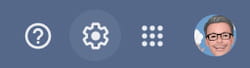
How to modify the profile photo of a Google account from a mobile ?
That you use a iPhone or an Android smartphone with the Gmail app, changing your Google profile photo is quite simple.
- Open the Gmail app on your mobile. Press Your profile photo located at the top right of the interface, then on the button Manage your Google account.
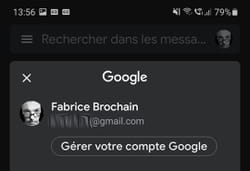
- Press Your photo then, in the dialog box that appears on the link Define the profile photo.
- Small difference from the Gmail computer version, you can use the camera of your smartphone here to take a new profile photo with the option Take a photo. If you want to use a snapshot from your Google Photos library, the phone gallery or any other photo app, choose Select a photo. Be careful, on iPhone, the choice is limited to the Apple photos app (Google Photos is not surprisingly part of the list).
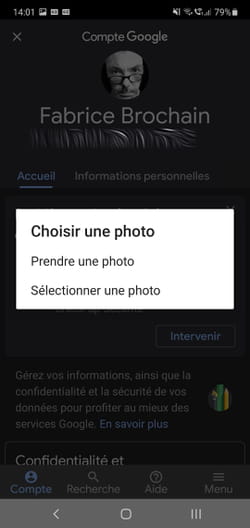
- Choose now where the shot to remember from the apps listed (on Android).
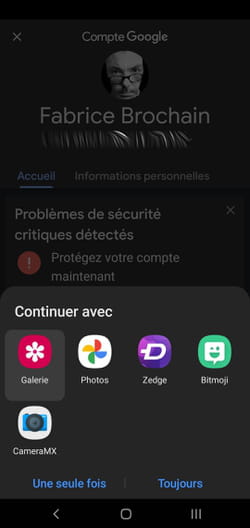
- Look for the desired photo and select it. Cop it as you see fit, then press Accept (on Android) or Choose (on iOS).
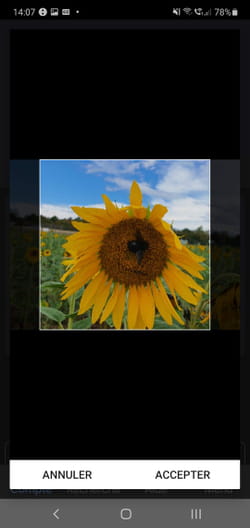
- Close the management window by pressing The cross top left of the interface. Close the Gmail app, then stimulate it. Your new profile photo is in place.
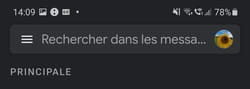
How to delete the profile photo of a Google account?
Do you want to affix any profile photo? Google has planned the solution, even if it requires navigating more deeply in the menus. Again, we will go through Gmail to access the Google account options, but you can adapt the method to other services. The operation is only achievable from a computer.
- Access your account Gmail From your usual web browser. Click on Your profile photo top right of the interface and choose Manage your Google account.
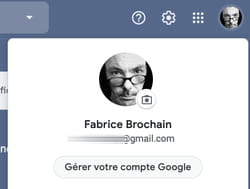
- The information page on your account is displayed.
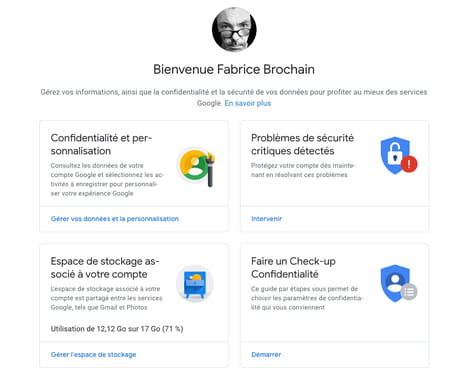
- Click on Personal information In the left component on a computer. Scroll down the page and click on the link Access the page “About me”.
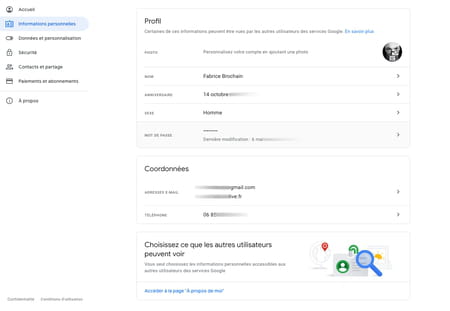
- The new page that appears, presents the information about you that is public (visible by everyone), including your profile photo. Click on The arrow Look at your profile photo.
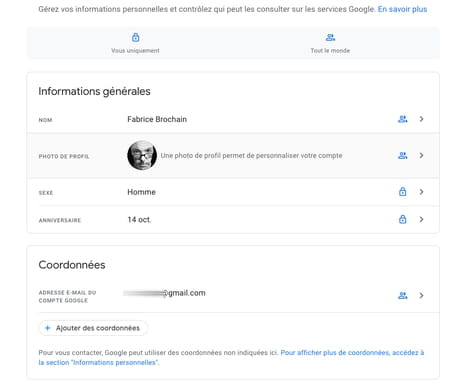
- A new page is displayed with your profile photo. It only remains to click on the button DELETE so that it disappears from your profile. It will be replaced by the initial of your first name.