With YouTube’s auto transcription feature, it’s very easy to get a written version of what is being said in a video. Practical to avoid copying everything by hand, whether for songs, tutorials or conferences!
YouTube has a practical but still little-known feature: automatic transcription. As its name does not clearly indicate – at least, not for everyone – it makes it possible to obtain the written version of what is said in the audio tape of a video. Clearly, the equivalent of subtitles, in the form of a time-stamped text. What’s impressive, and almost magical, is that YouTube does this transcription work almost instantly – in fact, in a matter of seconds, the actual duration obviously depending on the length of the video – automatically analyzing everything that is said, and in several languages, filtering out anything that is noise or music.
This function is very practical, whether it is to pick up the lyrics of a song or to follow more easily an interview carried out in a foreign language, for example. Some even use it to transcribe meetings, posting and then analyzing their own videos, to facilitate text entry! Certainly, as it is generated by voice recognition algorithms and artificial intelligence, textual transcription is “crude from the foundry”, without punctuation, and often riddled with errors. But she sketches the job well, and the best is still to try it to perceive all the possibilities.
How to generate the text transcript of a YouTube video?
YouTube’s automatic transcription feature works with virtually any video – as long as it contains spoken text, of course – but only on the web version, not with the mobile app.
- With your usual web browser, go to the site Youtube and access the video of your choice.
- Click on the three horizontal dots located below the image, to the right of the button Save. Then, in the mini menu that appears, click on the option Open the “Transcription” tab.
- YouTube then performs an analysis of the audio tape and displays the corresponding text – in its original language – in a pane to the right of the image, with a synchronized timestamp. As you will easily see, the transcription is sometimes approximate.
- If the YouTube transcription tool works naturally in English – the platform’s “native language” – it also gives fairly good results in French, despite numerous interpretation errors.
- Click on the three small vertical dots to the right of the word Transcription in the pane. A menu with only one option is displayed: Enable / Disable timestamp. Click on it to stop displaying the time in front of the sentences of the transcription.
- To automatically position the video at a specific location in the text, click a sentence of the transcription component.
- Unfortunately, there is no function allowing you to export the text from the transcription pane: you have to copy and paste it by hand, by scrolling it with the lateral scroll bar …
- To close the transcription pane, just click the cross top right .
How to display the YouTube transcript in subtitles?
Another way to use YouTube’s transcription engine is to display captions. A method that works even on videos that did not originally contain subtitles.
- Still on the YouTube page of the video you are interested in, click on the button Settings (the gear icon) in the playback strip at the bottom of the image.
- In the mini menu that appears, click Subtitles, then in the next menu, click the available language – which varies according to the case – to activate the subtitles.
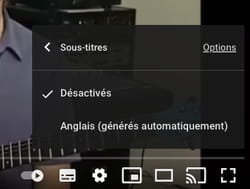
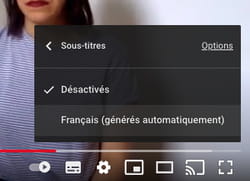
- The transcript is displayed this embedded in the video, like “real” subtitles, but with the aforementioned limitations and approximations.

- By default this transcription is in the original language of the video. But, this time, you can get a translation! To do this, return to the option Subtitles as before, and in the last menu, click on Translate automatically.
- From the long list that appears, select a tongue target for translation.
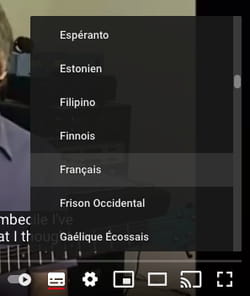
- The subtitles are then automatically translated into the selected language! Please note, again, this is a rough translation, generated by an automated process. Be indulgent…







