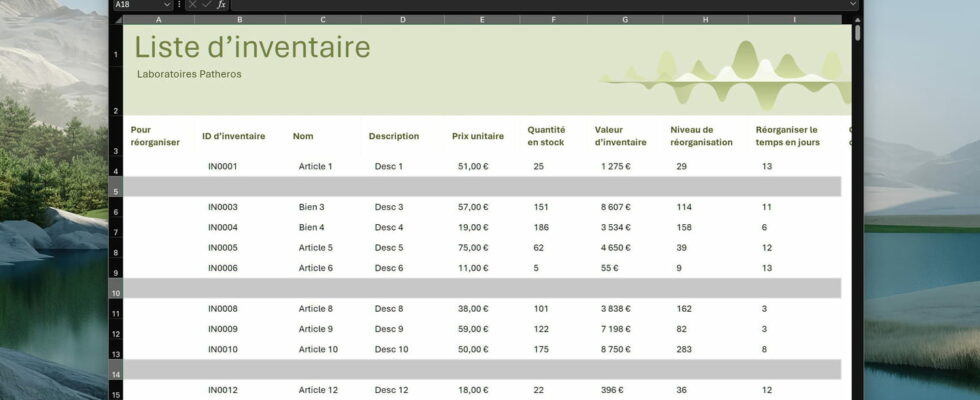With this simple technique, you can delete all the rows, columns or empty cells in an Excel table in one go. Ideal for quickly cleaning up!
If you regularly work with Excel, the famous spreadsheet in Microsoft’s office suite, you may have already spent long minutes deleting empty rows in a table one by one. The operation can be particularly long, tedious, and error-prone, especially if your table is large and contains many entries.
Fortunately, Microsoft’s spreadsheet contains a very powerful and yet little-known little-known function that allows you to select all the empty cells in a table at once, and thus instantly delete the corresponding rows or even columns. The manipulation is very simple and literally requires only one keystroke and a few mouse clicks.
To achieve this, start by opening an Excel file that contains blank rows that you want to delete. Then, press the F5 on your keyboard to bring up a small window named Reach. In this one, click on the button Cells… bottom left, which will open a new window titled Select cellswhich will offer you several options.
Simply click on the option labeled Empty cellsthen validate by clicking on the button OK. The small window closes and all empty cells in your table are selected. To delete all matching rows at once, right-click on one of the selected cells and click DELETE in the context menu.
A small window named DELETE will appear and offer you four possibilities. Then click on the option Whole linevalidate by clicking on the button OK…and see the result! All the rows that contained empty cells were deleted at once and disappeared from your table.
Alternatively, you can also use this method to delete only empty rows from a certain part of a table. To do this, start by selecting the area in question with the mouse, then follow the same steps as before: press F5click on Cells… then check the option Empty cells.
This way, only the empty cells located in the selected area will be highlighted, and you can then delete them in the same way, by right-clicking on one of them and then clicking on DELETE in the context menu and checking the option Whole lines in the delete window.