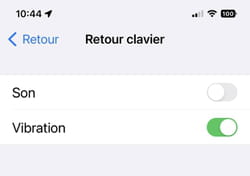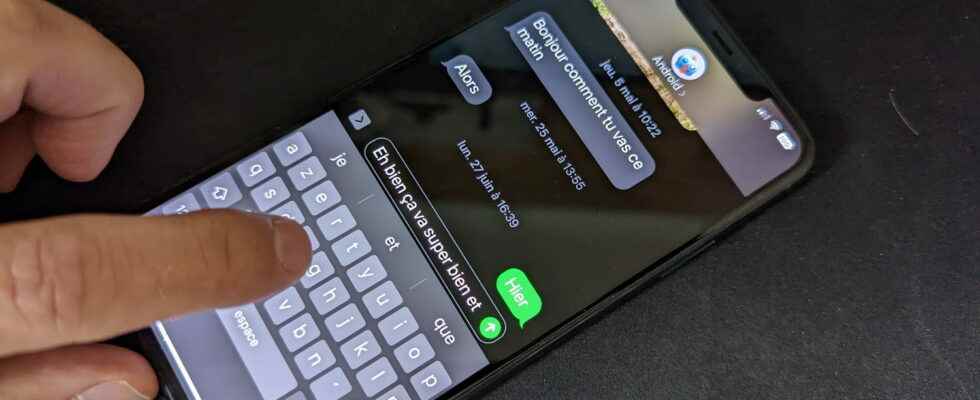With iOS 16, it is finally possible to enjoy haptic feedback when typing text on the keyboard of an iPhone. A welcome little novelty, which avoids the annoying sound while typing…
Are you tired – and probably your entourage too – of the “tac-tac-tac” that your iPhone speaker produces every time you type a message? With iOS 16, you can now transform that characteristic and sometimes annoying sound of the iPhone into haptic feedback. A function integrated on Android for a long time, but that Apple finally decided to adopt with iOS 16, the new version of its mobile system. As the name makes clear to Hellenists, haptic feedback allows you to feel a very slight vibration under your fingertips each time you press a key on the screen. A good way to ensure that the input has indeed been taken into account and which will allow you to do without the sound feedback… even if nothing prevents you from using the two options simultaneously just to continue to annoy those around you.
How to Enable Haptic Keyboard Feedback on iPhone with iOS 16?
As always on iOS, the settings specific to a function or an application are not to be sought directly in the options offered by it. Everything is played in the system settings.
► Open iPhone settings. From the options offered, press Sounds and vibrations.
► Scroll down the page content and choose Back keyboard.
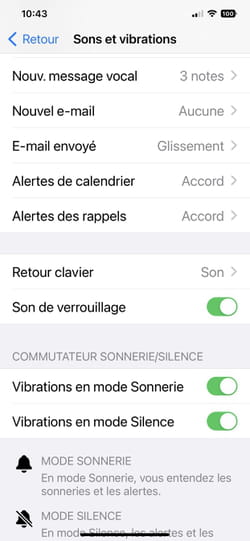
► All that remains is to activate the switch Vibration to take advantage of haptic feedback. You can also, if you wish, disable the sound of the keyboard.