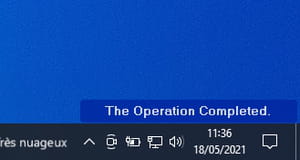Everything you print with your PC transit by Windows printing spammer. In the event of a glitch, you should know how to find, relaunch or even repair this service integrated into the system.
The printing spouler is a Windows “service” which sets out when starting the system. This software places in queue (spooling in English) all the printing work you are launching. Each document is then stored in memory and then processed by the printer according to its order of arrival. Without him, you would be forced to wait for the end of an impression before you can start another. It therefore allows you to continue using the PC normally, to launch several impressions following, without knowing traffic jams and slowdown of the system.
However, it happens that the printing spouler experiences failures by presenting error messages like “Treatment cannot continue because the printing queue service has been stopped”. Fortunately, even if it is a service running in the background, the printing spouler is not a hidden program in the depths of Windows and it is possible to regain control in the event of a glitch. There is even a free utility to put it back in case of severe crash. Here’s how to do it.
The print spouler is a Windows service in the same way as the automatic configuration of connected devices or Windows Search, the system search engine, for example. Here’s how to access it.
- Click on the right mouse button on the menu To start up. In menu that unfolds, choose Computer management.
- In the displayed window, unroll the Services and Applications section in the left pane, click Services then search printing spouler in the central part. Double-click it.
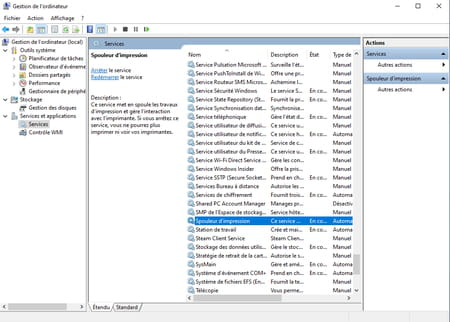
- The printing spouler properties window opens. Here you can modify how this service sets out from the drop -down menu Start -up type :: Automatic is the default option that allows you to start the Windows starter service; Manualto activate it when you wish; Disabled In order not to launch it (if you never use a printer on this PC).
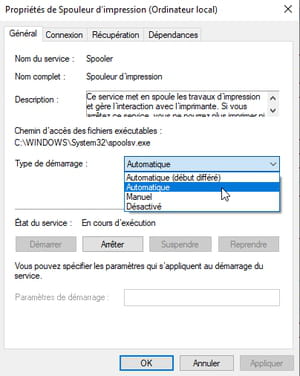
- If the printing spouler encounters some difficulties, you can stop it by clicking on the eponymous button. Just activate the button To start up To restart it.
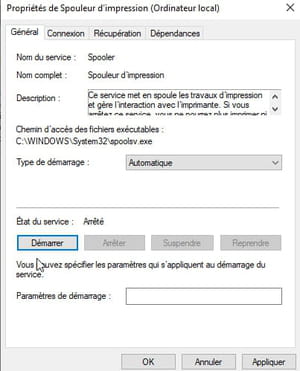
It happens that Windows’ printing spouler has dysfunctions by planting systematically. The reason can be linked to a file to print corrupt or a bug that the stop and restart of the spouler is not enough to resolve. Here’s how to find an operational service.
- If you think the print problem comes from the file you try to print, remove it from the printing spouler queue. To do this, open the file C: Windows System32 Spool Printers. Select the file concerned and remove it from the folder.
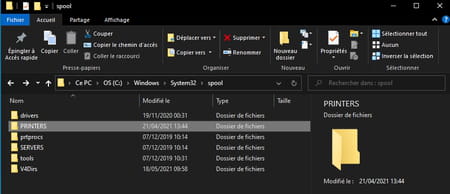
- You can also use the free utility Fixprint spolar. This tool does not require any installation. Download it then open the zip archive repatriated with a double click on the folder. Place the fixprint app on the desk.
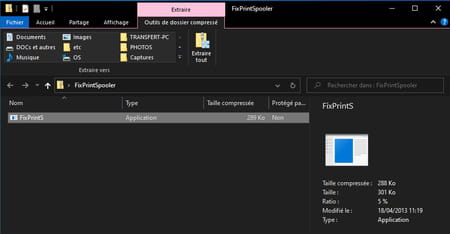
- Double-click the executable. He will take care of emptying the waiting list and restarting the printing spouler. When the operation is completed, you are notified by a message near the notification area. You can relaunch your prints normally.