Windows 11 has been available since October 5. But the new system is not compatible with all current computers. However, you can find out now if your PC can accommodate it thanks to free tools.
One of the great strengths of Windows 10 is its very broad compatibility with a large number of PCs. Computers showing a good ten years on the clock – an eternity in the field of computing! – can run the Microsoft operating system, with more or less ease, of course. On the other hand, Windows 11, its successor, which will arrive on new PCs from October 5 and later in the year as a free update for others, will be much more restrictive. And many PCs are likely to remain on the floor, condemned to run with Windows 10, until its decommissioning, scheduled for 2025…
Which PCs are compatible with Windows 11?
On paper, however, the minimum configuration required to run Windows 11 turns out to be quite light. According to Microsoft, the computer will have to have a 64-bit processor, equipped with at least two cores and clocked at least at 1 GHz. It must be supported by at least 4 GB of RAM, 64 GB of storage space, a DirectX 12 compatible circuit or graphics card with WDDM 2.0 driver, a secure BIOS (Secure Boot) compatible UEFI, a screen greater than 9 inches with an HD display (720p) and an Internet connection. It will also be mandatory to have a Microsoft account for the Family version.
Until then, the number of machines concerned is rather large. But to these prerequisites, Microsoft added a not insignificant detail which caused a good skimming. The computer’s motherboard must embed a TPM 2.0 module (for Trust Platform module or secure platform module in French). This is a chip integrated into the motherboard that stores encrypted data that can be used in authentication phases, for example. Alas, this component is not present on all machines, especially somewhat old PCs and especially desktop computers. Without it, there’s no Windows 11. And to add a little spice to the matter, Microsoft has evolved its requirements and restrictions since the presentation of Windows 11 on June 24. It is therefore advisable to consult the lists of processors Intel, AMD and Qualcomm officially compatible that the publisher has published on its site. Very restrictive lists, which have changed little over the summer, dampening the hopes of many users…
While waiting for the official release of the final version of Windows 11, you can already assess whether your PC has the minimum required. Microsoft has released a verification tool for this which will immediately tell you if your computer will be able to accommodate Windows 11. In the event of a negative result, you can also check if your motherboard has the famous TPM device and activate it. Indeed, it is not always active by default. And as the first version of Microsoft’s tool gave no details on the reasons for incompatibility, independent developers have created a parallel utility – also free – going much further. Time to double check.
How do I use the PC Health Check tool to test a PC’s compatibility with Windows 11?
Microsoft has taken the lead in preparing for the great migration to the new operating system by developing a free tool to test the compatibility of a PC with Windows 11. From the end of June, after its official announcement, the publisher offered the PC Health Check application for this purpose. Unfortunately, this tool was particularly frustrating in that it gave no explanation in case of incompatibility, thus preventing users from understanding what was wrong and considering possible hardware updates to make their PC compatible.
In fact, after only a few days, Microsoft withdrew its tool from circulation, the time to perfect it. Much good did him, but it was only at the end of September that the publisher released a new version of its verification application, renamed PC Integrity Control in French. A much more successful application that finally gives explanations.
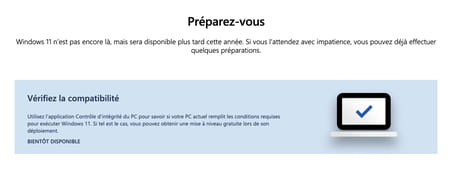
- Start by bringing the PC Health Check app back to your PC by clicking the link below.
Download PC Health Check for Windows
- Once the file has been recovered, open the download folder on your PC and double-click on the application WindowsPCHealthCheckSetup.msi to start the installation.
- In the window that opens, accept the terms of use of the program by checking the appropriate box and then click on the button Install.
- At the end of the installation, leave the first box checked and click on To end.

- The application launches immediately. Click on the button Check now section Overview of Windows 11.
- The verdict falls immediately. If your PC meets Microsoft’s requirements, the tool displays a message with a green checkmark indicating that Windows 11 will soon be available for update.
- If your PC does not have the minimum required, the tool tells you in an alert message, indicating all the points that are problematic. Click on the button Show all results to see all tests, including positives. For more details on a particular point, click on the link Read more… in the verdict note: your default web browser opens to an explanation page from Microsoft.
How to use WhyNotWin11 to check the compatibility of a PC with Windows 11?
The first version of PC Health Check gave no explanation of why it was incompatible with Windows 11, which was particularly frustrating. To go further than Microsoft, developers have created a free tool judiciously called WhyNotWin11 which gives more details, which allows, in some cases, to upgrade a PC to make it compatible with the new operating system.
- Start by repatriating WhyNotWin11 to your PC and installing it.
- Once the file is downloaded, right-click on it and choose Run as administrator.
- Skip Windows warnings if alerts are displayed: normal, because the software examines sensitive components of the PC.
- WhyNotWin11 opens in a window – quite ugly – and immediately launches tests.
- Wait a few seconds waiting for the verdict. The compatibility of all essential elements (CPU, RAM, Bios, TPM, etc.) is indicated with a color code (green, yellow, red) and a brief explanation. All in English, but it’s enough to know what is compatible or not.
If your PC meets the basic requirements for Windows update (CPU, memory, graphics, etc.), it may be that the Trusted Platform Module (TPM) is missing or disabled. . Check if your PC has the correct hardware.
- Click in Windows search box. Type tpm.msc and validate.
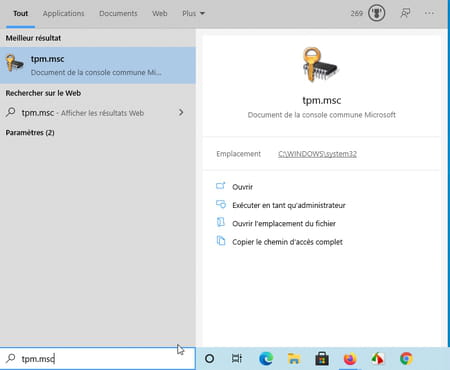
- The window Trusted Platform Module Management on Local Computer is displayed and can present three cases.
TPM is present and active
- In this case, displays information about the TPM module. Check in section TPM manufacturer information, at the bottom of the window, the specification version. If it is version 2.0, the module is compatible with Windows 11. If it is version 1.2, the module is not compatible with Windows 11…yet. Microsoft could review its copy during the summer.
The TPM module is missing
- In this case, there is nothing to do. The TPM module is not built into your computer’s motherboard. Your PC should not be able to accommodate Windows 11.
The TPM module is present but inactive
- If so, you can start this module through your PC’s UEFI settings. Restart the computer and then press the key to access the computer firmware. For this, read our practical PC sheet: how to access the BIOS or UEFI.
- Once in the settings, look for a section Security then locate an option TPM, fTPM (on computers with an AMD processor) or PTT (for computers with Intel processors). Switch the option to active mode. Save your settings and restart the computer.
- Launch the Health Check app or the WhyNotWin11 software again to verify that the incompatibility problem with Windows 11 came from the TPM module. If so, try again in a few weeks when Health Check has been updated with hopefully lowered ambitions at Microsoft.








