Microsoft’s operating system includes some optional apps and features by default that are not useful to everyone. Fortunately, a few clicks are enough to remove them from your PC.
Since its origins, Windows has included a large number of specialized programs as standard – we sometimes speak of “native” applications. Some, like Notepad or Word Pad, are useful, even valuable, while others are of little interest – at least not for everyone. This is the case, for example, of Windows Media Player, which can be advantageously replaced by much more powerful software, such as VLC, AIMP, Gom Player or MusicBee, to name but a handful. And the same goes for other system functions, like Feedback Hub, Microsoft Support, or Tips.
If the list of dispensable software and functions has evolved over the versions of the Microsoft operating system, it has never remained empty, and Windows 10 still has its share of unnecessary programs and tools. The difference is that Microsoft has provided a function to see them and, above all, to delete them very easily. Note that the manipulations indicated below work with both Windows 10 and Windows 11.
Managing apps and system features is done in Windows Settings.
► On your PC under Windows 10, right click on the button To start upat the bottom left of the taskbar, and in the menu that appears, click Settings.
► The Windows settings window appears. Click on the heading Apps.

► The content of the window changes. Click on Apps and featuresin the left column.
► Then, in the central part of the window, click on Optional features.
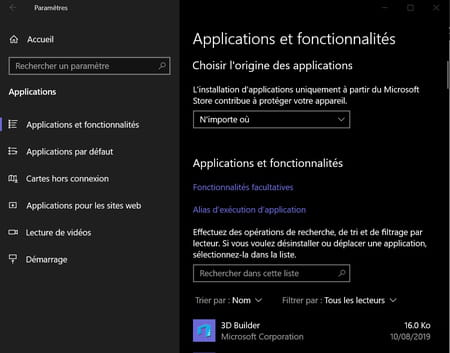
► The content of the window changes and Windows displays a list of so-called optional functions and applications, with their respective sizes. This list varies from one computer to another, depending on the version of Windows 10 installed, but it includes some surprises, such as the presence of Internet Explorer 11, which is no longer really relevant with Edge, Chrome or Firefox. Scroll through it using the vertical scroll bar – the scroll bar – depending on its length.
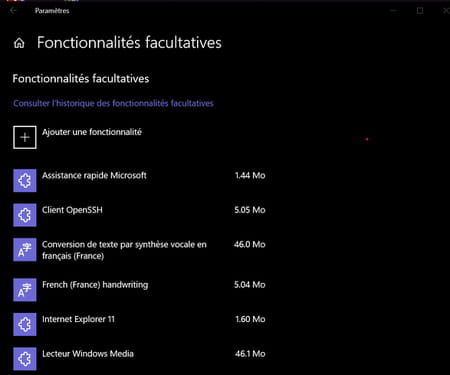
It is very easy to remove optional apps and unnecessary Windows functions from the list.
► Click on an application : a small description is displayed, allowing you to know its role, if its name is not enough for you.
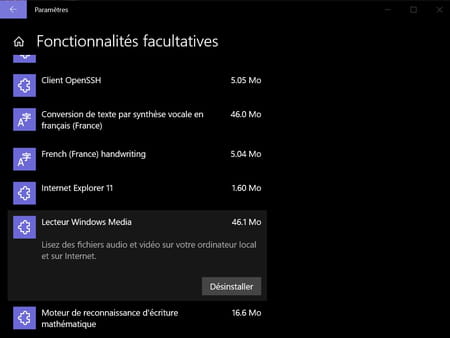
► Start over with any apps you don’t need. That’s all !
► Note that this manipulation effectively removes the software from your PC, which frees up space on the disk. We should also point out that some applications cannot be deleted: the button Uninstall is then replaced by a button Manage which links to another settings page. This is the case, for example, of the French voice recognition module, which is linked to other Windows functions.
