Beyond powering on and off, your computer’s power button can be used to trigger other actions. Provided you set it up for this in Windows.
Whether fixed – “desktop” – or portable, your PC has a power button. Of course, you can use it for its original function, namely, to turn your computer on and off, like any electrical device. But the on-off button can also have other actions, such as simple or extended standby, or even turning off the screen. And, on a laptop, you can even multiply the scenarios, depending on whether the computer is running on battery or mains power, while using the standby button and the cover together! All you have to do is define the associated actions in the Windows settings.
- On your PC, right click on the start menuat the bottom left of the taskbar, then, in the menu that appears, click Settings. You can also type the keyboard shortcut Windows + I which gives the same result.
- In the window Settings that appears, click System.
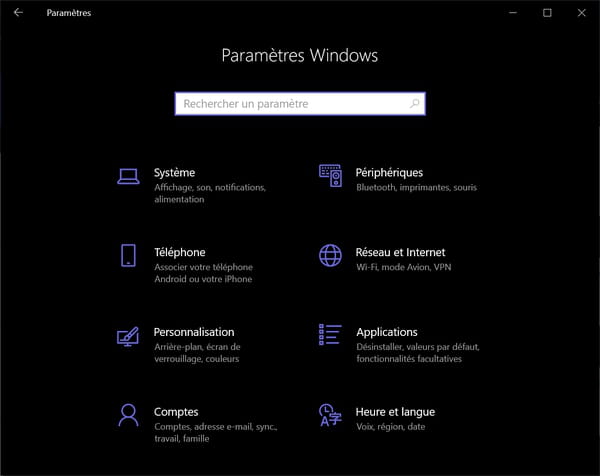
- The contents of the window change. Scroll down the left column if necessary, and click on Power and Standby.
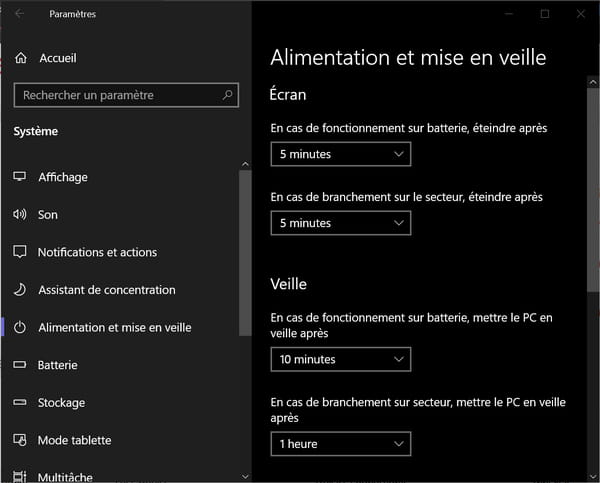
- Scroll the contents of the right part of the window, until the section Related Parametersthen click on the link Additional power settingsbelow.
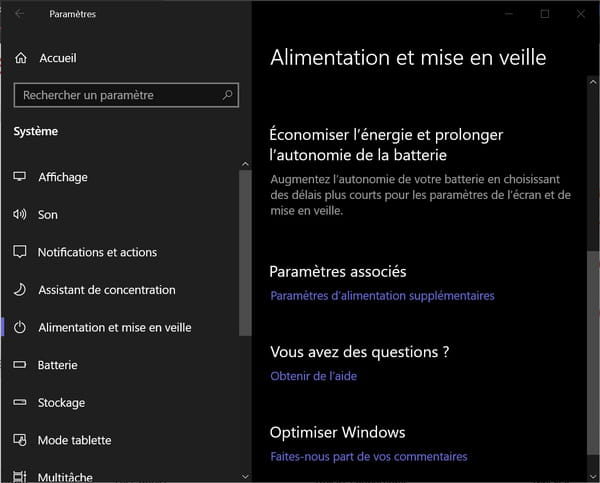
- A new window titled Power Options opens, with an older design, inherited from previous versions of Windows.
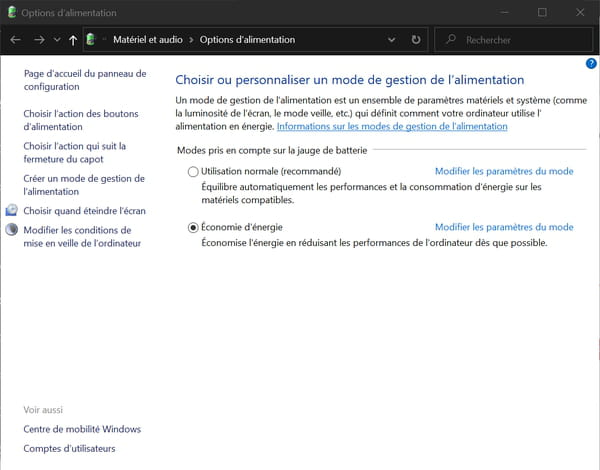
- In the left column, click Choose what the power buttons do.
- The content of the window changes, showing the actions assigned to the power button. And it varies depending on the type of computer you are using.
On a desktop PC, only the power button (on-off) is available. On a laptop PC, you can also configure the behavior of the standby button and the actions associated with closing the cover, each time in two modes, depending on whether the computer is running on battery or mains power. There are thus many more possibilities on a portable than on a landline. But the principle of manipulation remains strictly identical – who can most…
- Click on the menu located next to a button and select an option from the list that appears among those offered:
- do nothing : if you want the button to have no effect.
- Day before : to put the computer into simple sleep mode, which consumes energy to supply RAM.
- Hibernate : to put the computer into hibernate mode, which copies the contents of the RAM to disk, without consuming electricity.
- Stop : to shut down the computer completely.
- Turn off the screen : to turn off the screen only, leaving the PC active.

- Make the desired settings in each menu, then click the button. Save Changes to confirm your settings when you are finished.
As said, the setting is very simple on a stationary PC, which only has one button and one power mode. With a laptop, the choice of actions, and therefore of combinations, is more complex, but also more flexible, especially when one associates the action of buttons and modes with closing the cover. Test different formulas, according to your needs and habits, clearly differentiating simple standby from extended standby.

