To harness the full power of your PC, enable Windows 10 High Performance mode. It’s hidden in most versions of the operating system, but a simple manipulation will give you access to this boost.
Windows 10 offers several power management modes as standard that automatically adjust the operation of the main components of a PC so as to favor its performance, or, on the contrary, its power consumption – and at the same time, its autonomy is reduced. it is a laptop working on battery. It is thanks to these modes that the system adjusts, for example, the frequency of the processor or deactivates certain hardware functions as needed.
In general, three modes are offered on all PCs, whether fixed or portable: Energy saving (reduced performance to lower power consumption), High performance (the opposite) and Normal use (the default mode, which balances performance and power consumption). But with Windows 10 update 1803, released in 2018, Microsoft introduced a new power mode: Optimal performance. As its name suggests, this mode aims to mobilize all the hardware resources of the computer (processor, graphics circuits, etc.) to develop the maximum computing power, to the detriment, of course, of energy consumption – and therefore autonomy on laptops. Clearly, the PC is completely unbridled, even at the level of the processor cores which are running at full speed.
In principle, this “extreme” mode is reserved only for workstations – workstations, in English – running a special edition of Windows 10 Professional, and which have very powerful processors and graphics circuits. But, although it is hidden, it can also be activated on consumer PCs, with Windows 10 Home or Pro. The performance gain is certainly less noticeable, but this option can free up computing power for those who really need it, whether for gaming or for heavy audio and video processing.
If you use a workstation-type PC with an appropriate version of Windows – Windows 10 Pro for Workstations in English or Windows 10 Professional for Workstations in French –, the optimal performance mode is in principle accessible directly via the settings of the operating system. A few clicks are enough to activate it.
- Click on menu To start up and select Settings or type the keyboard shortcut Windows +I.
- Then enter the menu System.
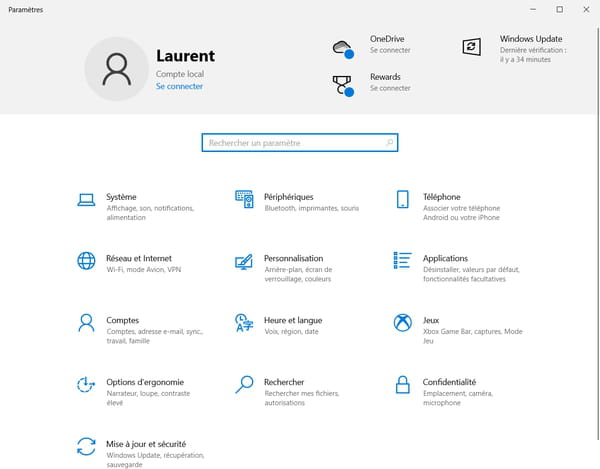
- In the left column, click Power and Standby. Then click on Additional power settings under section Related Parameters.
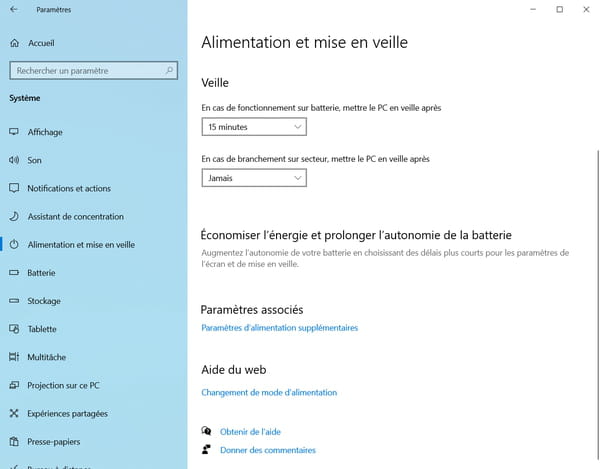
- Select mode Optimal performance. If it does not appear in the list of power schemes, click Show additional modes to display and activate it.
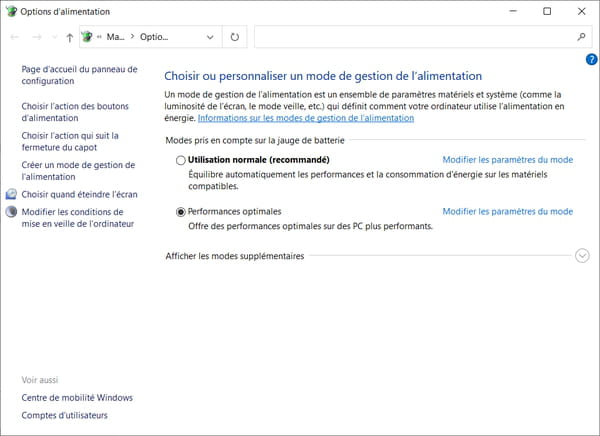
- If the Optimal Performance mode still does not appear, then you must make it accessible by performing the manipulation detailed below.
Since Windows 10 Optimal Performance power mode is reserved for professional machines, it is not accessible directly in the Windows 10 Home or Pro settings on consumer computers. In reality, this option is simply hidden and you can display it quite simply, by typing a simple command line in the Windows command prompt. Once the operation is completed, the Optimal performance menu automatically appears in the options offered within the Windows 10 power settings.
- To open the Windows command prompt, use the keyboard shortcut Windows+Rthen in the window Executeenter cmd and validate by clicking on OK or by pressing the key Hall of your keyboard.
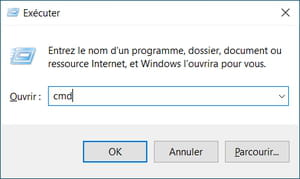
- In the command prompt window, type or paste the following command, then validate by pressing the key Hall from your keyboard:
powercfg -duplicatescheme e9a42b02-d5df-448d-aa00-03f14749eb61
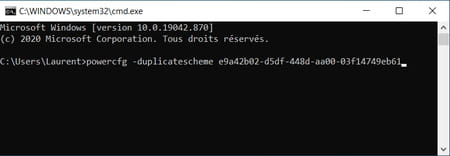
- The message Power Scheme GUID followed by hexadecimal symbols should appear to confirm access to Optimal Performance mode. You can then close the command prompt window.
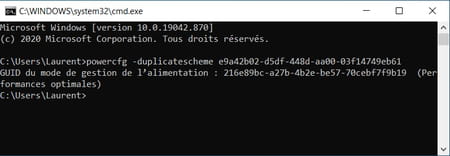
- To activate this new power mode, click on the menu To start up and select Settings.
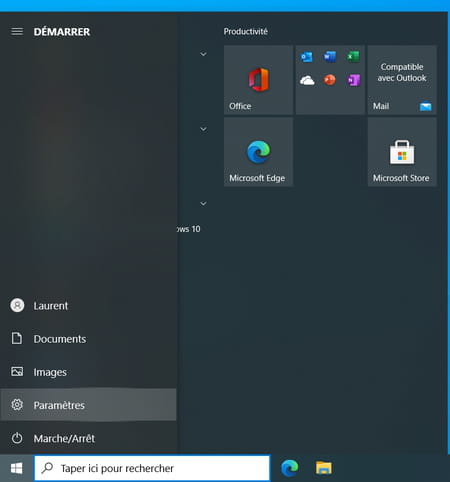
- Then click on System.
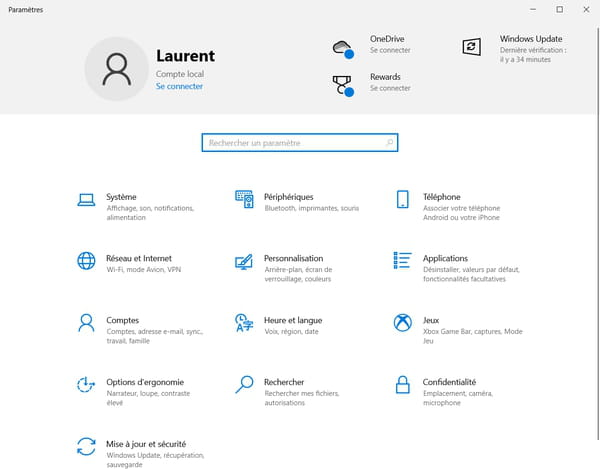
- Section parameters System are displayed. In the left column, click Power and Standbythen on Additional power settingsto section Related Parameters.
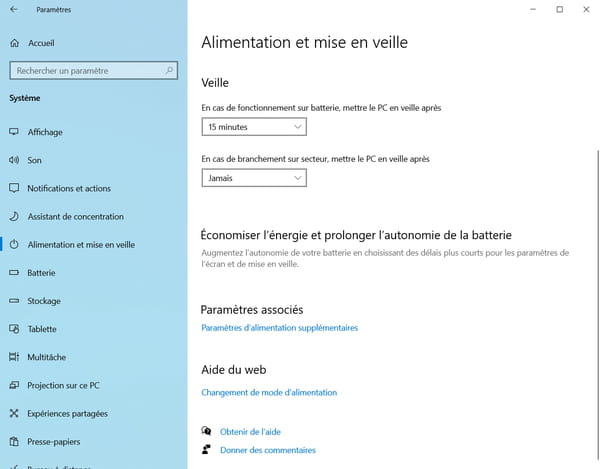
- In the window that opens, check the box fashion Optimal performance.
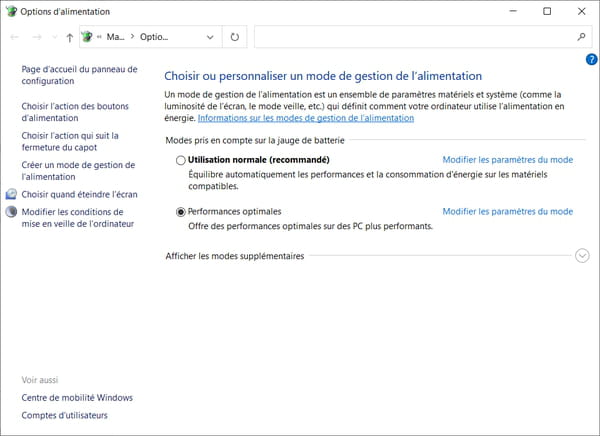
- If it does not appear immediately, click Show additional modes where should the option be.
