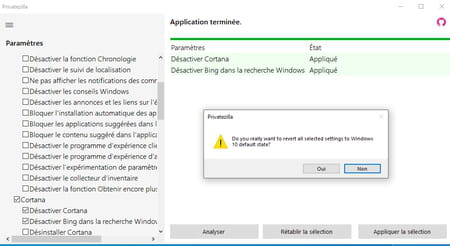Windows 10 is more talkative than you might think. Without necessarily telling you, it sends Microsoft a lot of information on the use of your PC. To block cookies, use a specialized utility like PrivateZilla.
When you install Windows or turn on a brand new computer for the first time by signing in with a Microsoft account, the system prompts you for many permissions: locate your location, send diagnostic data to Microsoft (website information that you visit and use you make of apps and system features), analyze what you type on the keyboard, use diagnostic data (except websites visited) to send you targeted advertisements and advice, etc. The goal is to learn more about you and the use you make of your PC in order to further improve the operating system, all the services that come with it and, of course, ad targeting.
If, like most people, you clicked the Accept button a bit quickly, you probably granted permissions without measuring all that it involved. Fortunately, you can change your choices at any time. Windows offers, through the system’s confidentiality settings, to review your preferences and disable the sending of certain data… but not all. To do a deep cleaning and not leave any snitch lying in a corner of the system, there are several tools such as WPD, Windows10Privacy or O&O ShutUp 10. We suggest you use the free tool PrivateZilla. It has the advantage of being in French and of having a simple interface to apply all your privacy settings.
Quick to obtain your authorization to monitor the use of your PC, Microsoft’s system, however, allows you to reverse.
- Access Windows 10 settings by pressing the keys Win + I of the keyboard. In the window that opens, click on Confidentiality.
- In the page that appears, in the section General, you can already deactivate some tracking tools, such as using your advertising ID or monitoring application launches, by flipping the associated switch to the Off position.
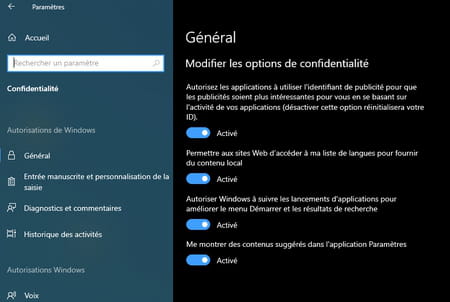
- Click on Diagnostics and comments in the left pane. If you want Windows to stop spying on what you type, turn off the option Improve handwriting. You can also uncheck the box Personalized experiences to prevent Microsoft from using your diagnostic data to provide you with targeted advertising and advice.
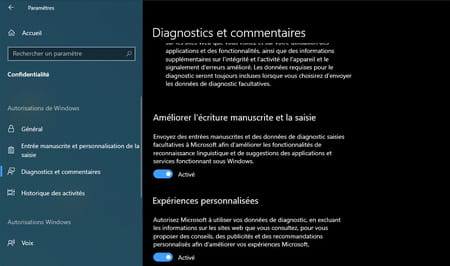
- Finally, you can also delete your diagnostic data. The operation is not immediate since they are stored on Microsoft’s servers and linked to your account. To do this, click on the button To delete.
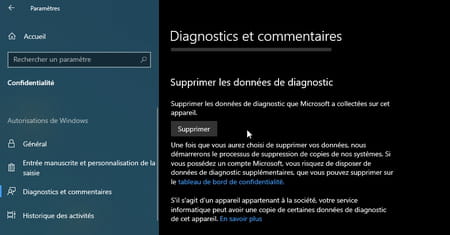
Windows privacy settings are rather sketchy. In fact, the system has a lot more monitoring and diagnostic tools on board that say a lot about your business. The free PrivateZilla tool will help you silence them.
- First, download PrivateZilla on your PC. Open the resulting Zip archive, then launch the tool. It does not require any installation.
Download PrivateZilla for Windows
- In the left pane of the utility window, PrivateZilla presents a long list of items that can send information about your PC usage. In addition to the confidentiality data – already much more numerous than what Windows proposes to adjust – the tool also makes it possible to analyze data related to Cortana (Microsoft’s voice assistant), the presence of bloatware (the software supplied with the system), application permissions, Windows Update data, etc. For the moment, leave the box checked Confidentiality and tick Cortana. Click on the button Analyze.
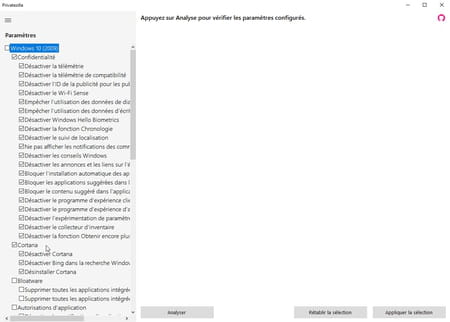
- After a few seconds, the verdict falls. The parameters for which no modification has been made are displayed in red. These data are therefore scanned by the system. In green, are represented the elements for which you have modified the settings and which do not affect any information.
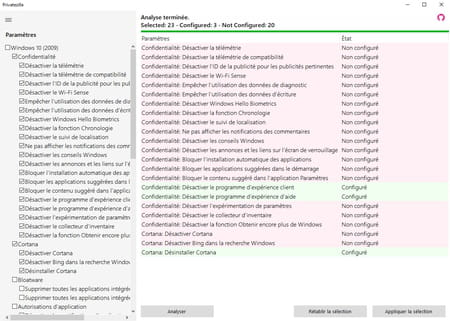
- To learn more about an item, hover your mouse pointer over its name in the left pane. PrivateZilla indicates in French in a tooltip what it is and the impact on confidentiality.
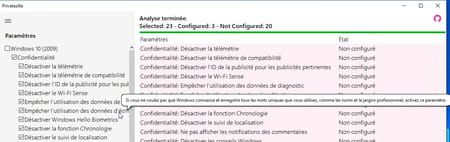
- You obviously don’t have to disable everything (at the risk of Windows becoming quite unstable and constantly asking you for permissions to perform operations). Choose from the different settings offered in the left pane using the information provided by PrivateZilla. Clear the check boxes for the items you want to keep. When you are ready, click on the button. Apply selection.
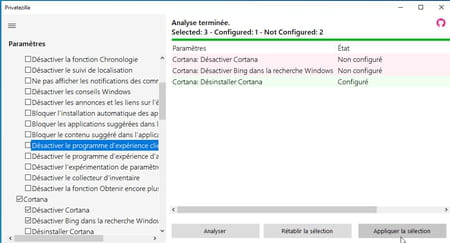
- It only takes a few seconds to apply your settings.
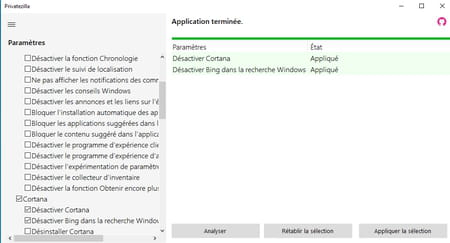
- It is always possible to go back. In this case, check the boxes of the items you blocked in the left pane, and then click Restore selection. Click on Yes in the dialog box that appears to confirm your choice to revert to the default settings.