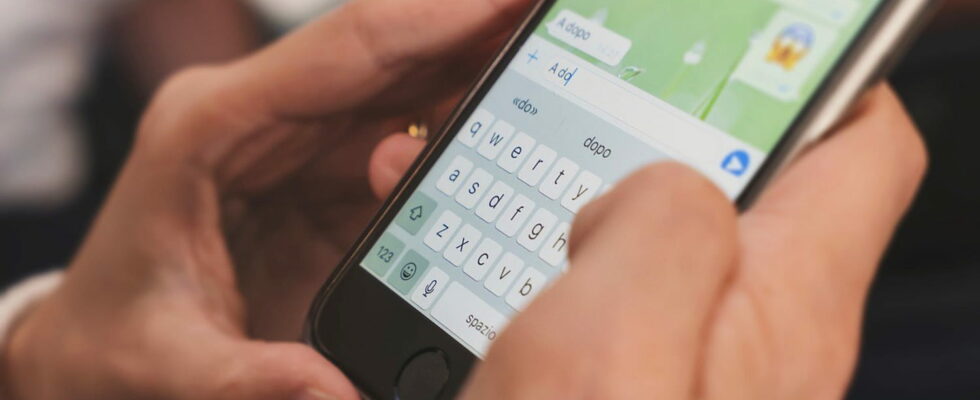WhatsApp includes a new option allowing you to systematically send images and videos in high definition. No more need to manually select the display quality for each file each time you send!
WhatsApp users like to use instant messaging to share photos and other memories with friends or family. A lunch with siblings? Hop, a photo is published on the family group! The little cousin is in a play? Its representation is immediately shared! The problem is that WhatsApp compresses the images sent in order to speed up the transfer and consume less data. Nothing serious most of the time, but sometimes you don’t want to sacrifice image quality – compression drops their definition in 480p mode –especially when they are beautiful.
To correct this problem, WhatsApp deployed an option last September which, when sending an image, allows you to choose between standard quality and original quality (see our practical guide). There is a small drawback however, since sending in HD must be manually selected for each file. Suffice to say that it is not very practical when you want to send an entire album… But Meta has decided to solve this problem by deploying a function allowing HD quality to be set as the default option.
WhatsApp photos and videos: sending in HD by default
This option can now be applied automatically for all photos and videos sent thanks to the latest WhatsApp update. To indicate that they have been shipped in high definition, a small white HD logo is displayed at the bottom left. Please note, unlike the method which allows you to send them by selecting them one by one in their original format, HD quality is not completely lossless. However, the improvement is significant compared to sending several photos and videos in standard quality. Here’s how to activate the new option:
► Launch WhatsApp and tap the three points at the top right of the home screen.
► A drop-down menu appears. Select Settings.
► Then press Storage and data.
► Select Media loading quality.
► A pop-up window appears. Select HD quality and press Save.
► All you have to do is select the photos and videos to send in a conversation as you normally would. A little white logo HD appears in white and checked at the top of the screen to indicate the sending quality. Tap the green arrow at the bottom right.
► Here again, the HD logo appears on each image sent.
As a reminder, sending files in HD uses more bandwidth, so sharing will take longer, which can be problematic in areas with low coverage. Likewise, the recipient will need more storage space to download them.