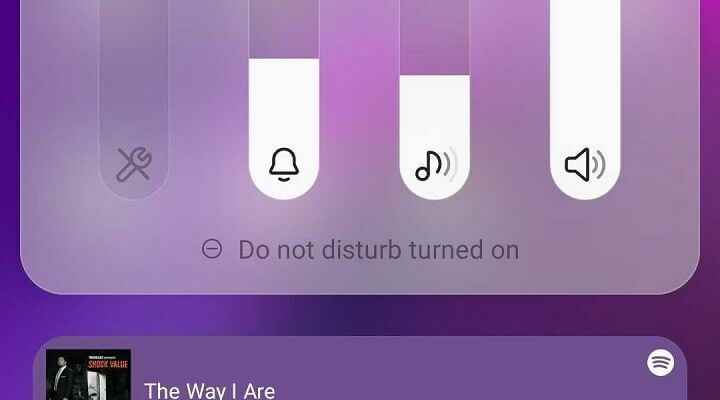Samsung‘s flagship and premium devices best Android phones between. As the company’s One UI interface offers an enhanced UI/UX experience Galaxy devices is the main reason behind its success. Based on Android 13, One UI 5 is the next major version of the skin.
Below is a detailed look at the best One UI 5 features and changes for all compatible Samsung Galaxy phones and tablets.
Deeper Material You integration
With One UI 4 last year, Samsung rolled out Android 12. Material You design and integrated dynamic theme. However, it felt sketchy to implement, as the color palette changes were not applied to all UI elements. This is no longer the case in One UI 5, as color changes are applied throughout the system, including the volume picker.
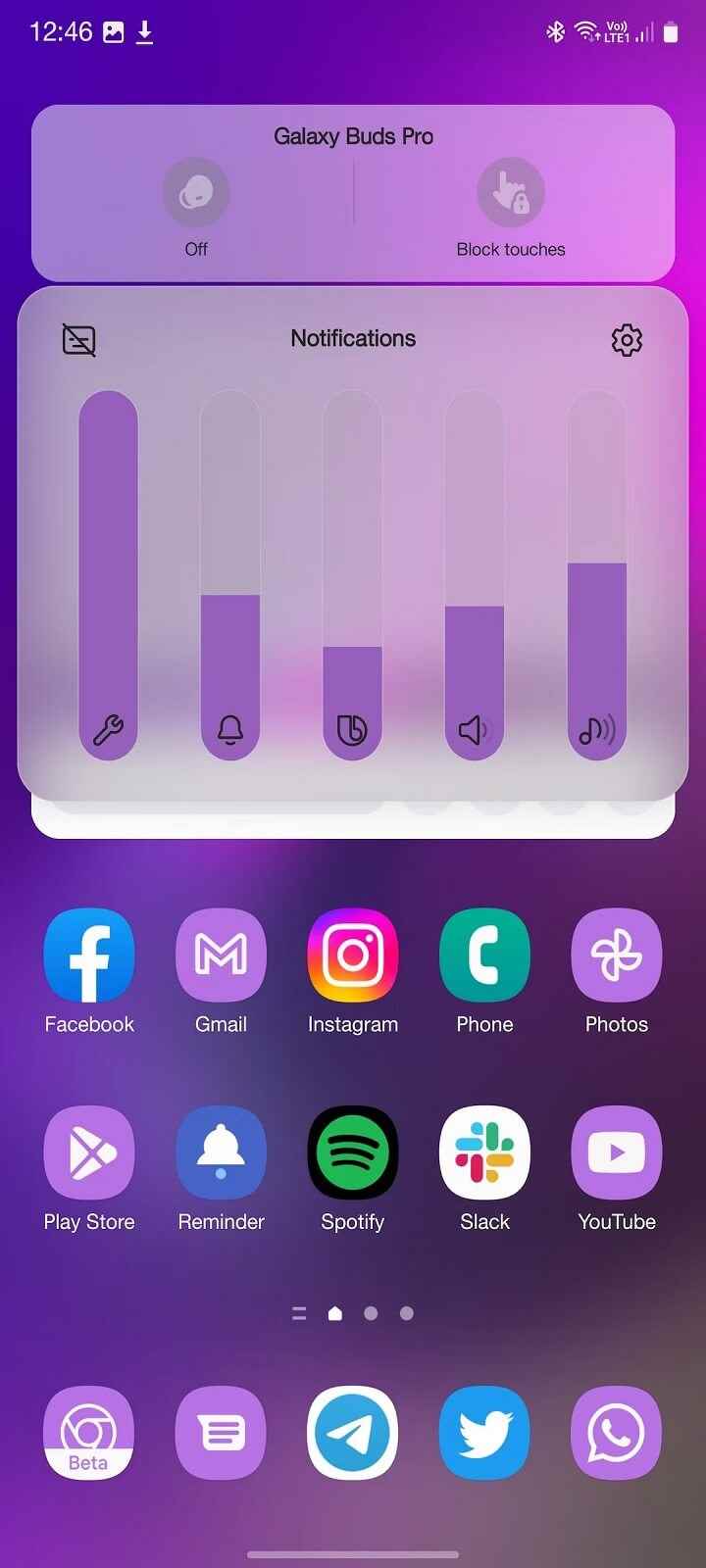
Improved Dynamic theme engine
Google Pixel Like Android 13 on phones, Samsung has developed the dynamic theme engine with expanded color support. It provides up to 16 preset color themes depending on the applied wallpaper. Or you can choose from 12 basic color options, including four two-tone options.
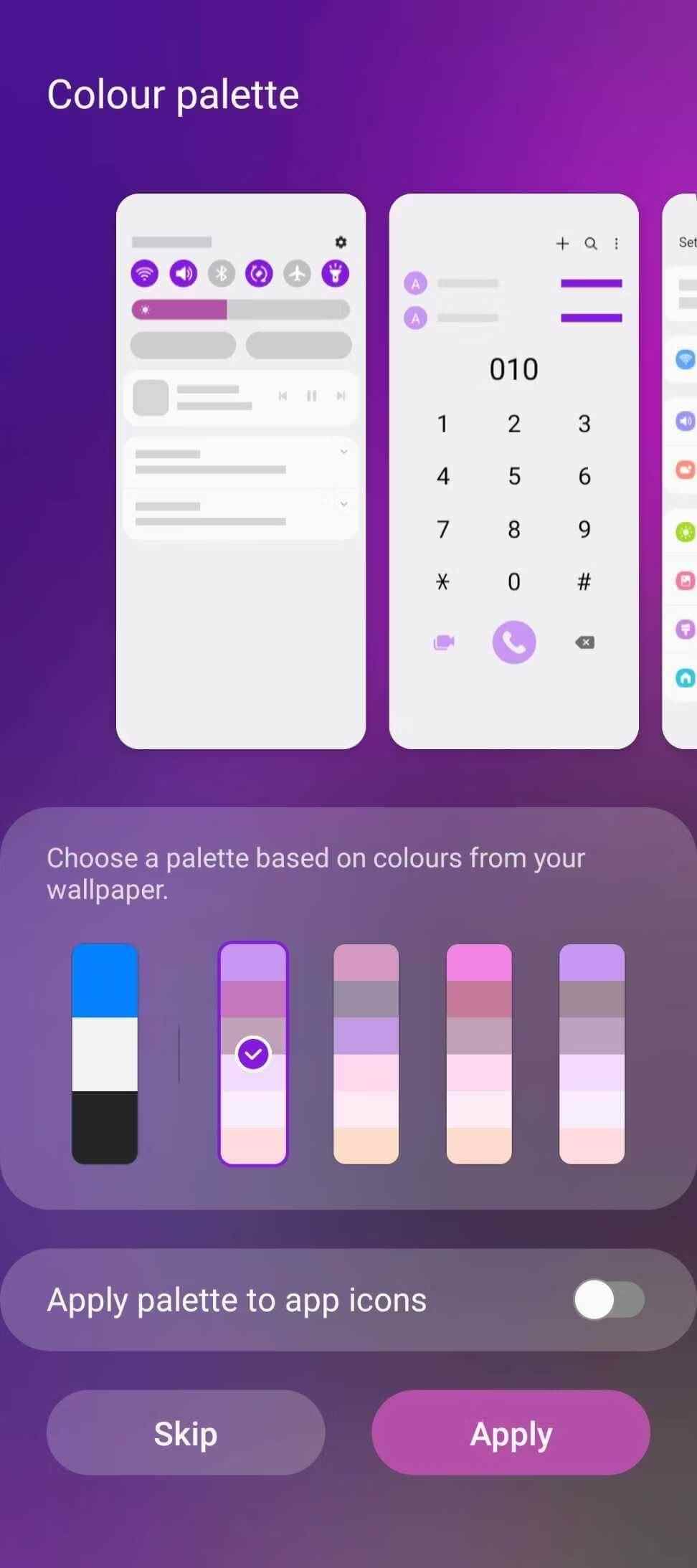
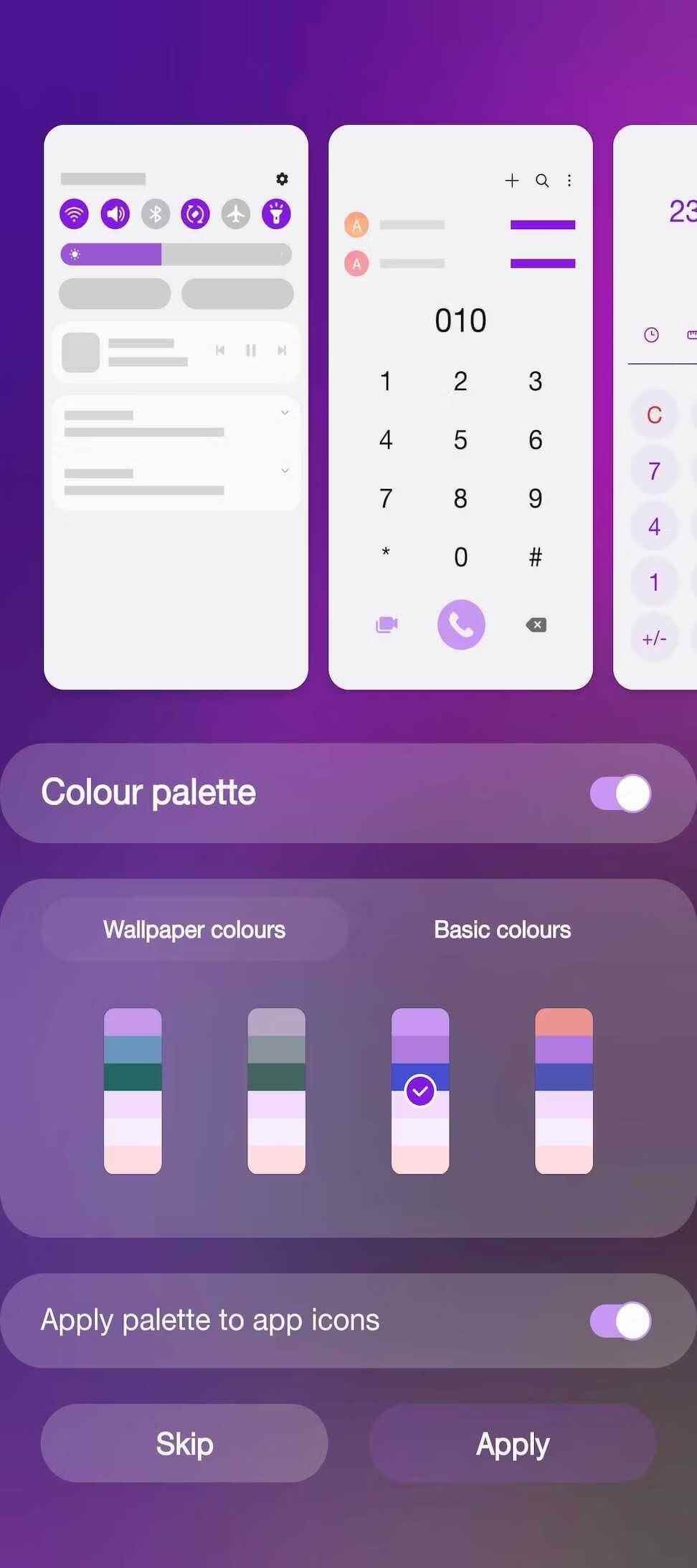
Unlike Pixel phones though, Samsung allows disabling the color palette in One UI 5. If you are not a fan of the wallpaper-based theme engine, you can disable it.
Additionally, with the latest skin release, Samsung has extended the app icon theme to third-party apps. In One UI 4, this was limited to first-party apps. Applying a dynamic theme in One UI 5 provides a more consistent experience as the app icons are also themed. This is another Android 13 change that Samsung has seamlessly adopted in its skin.
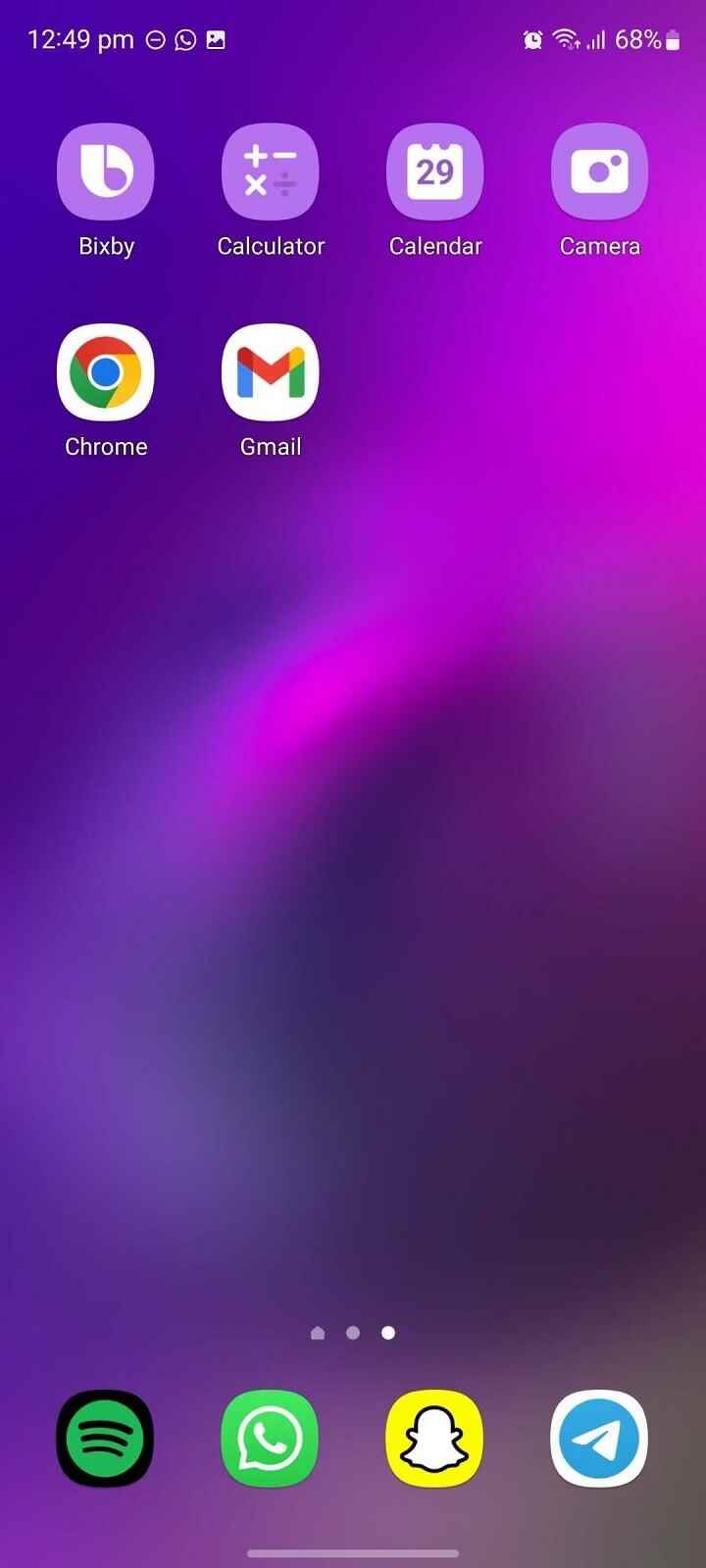
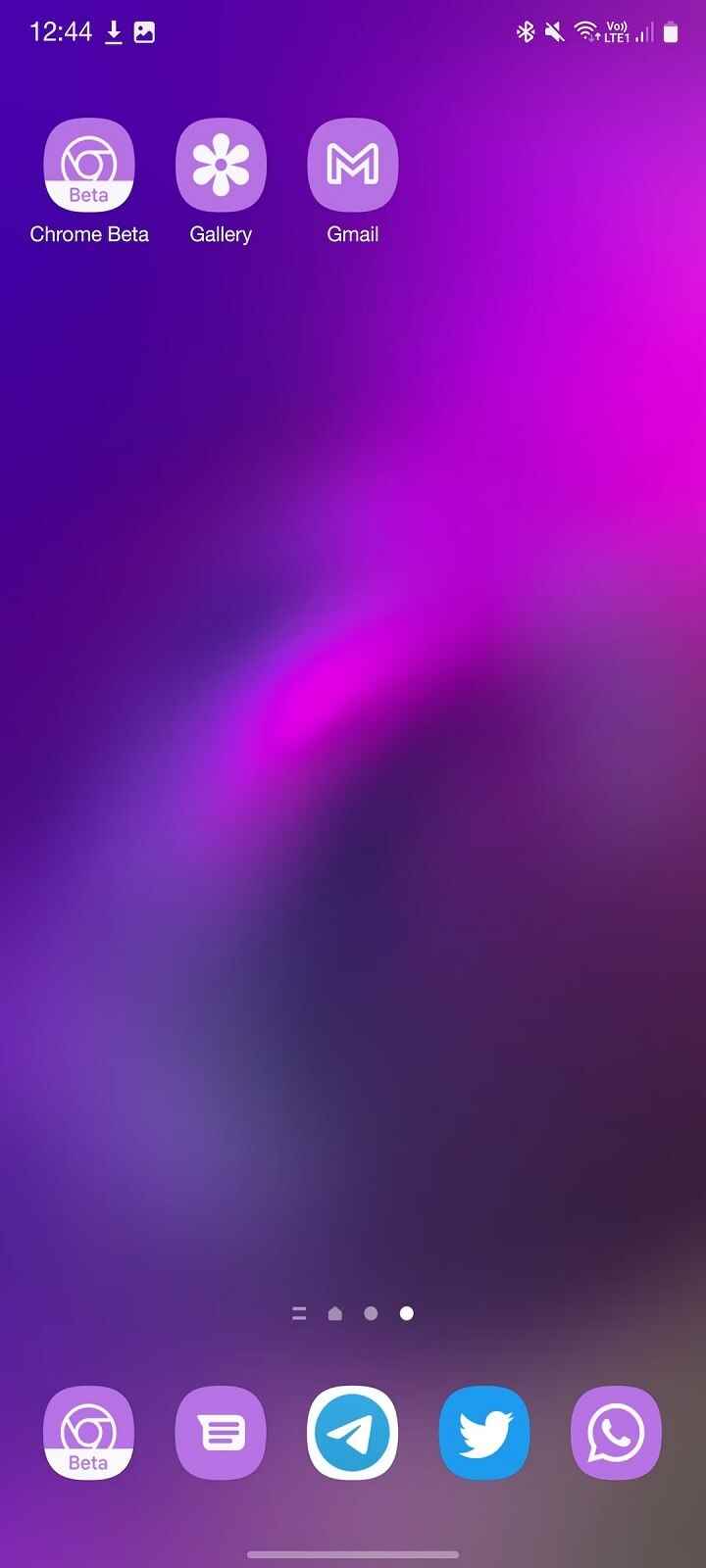
Smoother system animations and effects
Samsung has tweaked the system animations and transitions in One UI 5 to make them more fluid than before. Background blur on the home screen, quick settings panel and other UI elements uses brighter colors for a better experience.
Easier lock screen customization
Samsung took inspiration from iOS 16 and made lock screen customization easy in One UI 5. You can enter edit mode by long pressing the lock screen. From here you can customize the layout and appearance of the lock screen clock, customize how notifications appear, and add your contact information.
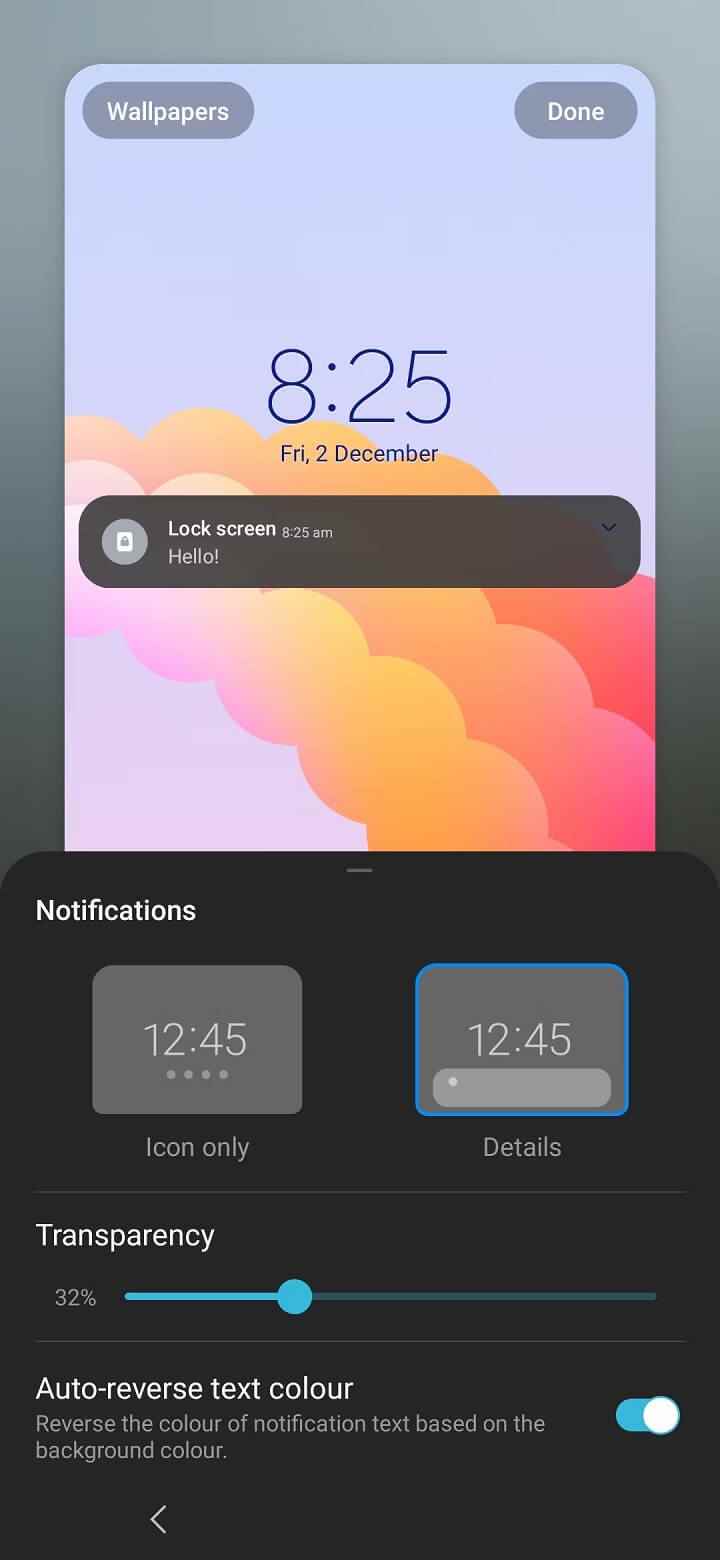
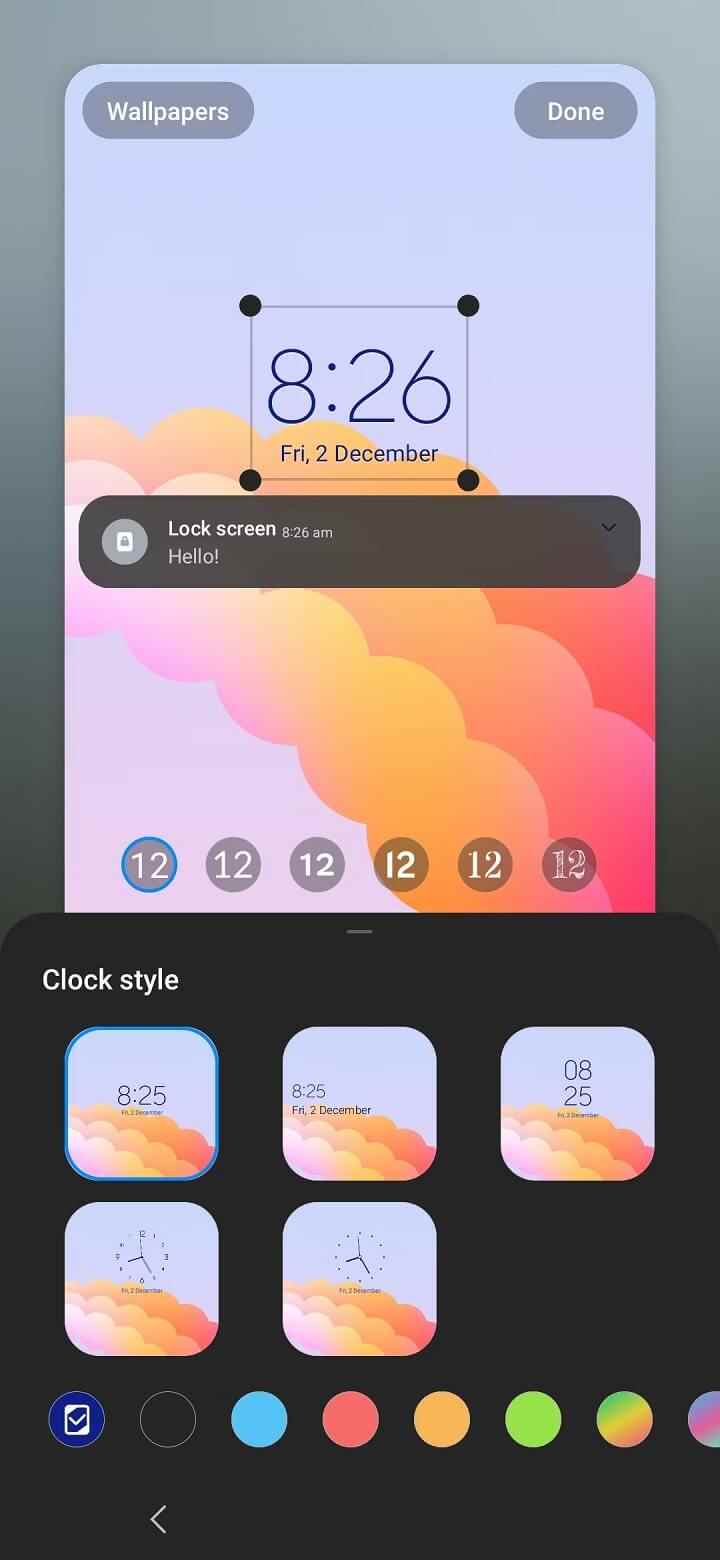
None of the lock screen customization options are new. They were also part of One UI 4, but with One UI 5, Samsung made it easy to edit.
Improved widget system
Samsung introduced widget stacking feature in One UI 4.1. One UI 5 has made more tweaks to its app to improve usability. Previously, you selected the Smart Widget part from the widget picker, then its size and added it to the home screen. After that, you had to long-press on Smart Widget and select the widgets you want to put together. The whole process was cumbersome and unnecessarily complicated.
Samsung is making things easier in One UI 5 by removing the “Smart Widgets” concept. Instead, long-press a widget on the home screen, tap Create Stack, and select the widgets you want to stack.
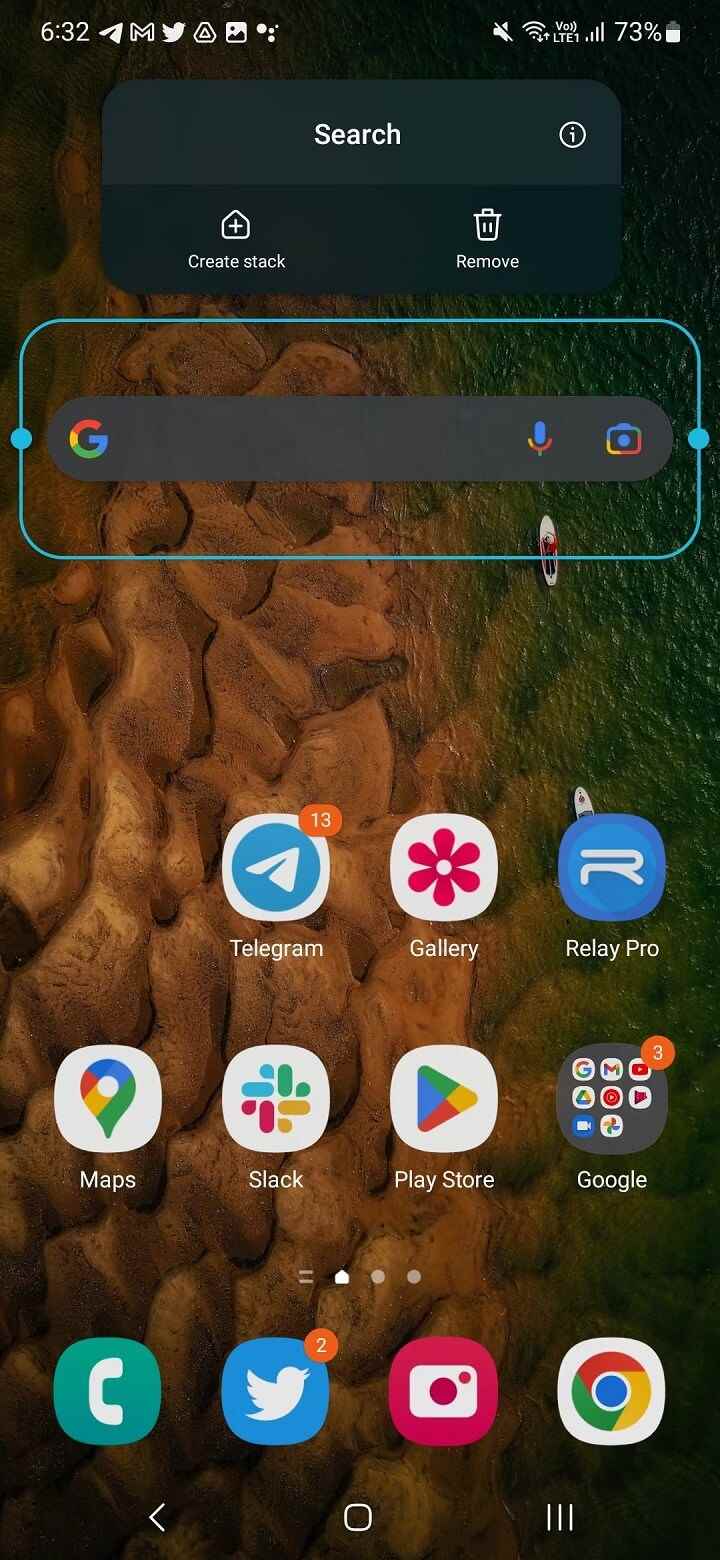
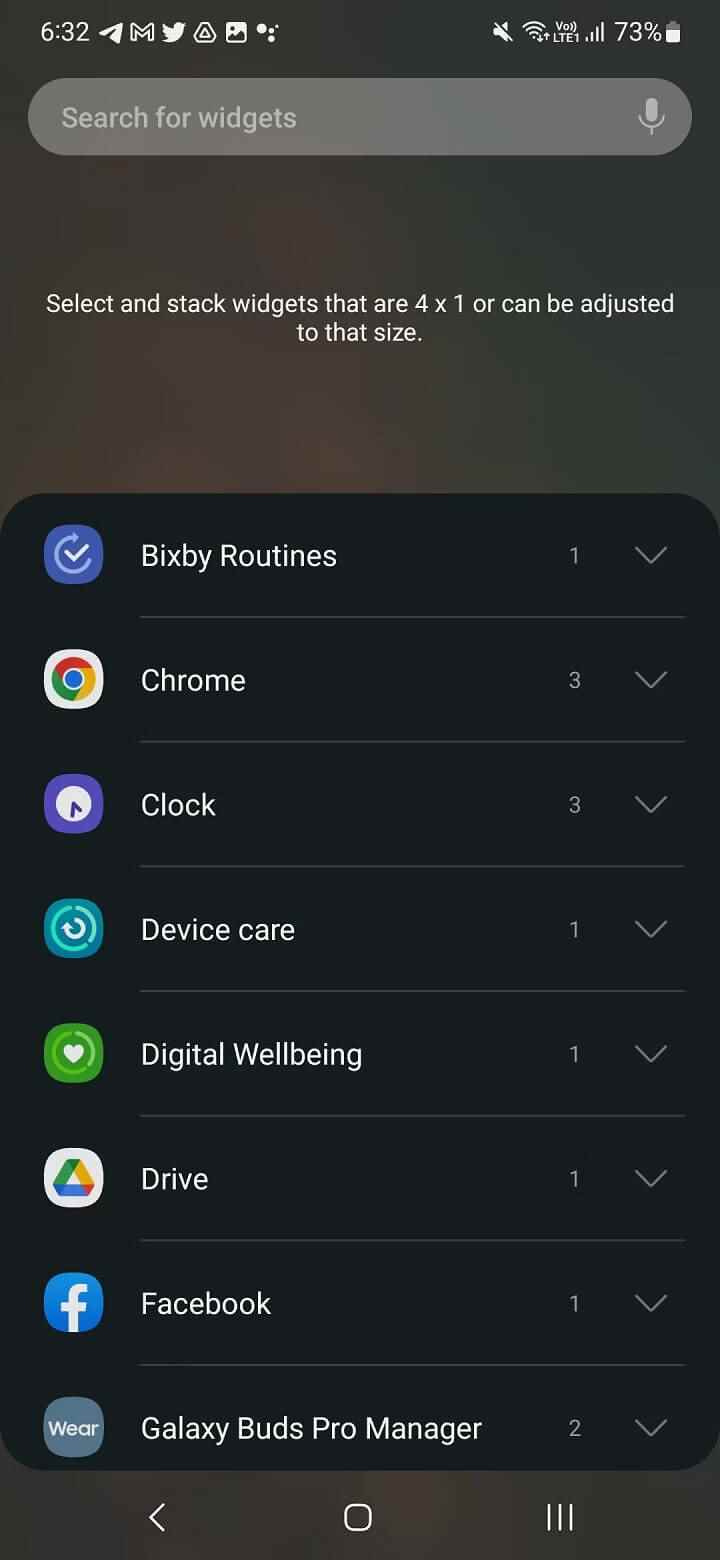
New multitasking gestures
For an enhanced multitasking experience, Samsung has added two experimental gestures to One UI 5. These are part of the Labs initiative, so you’ll need to dig deep into the Settings menu to access them.
You will see two new additions Go to Settings > Advanced features > Labs Go to: Swipe for popup view and swipe for split screen. In the first gesture, you can open an app in windowed mode by swiping from the top right corner of the screen to the middle. The second gesture lets you quickly trigger split-screen mode with a two-finger swipe up from the bottom of the screen. These gestures were available in One UI 4 via a Good Lock module.
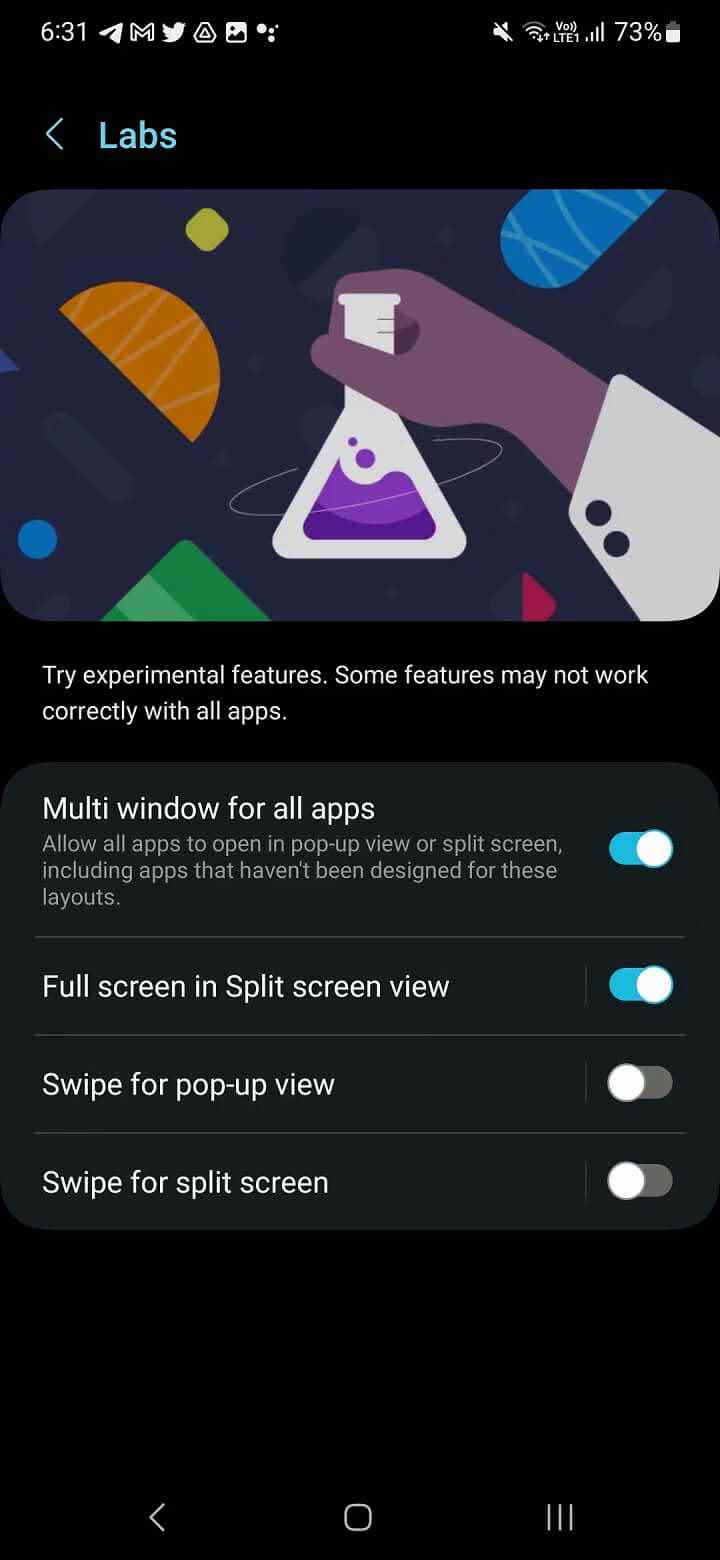
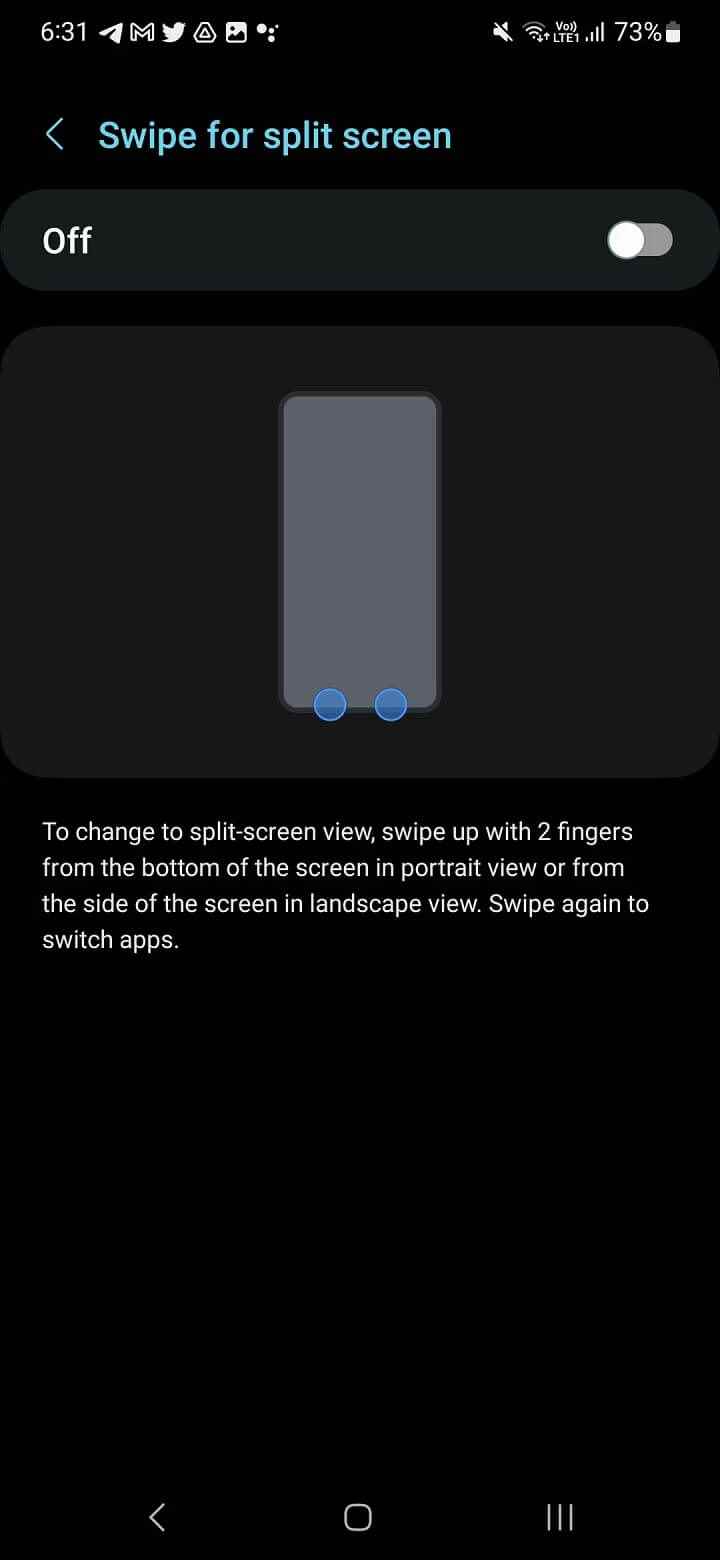
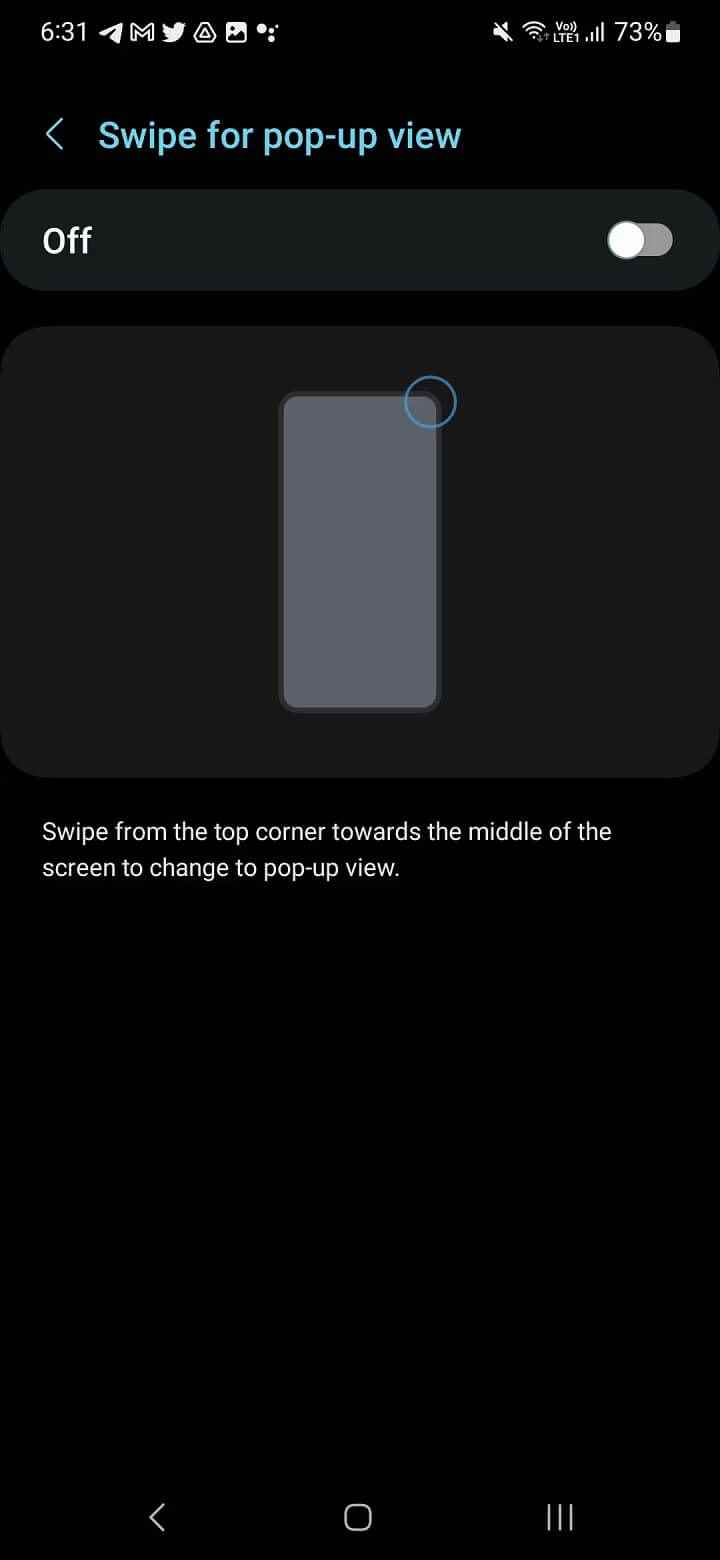
Text recognition in Gallery app
In One UI 5, Samsung highlights the optical character recognition (OCR) features of the Gallery app. A T icon appears in the lower right corner when the app detects text in a photo. When you tap it, it highlights text that you can copy or share later.
This feature is also available in the One UI 4 build of the Gallery app, but only accessible via Bixby Vision. You may also have seen this feature on iPhones.
privacy center
Samsung has completely redesigned the Security and privacy section in One UI 5. There are no new features to play with, but the company’s approach is similar to what you see on Pixel phones. It aims to provide a complete overview of your phone’s security status and what you can do to fix vulnerabilities or problems.
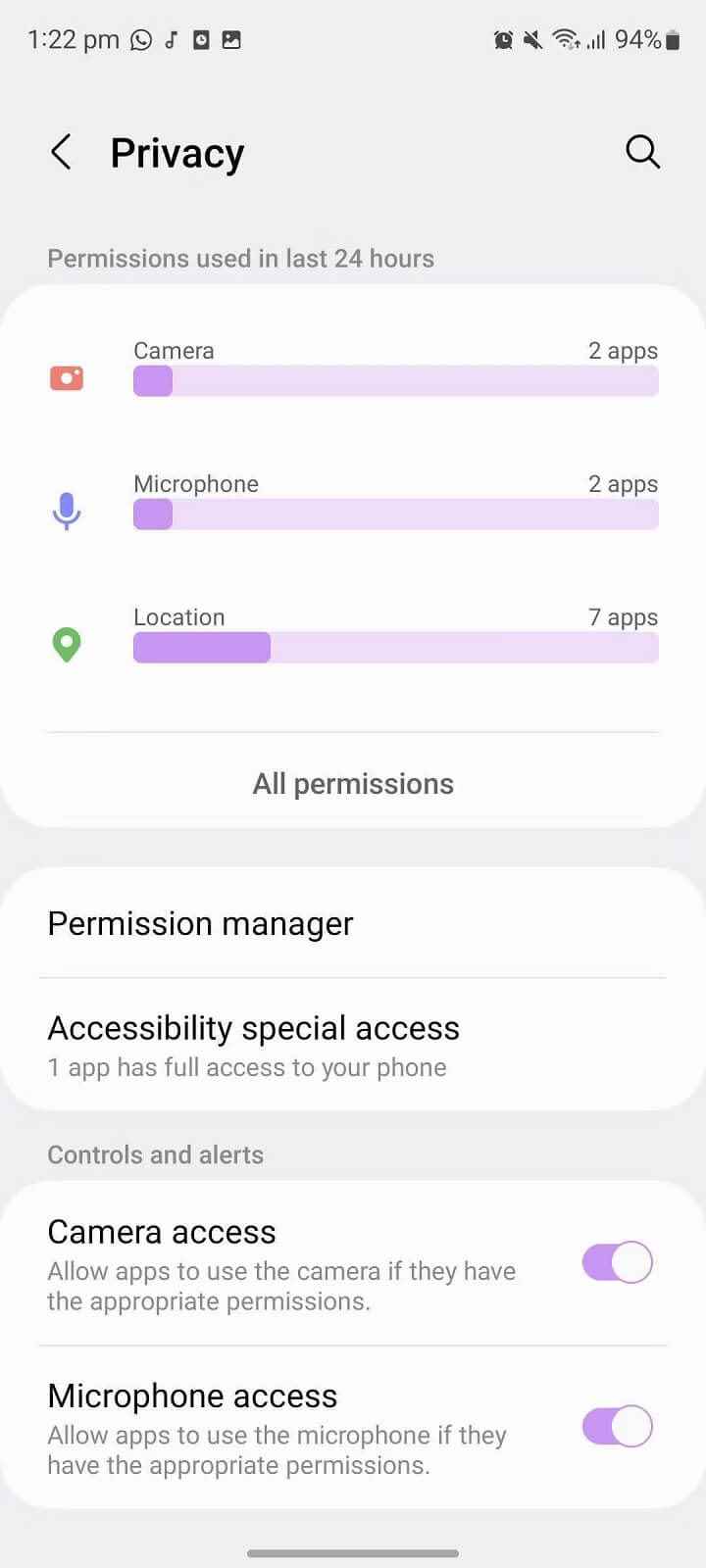
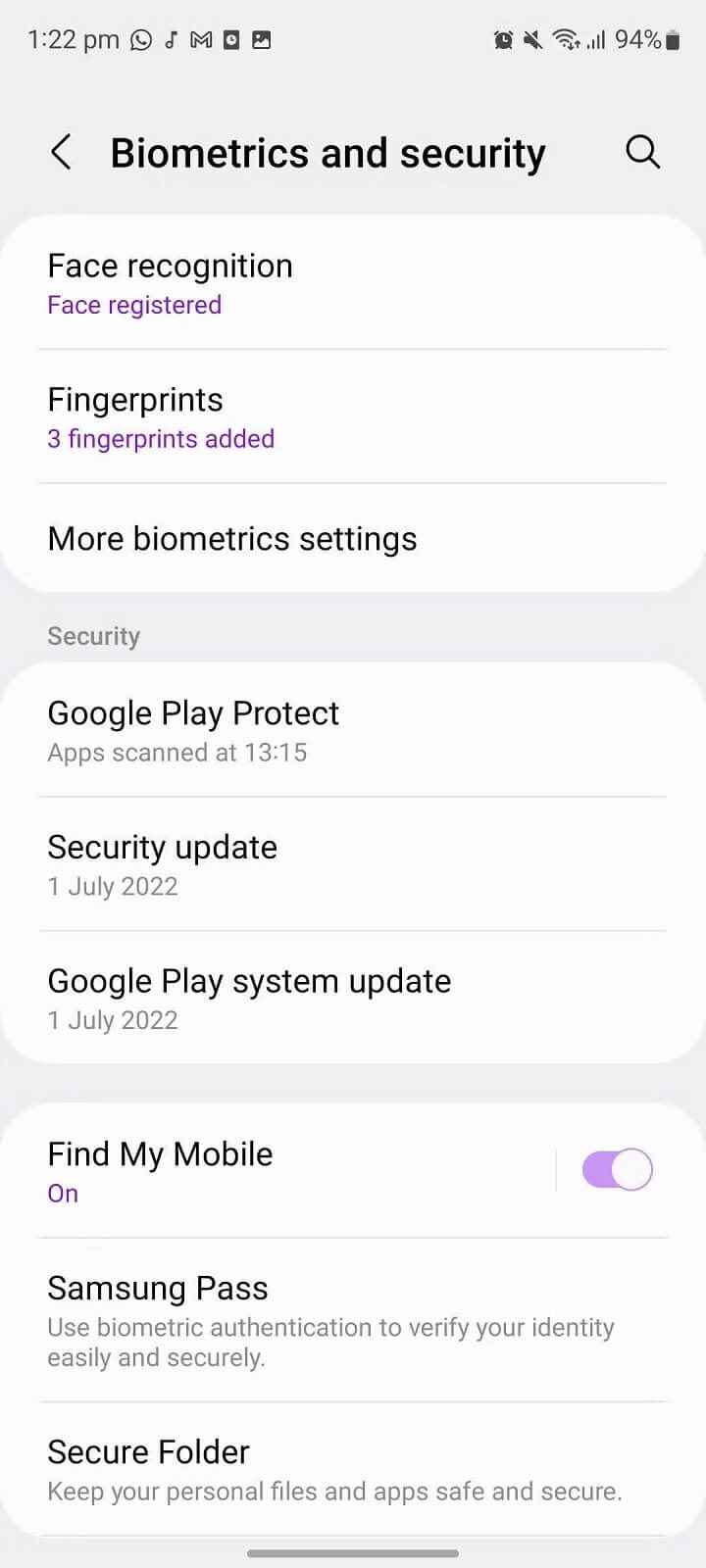
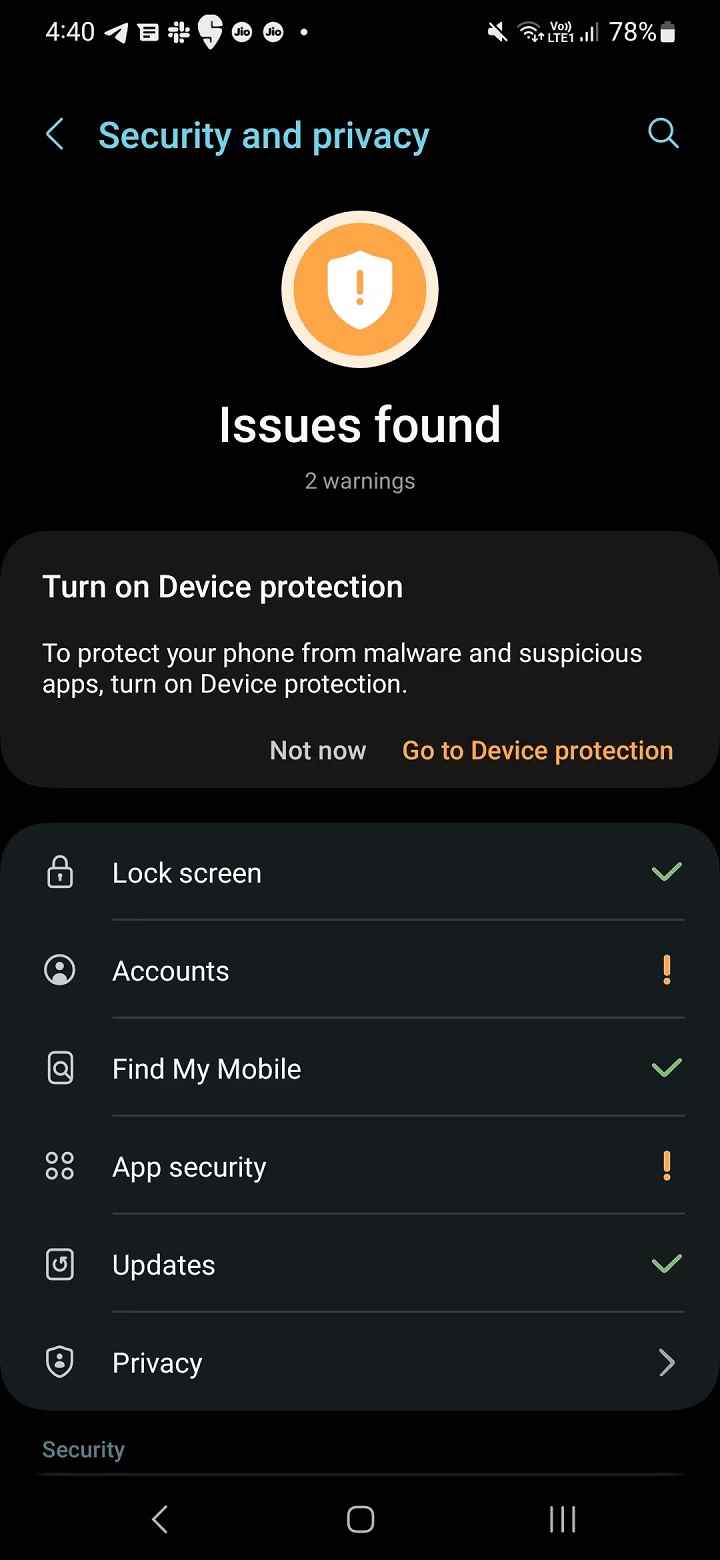
Security and Privacy are two different submenus in One UI 4.
Custom call backgrounds
You can set custom call backgrounds in One UI 5 for specific contacts. Samsung allowed changing call backgrounds in previous One UI versions, but you were limited to the built-in option. In One UI 5, you can choose any image you want on a per person basis.
Adjusted notification panel
One UI 5 brings some minor tweaks to the notification shade. App icons are more prominently displayed so you can quickly identify the app the notification was sent to.
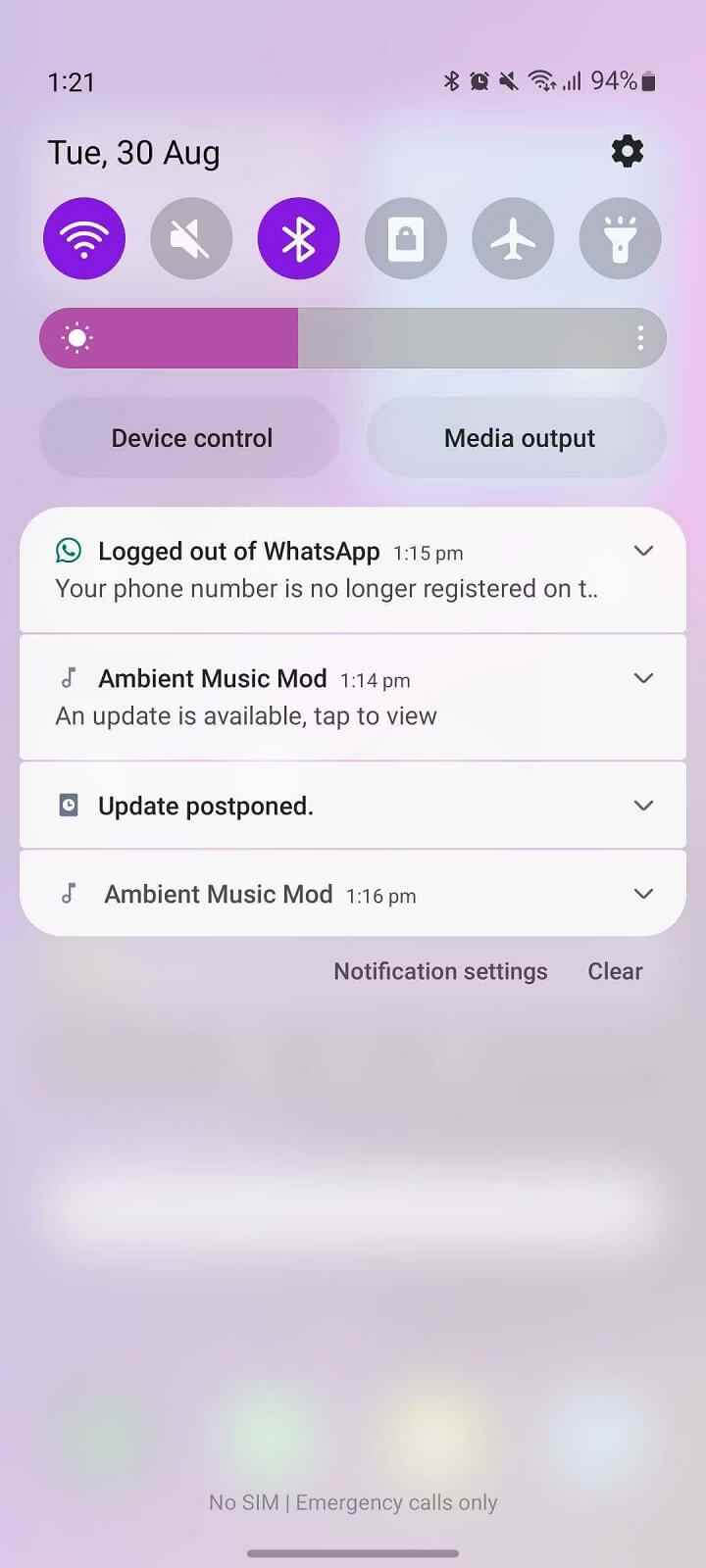
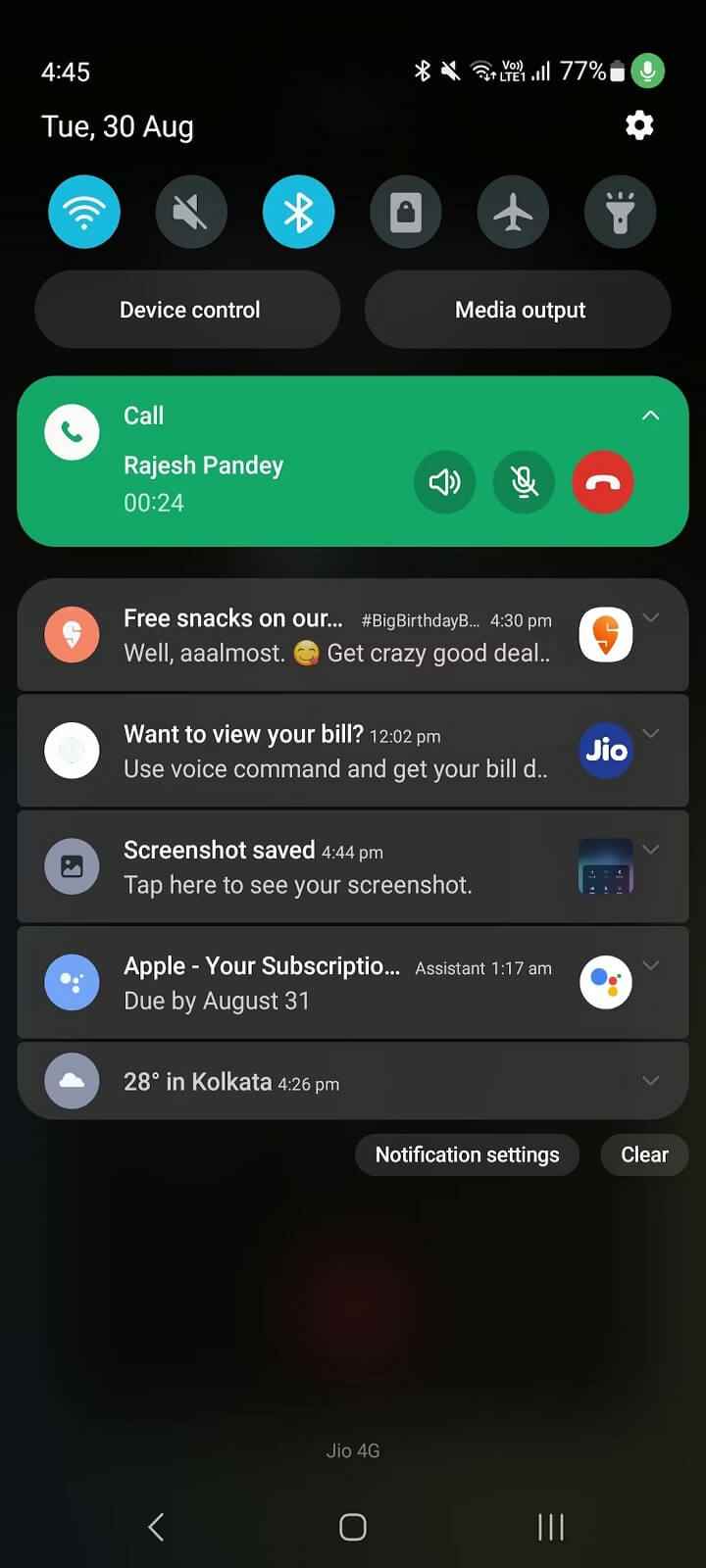
Pro mode improvements in the camera app
Samsung has tweaked the Pro mode’s interface in the Camera app to make the different options easier to understand. A histogram also appears in the viewfinder in this mode, so you can better understand the light distribution at a glance.
You will see a new Watermark option in the camera app settings. It automatically adds a watermark to the photos you take. You can add device name, custom text or date and time. Samsung also lets you customize the font and alignment of the watermark.
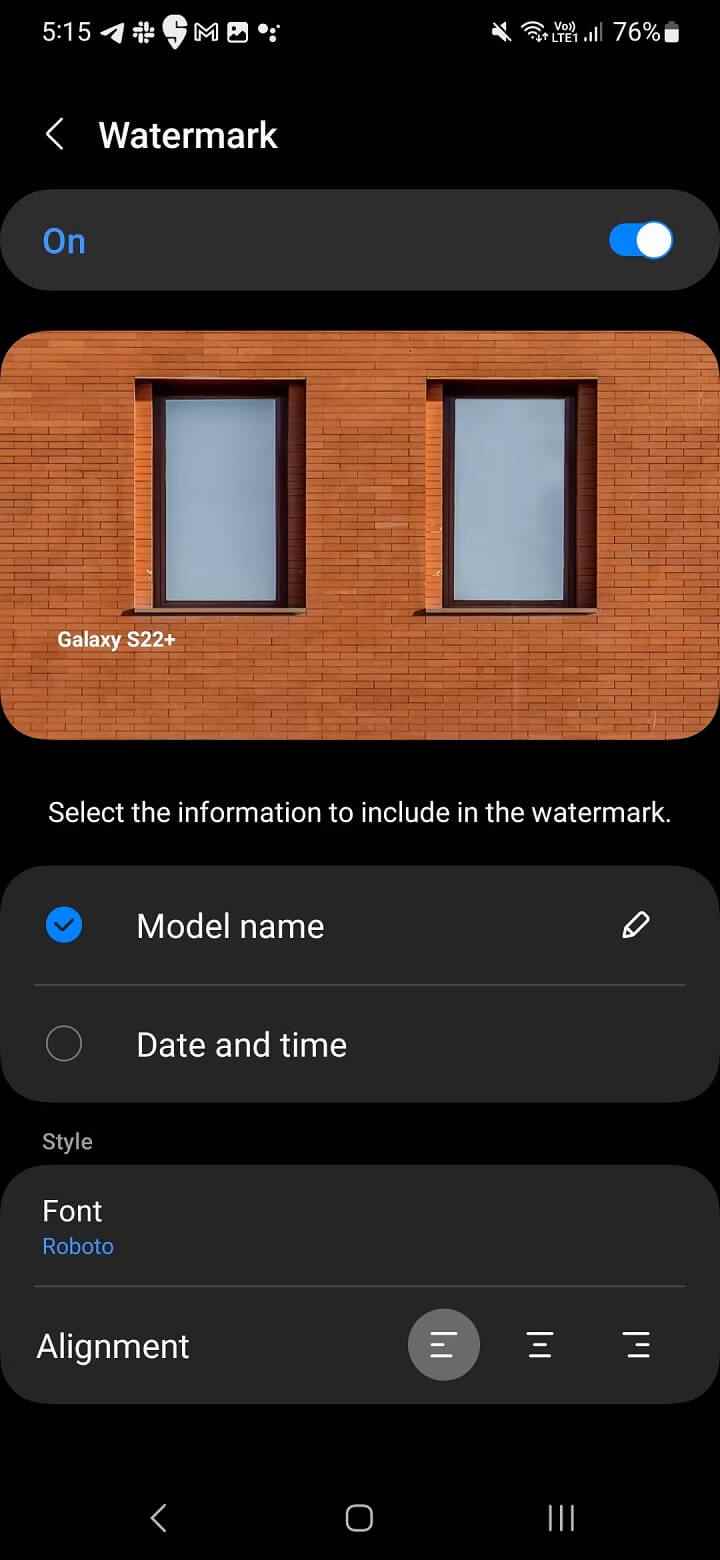
Samsung Keyboard improvements
Samsung’s built-in keyboard in One UI 5 gained the ability to extract text from images. You can take a screenshot and copy text from it to paste into other applications. Additionally, there is support for 88 new emoji and 10 new animations. You can even press and hold an emoji, sticker, or other button on the keyboard to rearrange its placement.
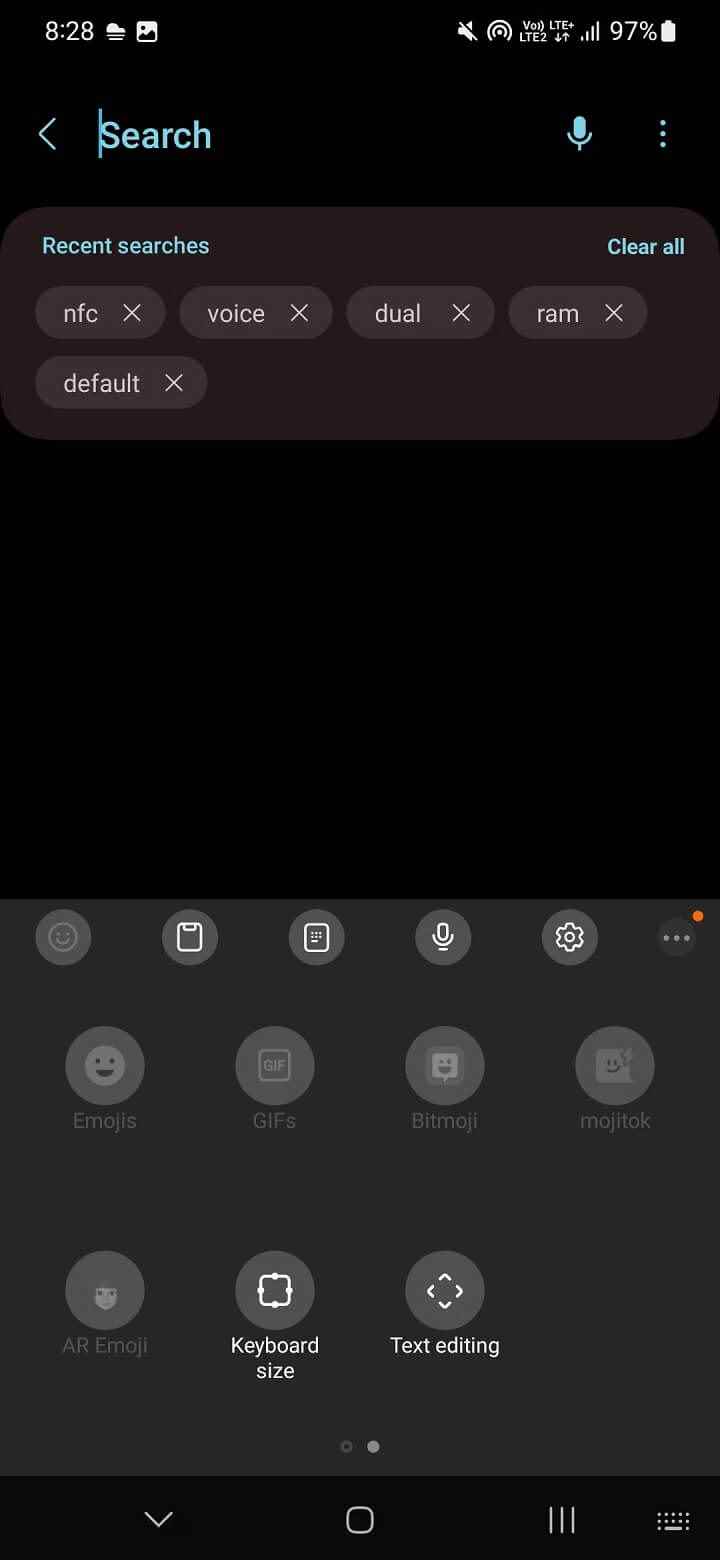
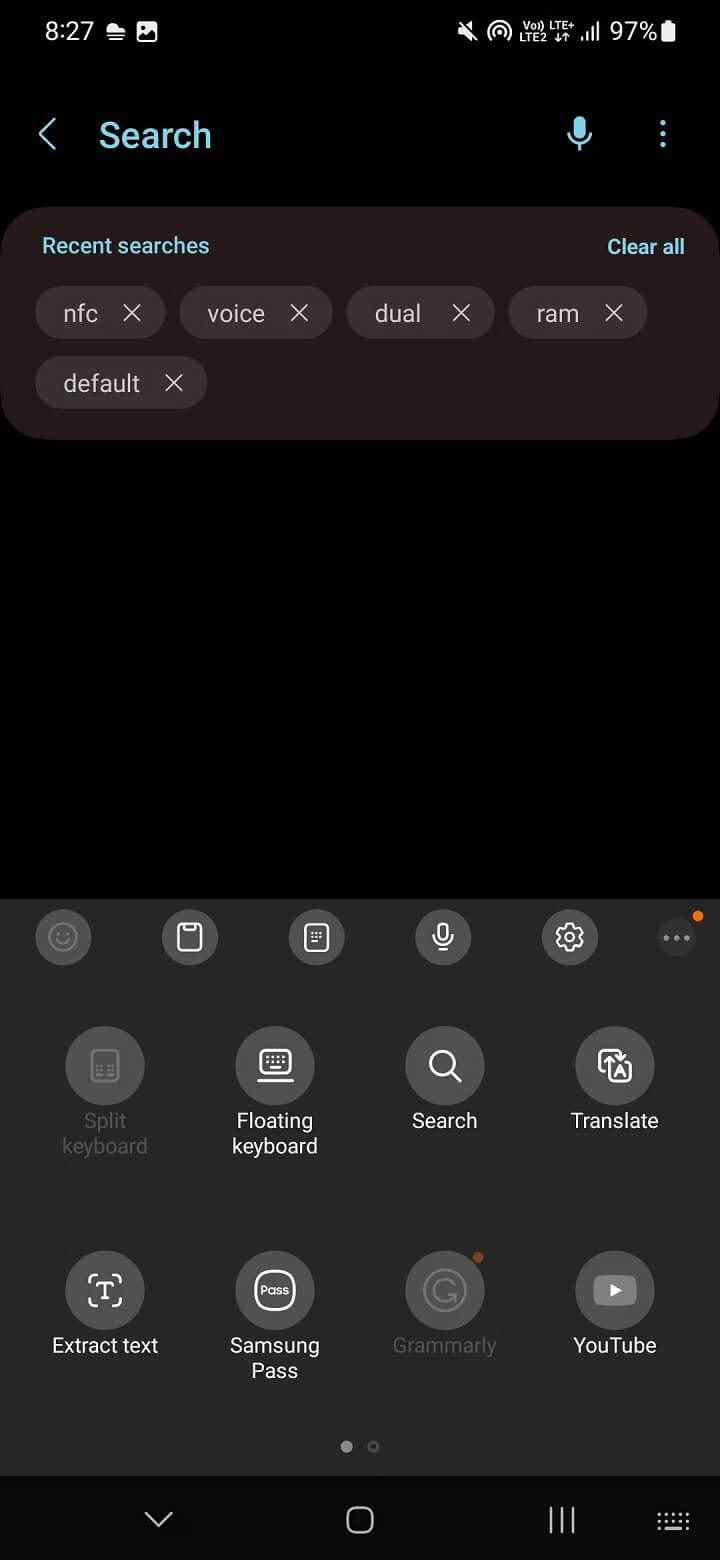
Finder support in the taskbar of Samsung DeX
Along with the improved performance, Samsung DeX in One UI 5 got some improvements regarding the taskbar. A search button on the taskbar brings up the Finder for system-wide searches including contacts, apps, files and more. You can disable this button from the Taskbar settings.
Modes and Routines
Bixby Routines has been renamed Mods and Routines in One UI 5. It’s now smarter and more powerful with easier discovery of preset routines, the powerful new Sleep mode, and the ability to see your active routines at a glance.
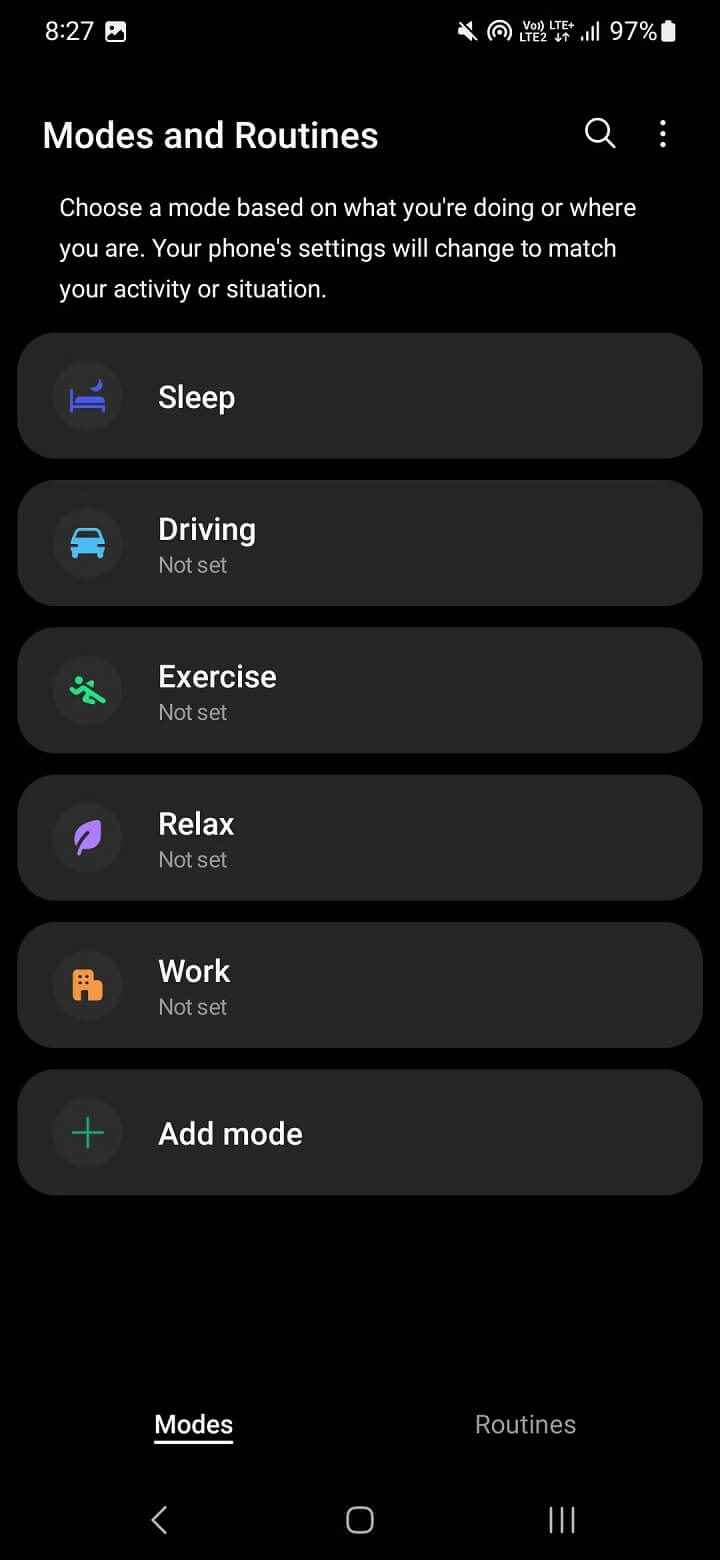
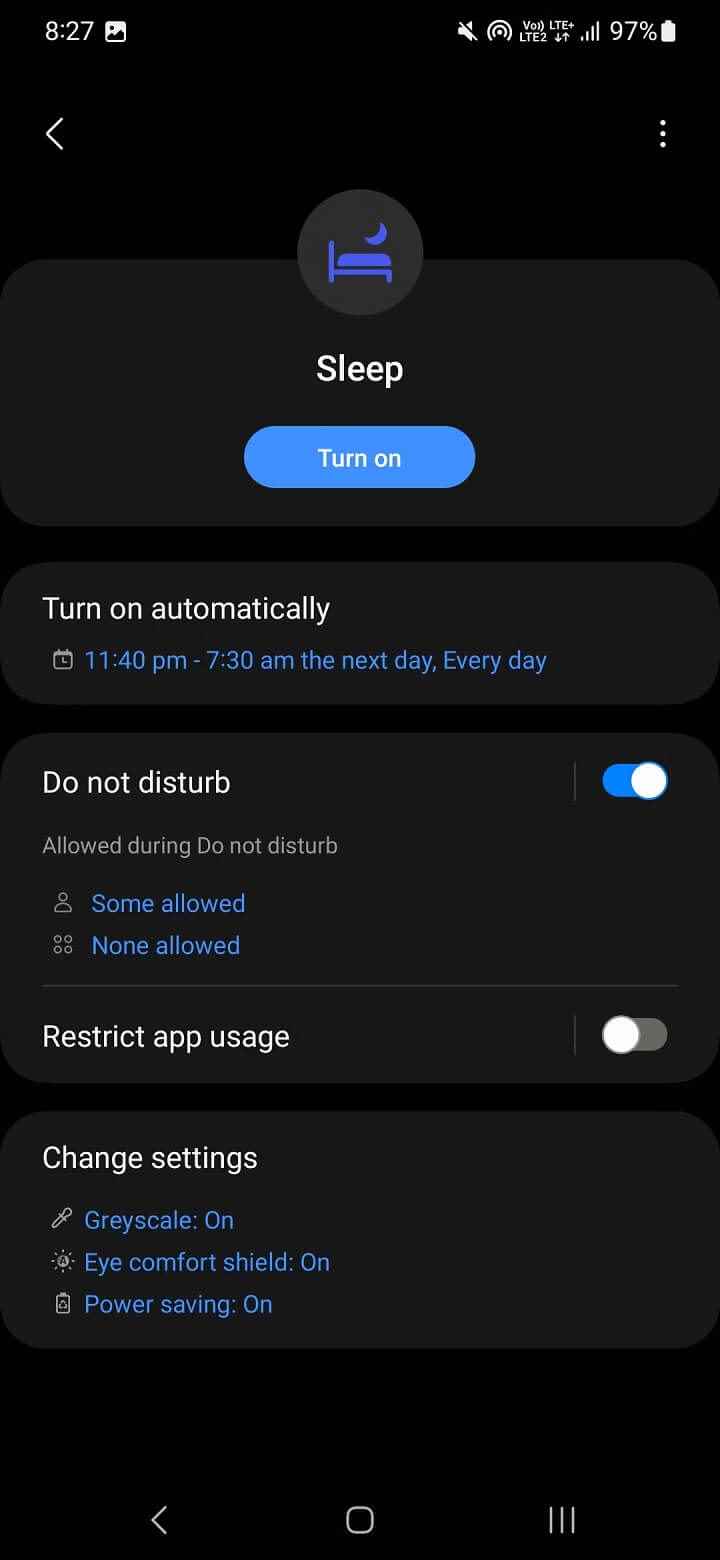
Routines now also support more conditions and actions, so you can trigger them automatically when Airplane mode or Mobile hotspot is used. Similarly, Routines can be used to automatically open a pair of apps when needed.
One UI 5 and Android 13 complement each other perfectly
Since One UI 5 is based on Android 13, it also includes all the new features of Android 13. This includes per-app language settings, opt-in notifications for apps, and more. What you need to know best Android 13 features look at.