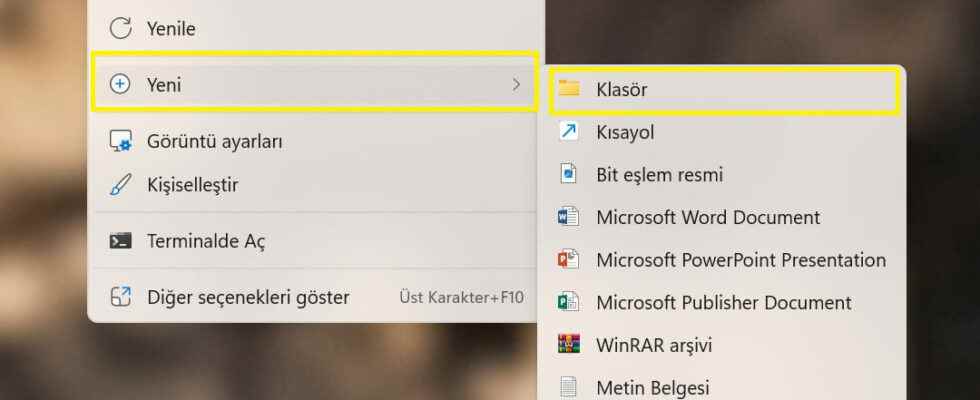Windows 11With the release of Microsoft, many of the stock apps have been redesigned, the most important being Settings. It is a streamlined version of the Windows 10 app that aims to provide all the options users might want to change on their device.
However, Windows 11 has a separate Control Panel that offers many settings that you won’t find in the main menu. Instead of diving into confusing menus to find what you’re looking for, why not have it all at the click of a button? “God Mode” this is where it comes into play.
What is God Mode in Windows 11?
God Mode is the unofficial name of a folder on the desktop that acts as a shortcut to all Control Panel settings. This is displayed as a vertical list in File Explorer, so you can find what you’re looking for at a glance.
Most of these are options not found in the regular Settings menu, hence the name.
How to turn on Windows 11 God Mode
Microsoft does not officially support this feature, but it is easy to enable and completely safe. Unlike some of our Windows tutorials, it does not involve making any changes to the Registry.
create a new folder
Give it a very specific name
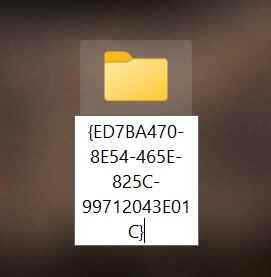
Delete the default text and click “GodMode. ED7BA470-8E54-465E-825C-99712043E01CReplace with ”. If it is already given a different name, right-click and “Rename”Select . (write the name without quotes (“)”)
Save the changes and wait for the Control Panel icon
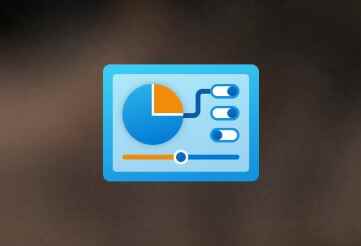
Press enter to save your changes. The folder icon will now change to a Control panel-like icon and the name should disappear.
Open the file, then find the Control Panel setting
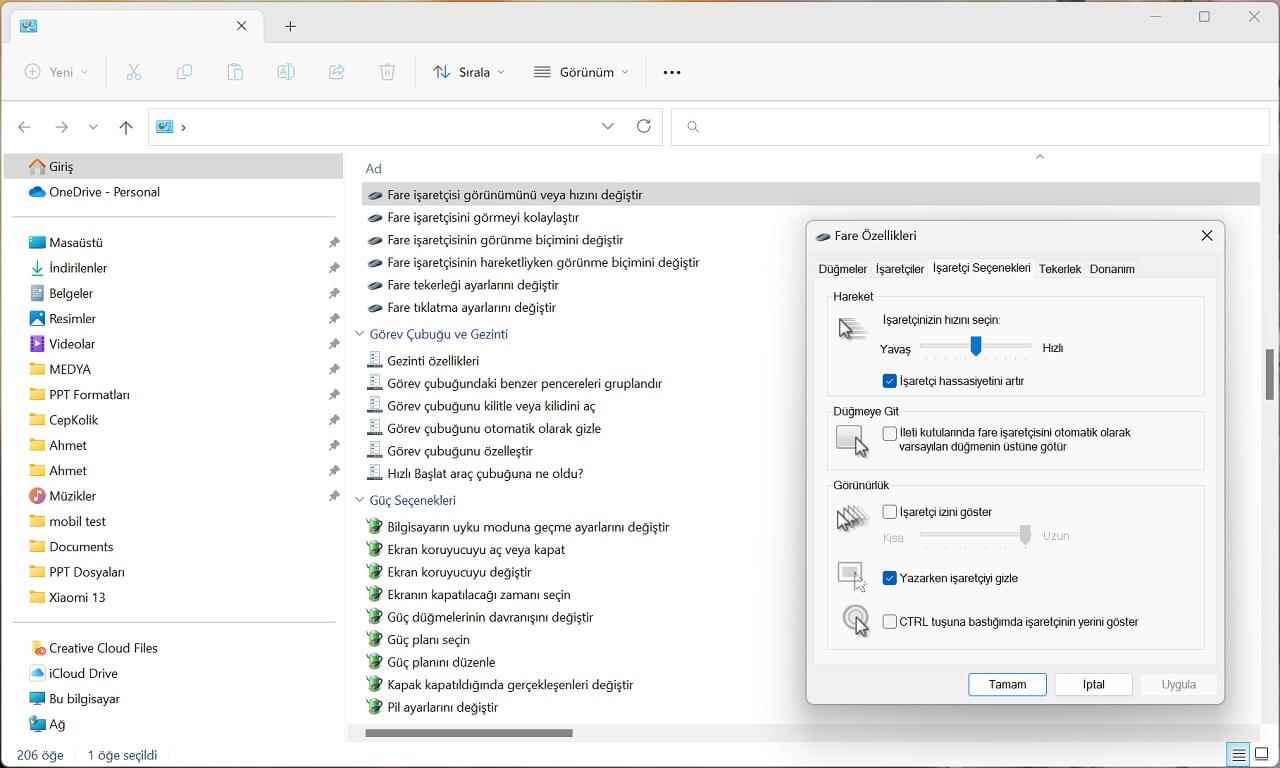
Double-click the icon as you would any application or folder. It will open in File Explorer. Double click on any of the options and you will be taken to the corresponding page in the Control Panel.