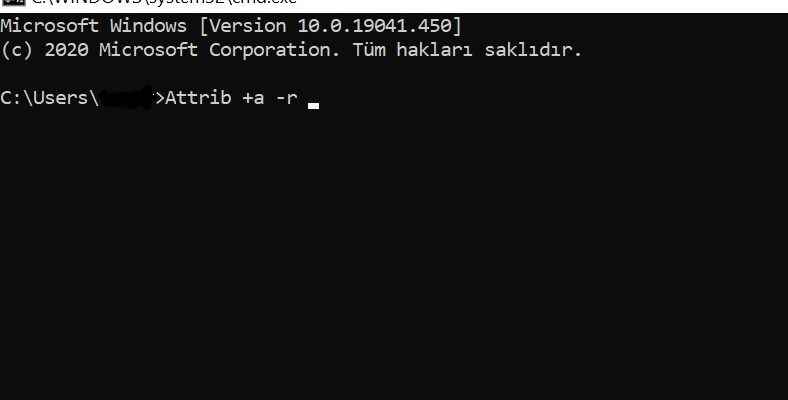Thanks to the command editing process in the Windows operating system, you can easily perform many operations. One of the most used commands is the Attrib command. In today’s article, we will give you information about the Attrib command.
If you only play games on the computer and spend time on the Internet, you may not know many commands. The most important information you need to know, With the Command system, you can perform many functions and provide many conveniences. With the attrib command, you can find the files you are looking for and reach the deepest.
Every folder and every file on your computer has its own unique ID. With the attrib command, you can view and edit the self-identity of files and folders on your computer. The Attrib command works in the Command Prompt page of all Windows versions. After typing the Attrib command on the Command Prompt page, the action you take will vary depending on the letter you add and the file and folder name.
What Do the Letters in the Attrib Command Mean?
After opening the command page, you can access a lot of information with the Attrib command you type. However, we will add letters after the Attrib command, and the operations will give shape. By typing the product key followed by the file address, you choose which file to operate on.
The letters you will use with the attrib command are as follows;
- a: Sets the archive attribute of the file.
-a: Clears the archive attribute of the file. - h: Sets the privacy attribute of the file.
-h: Clears the file’s privacy attribute. - i: Sets the ‘Not indexed’ attribute of the file.
-i: Clears the ‘Not indexed’ attribute of the file. - r: Sets the read-only attribute of the file.
-r: Clears the read-only attribute of the file. - s: Sets the system attribute of the file.
-s: Clears the system attribute of the file. - v: Sets the integrity attribute of the file.
-v: Clears the integrity property of the file. - x: Sets the file’s scrub attribute.
-x: Clears the file’s scrub attribute. - drive, filename: Specifies the drive whose attribute you want to change.
- / s: Displays the attribute of the driver you specified with the above command and the changes made on it.
- Using /d: together with /s you display the file directory you are processing
- By using / l: with / s, you act on the link itself, not on the link you typed.
- /?: Attrib followed by /? You can learn the function of the command switch by adding the command.
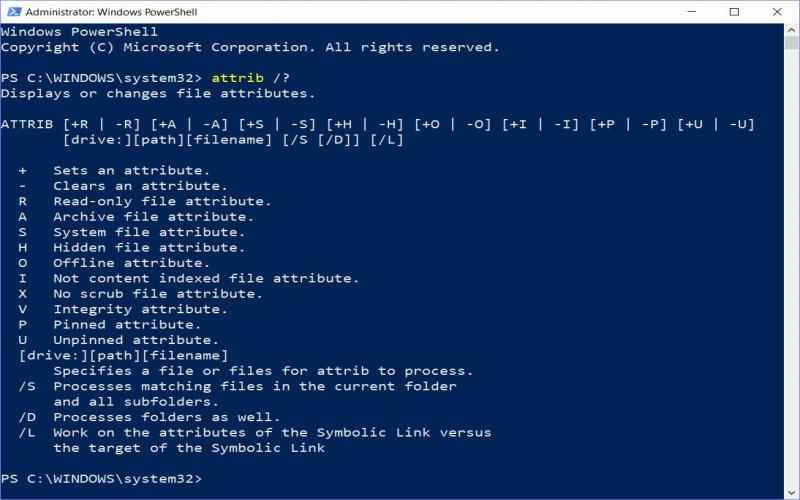
How to Use the Attrib Command?
- Open the Command Prompt page on your computer.
- Type attrib.
- Then add the command key.
- Type the file address whose attribute you want to change.
- Press Enter.
- The attrib command performed the operation.
You can easily use the Attrib command by using the ways and tips we explained above.
“Ethernet Doesn’t Have a Valid IP Configuration” Problem Solution!