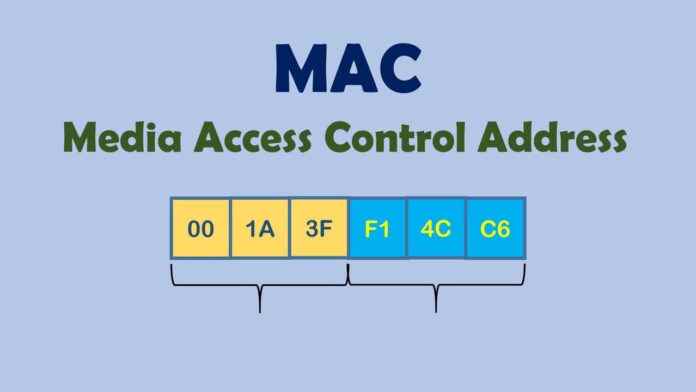The addresses assigned to the network card of the devices that are connected to a network, either wired or wirelessly, are called MAC addresses. MAC addressDuring the production phase of a device with the ability to connect to the internet, it is placed on the ethernet card by the manufacturer. Each device has a different MAC address and ethernet This remains the same as long as the card is not changed.
No ethernet The MAC address of the card cannot be the same. This is especially important in informatics law and other informatics fields. Each part of the MAC address represents a value. While these MAC address patterns vary from device to device, first 6 characters identifies the device manufacturer. The remaining six characters can be defined as the unique address of the device. In addition, the MAC address does not contain any information about the connected network.
What Does a MAC Address Do?
It helps one IP address to correctly link to another IP address when communicating between devices. Before the connection is established, the devices recognize each other’s MAC address and problems are prevented.
Thanks to these addresses, device separation is done very well. Device separation can also be made with the IP address, but this may cause confusion and inability to distinguish completely due to the change of the IP address. In this case, the MAC address comes into play and prevents all confusion. Especially in any network, file transfer, device blocking, access restrictions etc. In any area that requires device separation, discrimination can be made thanks to the MAC address. The IP address does not always provide a successful and secure separation.
How to Find MAC Address?
Knowing your MAC address is very important in every aspect. That’s why you need to know how to learn. You can find your MAC address with a few simple steps.
Finding the MAC Address of a Windows Computer
- Go to the start menu and click “runOpen the ” app.
- After opening the application, click on the box that appears.cmdType ” and “OKClick the ” button.
- On the black screen that appears “ip config /allType ” and “EnterPress the ” button.
- If you have done the query correctly, you will see a result with many letters and numbers. In this part,Physical AddressYou can find out the MAC address of your device in the section that says “.
Finding the MAC Address of a Computer with macOS
- CMD + Space Press the button at the same time.
- drop-down spotlight to the search screen “terminalType ” and “EnterPress “.
- On the terminal screen that comes up, “ifconfigType ” and “EnterPress the ” button.
- “etherTo the right of ” you can view your MAC address.
Finding MAC Address on iOS Phones and Tablets
- “Settings“a and after”general“Enter.
- On the screen that opens, “AboutClick “or”.
- When you scroll down the page “Wi-Fi AddressTo the right of the ” section, you can see the MAC address of your phone or tablet.
Finding MAC Address on Android Phones and Tablets
- “Settings“a and after”Wi-Fi“Enter a.
- On the screen that opens, click the three dots to the right of the top Wi-Fi text, and then “AdvancedClick “.
- When you enter the “Advanced” screen, scroll down the page and “MAC AddressTo the right of the ” section you can find your MAC address
See also: How Are You Tracked On The Internet?