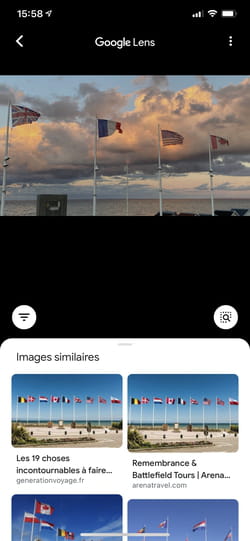What if, instead of typing keywords, you did research on the web from a photo? It is possible with Google’s reverse image search, a formidable efficiency function, available on computer as on mobile!
Everyone knows the principle of Google’s search engine: we type keywords in a field and immediately recover a list of web pages related to the request. What we know less is that we can do the same by using an image instead of the text. It is the reverse image search, a fairly unknown, but very practical function, of the Google search engine that makes many services on a daily basis.
With the reverse image search, you can, for example, find the origin of a photo published on a website or on social networks to flush out a fake news – an “infox” or a false news, if you prefer -, especially since it also works with faces. Furthermore, if you have an image rights, you can spot the sites that use it without your authorization. To convince yourself, take the test with the photos you use on your favorite social networks – you will probably be surprised by the result. Finally, and above all, you can use this function to find similar images, when you are looking for a product, an object, a garment or a particular place, for example.
Google understood all these uses well and even added a little artificial intelligence to get the most out of it. A function called Google Lens allows you to take a photo with your smartphone and find similar shots on the web. And you can also submit images that you find on the web as photos recorded on your phone.
No need for Google account to use inverted image search, only an internet connection remains essential. Note that this function can be used as well with photos as with illustrations and that you can use it on computer as on mobile.
How to do an inverted image search with Google on a computer?
That you use Chrome, Firefox, Edge or Safari, the search for inverted image on Google works in the same way, on Windows, as on MacOS or Linux. .
- With your web browser, go on The search engine from Google, and click on Images, At the top right of the window. You can also access images directly by clicking on this link.
- Once on the image search page, click on the icon in the form ofcamera in the search bar.
- Two options then arise: URL search – the internet address of an image found on the web – or the search for an image saved on your computer.
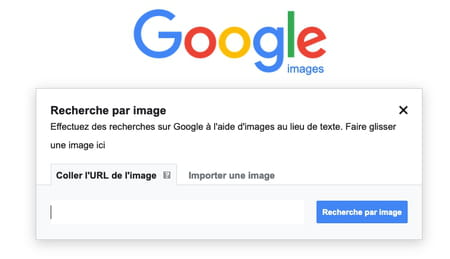
Do an inverted search from an image found on the web
- If you want to do research from an image found on the internet, open a new tab in your browser and go to the page including the image. Right click on the desired shot. In the contextual menu that appears, choose Copy the image address.
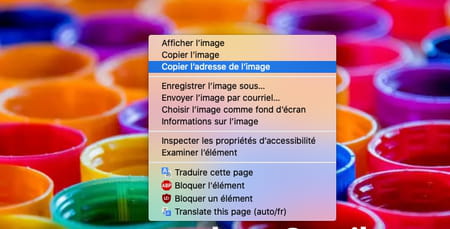
- Return to the Google image search page. Paste the image address in the URL field using the keyboard shortcut Ctrl + V on Windows or Cmd + V On macOS, then click the button Image search.
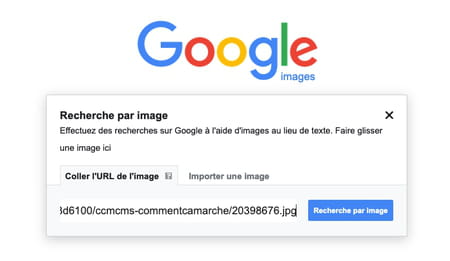
- After a few seconds – image search is a little slower than research in words -, the results page is displayed.
- As with a classic search by keywords, Google displays links to sites that use the same image. You will also find a section Similar images who can help you in your search.
Use inverted search from an image stored on the computer
- If you want to search directly from an image stored on your computer, click on Import an image In Google Images.
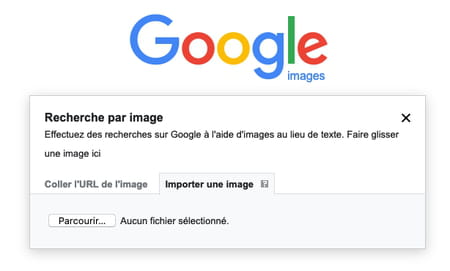
- Click the button Go throughbrowse the tree structure of your computer (hard disk, SSD, USB key, etc.) and select the image you want to find online.
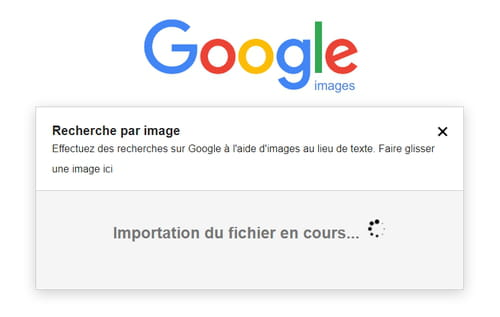
- After importing your file, Google is looking for the exact image or similar images.
- Again, Google presents the results in a list, with web pages and a selection of similar images.
How to do an inverted image search with Google on smartphone?
The manipulations differ slightly on mobile. And depending on whether you use an Android iPhone or smartphone, the methods do not apply in the same way either.
Search for the origin of an image of the web from an iPhone
To start image search on your smartphone, the best is to have the browser Google Chrome (the operation is not feasible with Safari).
- If you don’t have Google Chrome on your iPhone, download and install the application from the AppStore.
Download the Google Chrome app for iOS
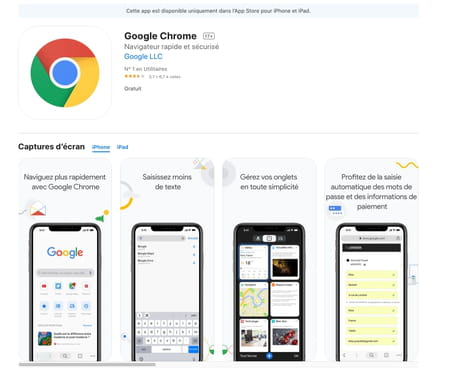
- Launch the browser then go to the web page which contains the image you want to check. Make a long support on the cliché wanted and, in the displayed menu, press Look for this image on Google.
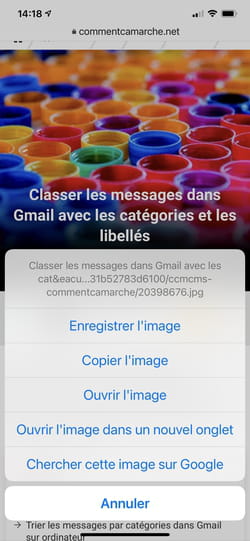
- Similar correspondence and images found by Google are displayed in a list. All you have to do is consult the pages.
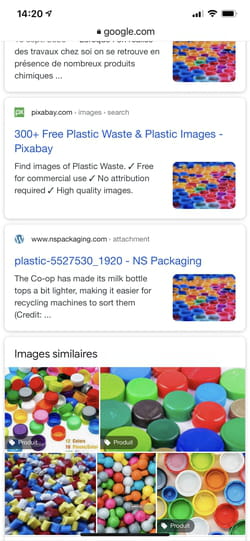
Find the origin of an image of the web from an Android smartphone
On an Android smartphone, manipulations are surprisingly more complex. Here, it is impossible to search in Google Images directly from the Chrome browser. The context menu Look for this image on Google is replaced by the Google Lens function (see below) but which does not give the same results. However, image research exists indeed but it is hidden.
- Launch Chrome and go to the web page that contains the image you want to check. Make a long support on the desired shot and, in the menu that appears, press Open the image in a new Chrome tab.
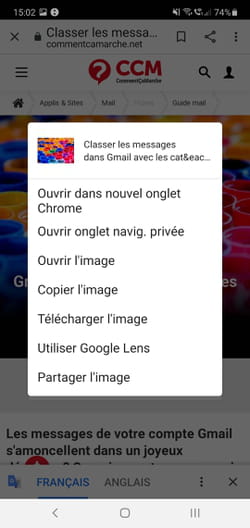
- The new tab just comprising the image is displayed on the screen. Make a new long support on the image and choose this time Copy the image.
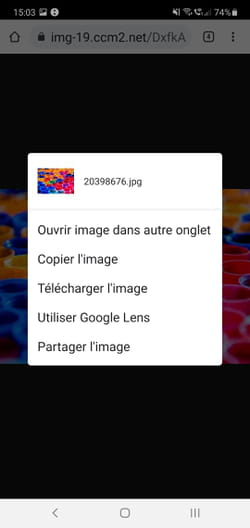
- Now press the address field at the top of the screen twice quickly. In the new window that is displayed, now press the link Copied image.
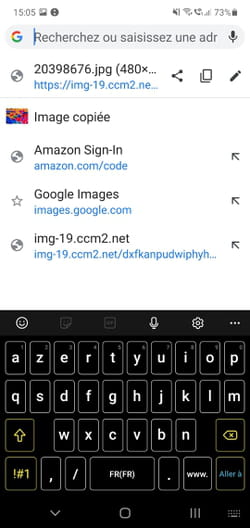
- After a few seconds, the reverse search for images from Google delivers its results.
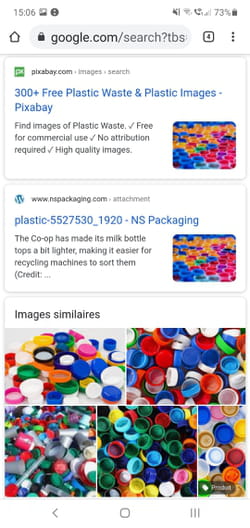
How to look for an image on mobile with Google Lens?
With the Google Lens function, Google adds a pinch of artificial intelligence looking for images. The shots entered from the smartphone (iOS or Android) are analyzed and then shipped to Google which compares a number of elements that compose them to identify them (shape, colors, possible inscriptions such as letters or figures, etc.). to the elements that appear in its database.
Immediately analyze a photo with Google Lens
- The Google Lens function is nestled in many Android smartphones. If you are not sure to take advantage of it, the best is to download the Google app, also available for iPhone.
- Launch the app then press the multicolored square icon to the right of the micro icon in the research field.
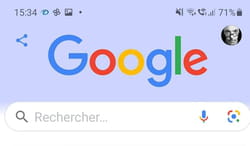
- Press the button Camera Then allow Google to use the mobile camera.
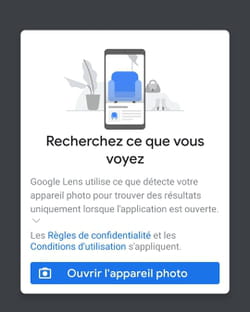
- The smartphone’s back camera takes over. Frame the desired object or landscape. Immediately, small white dots are agitated on the screen. The analysis is underway. Shortly after one or more blue dots overlap in the image.
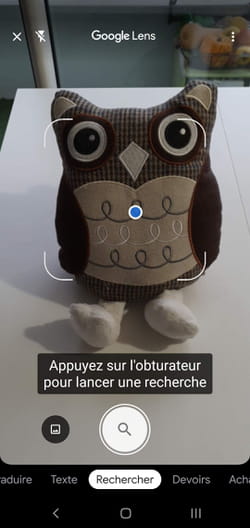
- Press one of the blue points. Information is displayed on the screen. They relate to the analysis carried out on the fly by Google.
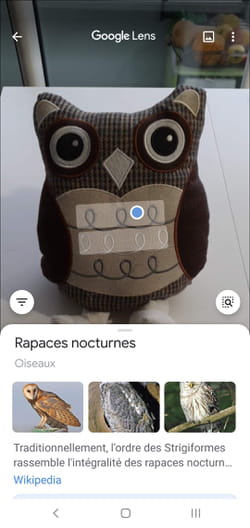
- When you photograph an object, Google instantly offers you similar products unearthed on the web. If it is a monument, it should be able to identify it and send you back to its Wikipedia sheet, for example.

Analyze a photo already taken with Google Lens
- As long as your shots are stored in Google Photos on your iOS or Android mobile, Google Lens can also carry out its analysis. Open Google Photos then display the desired photo. At the bottom of the screen, press the square icon to the left of the basket.

- The analysis takes place immediately. The similar images found on the web appear at the bottom of the screen.