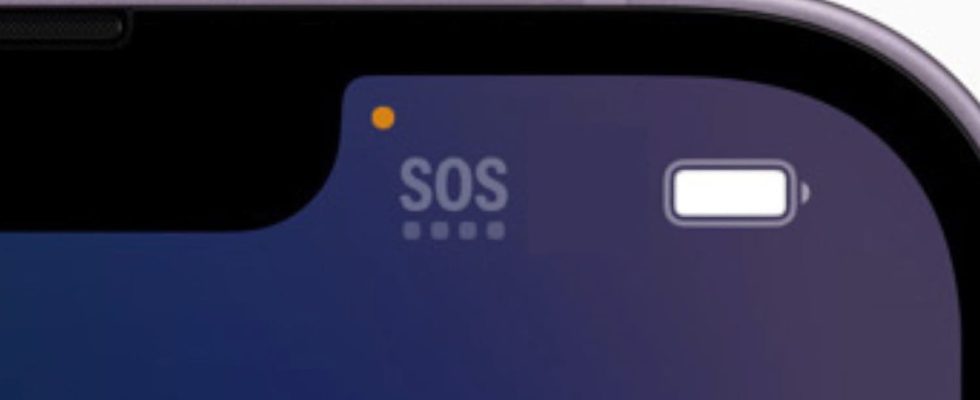Our phones often display many signs that are difficult to interpret. Discover the meaning of the “SOS” symbol and the solutions to remedy it.
Have you ever observed that your phone can display many symbols depending on where you are? One of the most well-known signs is certainly the words “SOS”. It is generally not an auspicious sign, since it indicates that you no longer have a mobile or internet network nearby! In fact, the mobile network displayed at the top left of your phone can tell you about the quality of your communications. It is thus possible to observe the different available networks (Edge, 3G, 4G, 5G, etc.), but also the mention “SOS” when no network is currently available.
The reasons linked to the appearance of the “SOS” symbol are numerous and diverse. Most often, this is your location which is not covered by your operator. Whether it is Orange, SFR, Free or Bouygues Telecom, the operators do not all cover the same parts of the territory and there always exist what we call “white zones” where the mobile network is not available. not here.
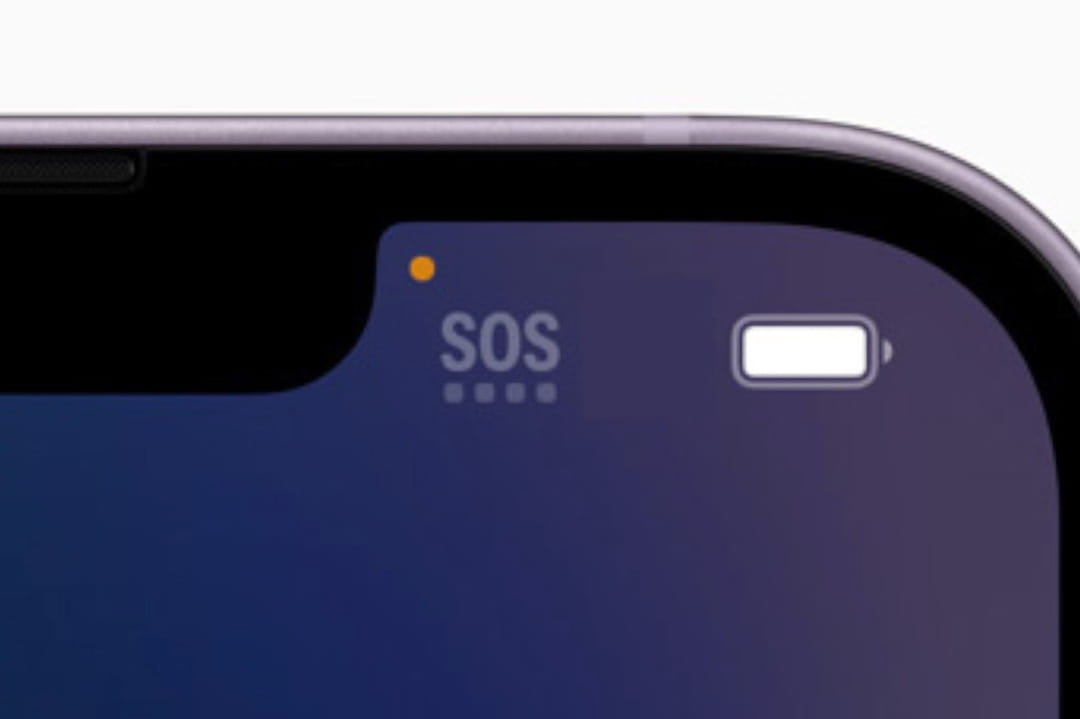
If your phone displays “SOS”, this means that you can no longer browse the internet, send SMS or even make calls. Your phone is simply unable to connect to a nearby mobile or internet network. However, it is still possible to make emergency calls such as 15 for SAMU, 17 for Police Rescue, etc.
Rest assured, however: the mention “SOS” is generally quite rare. If you think that the latter should not be displayed (in particular because you are in a large city or those around you have a network), you can try to deactivate and reactivate your mobile data, turn off airplane mode or even to restart your phone and your SIM card.
If, despite these actions, the “SOS” symbol continues to appear, it is still possible to reset your device. Rest assured, you won’t lose any of your data, but you will just force the phone to reboot. To force restart an Android phone, simply hold down the power key and volume down key for 10 seconds. On an iPhone, press and quickly release the volume up button. Then press the volume down button and quickly release it. Hold the Side button and when the Apple logo appears, release the Side button.