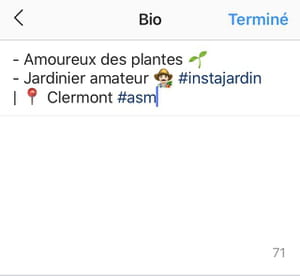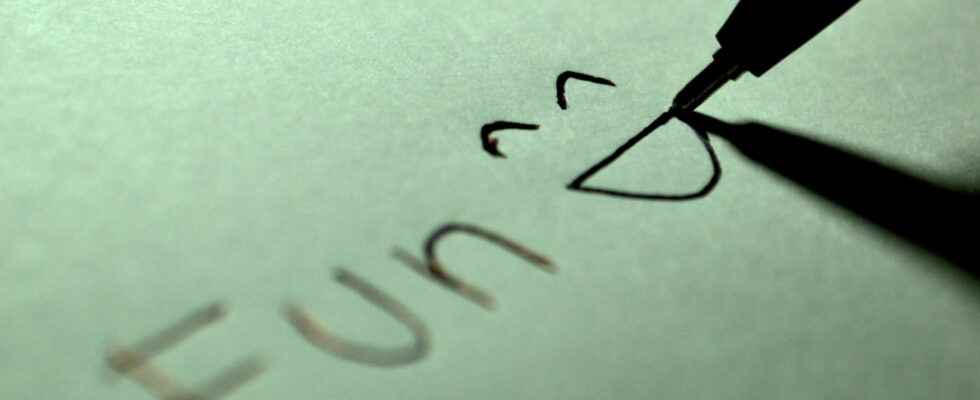Want to stand out on Instagram? Customize the layout of your bio and posts using hashtags, emojis, and even special fonts with a few tricks.
As you have probably already noticed, Instagram does not offer any functions to take care of the formatting of the texts on its pages, and you have to be satisfied, for example, with a single font for the text, without even the option to use bold or italics. It’s not easy to stand out in your bio, captions or comments under these conditions. Fortunately, it is possible to circumvent these limits by using simple and free tips and tools, as many influencers on the social network do! Note that these customization methods can be used both with the Instagram mobile application and on the website, if you are using a computer in particular.
How to change text font on Instagram?
Instagram only offers one typeface for all text, whether it’s profile bio, post captions, or comments. But you can use more original fonts by going through a text generator for Instagram, like Instagram Fonts Where Fonts for Instagram. In this fact sheet, we use the site Lingo Jam, which is completely free, does not require any registration and works on both mobile and desktop, with a simple web browser. Admittedly, it is in English, but its use is really very simple. But do not hesitate to experiment with similar tools, which offer other fonts.
- With your web browser, on mobile or on computer, log in to the Instagram font generator Lingo Jam.
- In the top frame – or left frame if you’re using a computer – type or paste your text. Avoid accented letters as much as possible, which are often very poorly managed.
- In the bottom frame – on the right on the computer – the generator displays a list of more or less fanciful proposals with your text dressed in a wide variety of fonts, some of which already contain emojis. Note that not all fonts are readable and some characters or symbols may be replaced by squares.
- Select the text in the font you want and copy it. Note that you can also copy part of the text or even a single character to make mixes between several fonts, which allows you to personalize your name to the extreme, for example. Obviously, you will then have to proceed in stages and take your time by repeating the operation to reconstitute a text.
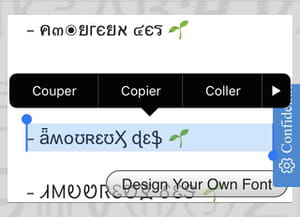
- Go to your Instagram account — with the mobile app or a web browser — and paste the “dressed” text into your bio, a post caption, or a comment. If you wish, you can add emojis for further personalization.

How to customize your Instagram bio?
The mini biography that appears on your profile makes it quick and easy to distinguish you. Granted, it’s limited to 150 all-inclusive signs, and you don’t have a function to beautify it in Instagram. But it is possible to use symbols, emojis and imported fonts to make it more attractive.
- Open the app instagram and sign in to account if you haven’t already.
- Access your profile page by pressing on your avatar in the lower right corner of the screen.
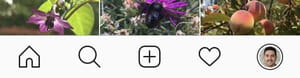
- On your profile page, press the button Edit profile.
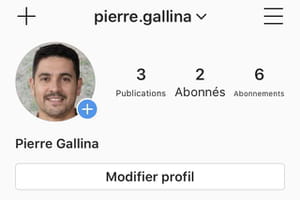
- In the edit page, press the line Organic to access the biography writing page.
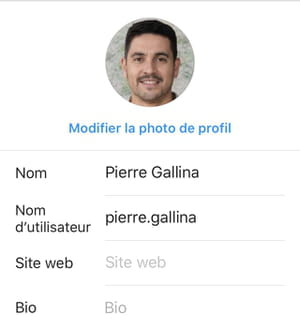
- The layout possibilities offered as standard are spartan. But you can still integrate emojis and hashtags, insert line breaks and use some special characters available on your keyboard. Be careful not to exceed 150 characters in total, spaces and line breaks included. And don’t overuse emojis or special fonts to stay readable and consistent…
- If you can’t fit certain characters, line breaks, or add spaces, write your bio text in a note-taking app, such as Ratings on iOS or Google Keep on Android. Feel free to use symbols (dashes, bullets, etc.) to separate sections and break up formatting. Then copy the dressed text and paste it into your bio write page.
- To give your bio more character, use an online text generator like Instagram Fonts Where Fonts for Instagram Where Lingo Jam (see above) which will give you access to other fonts. You can perfectly mix words or characters with different fonts. Again, copy the result and paste it into your bio.

- Once your presentation text has been written, press the button Ended or on thecheckmark icon ✔️ in the upper right corner.