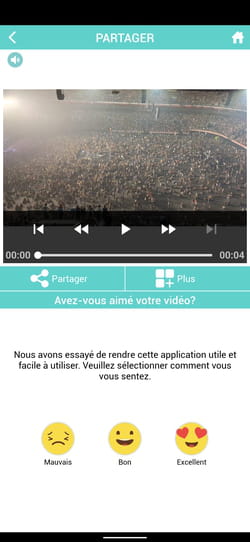Want to speed up a video shot with your iPhone or Android smartphone to boost it or publish it on social networks? With free tools, you can easily and quickly change its playback speed.
You spend your time smartphone in hand to take photos and videos that you then like to share with your loved ones or on social networks. If for photos the limits of weight, size and quantity remain generous enough not to feel frustrated when publishing them online, it is different for videos. Large files by nature, videos are often constrained in their duration. Thus, they cannot exceed 60 seconds on Instagram with a standard account and 140 seconds (2.20 minutes) on Twitter. On TikTok, they can now reach 10 minutes compared to 3 previously, which is much more comfortable. But many users prefer short, more dynamic videos, which inherently require less time to watch in full.
How then, when you have filmed a DIY tutorial, a sporting achievement, a cooking recipe, a funny scene or any other video that is too long according to current social media canons? All you have to do is speed it up, to bring in more images in a defined period of time. This very fashionable trick also offers other advantages, the acceleration making it possible to energize a video sequence or to give it a comic touch. Nothing prevents you from playing on the opposite effect either, namely, applying a slow motion in order to highlight an action in a sequence.
Whatever the desired operation, your mobile can take care of it. However, depending on the device you are using, an iPhone or an Android smartphone, you are not on equal footing. On iPhone, Apple’s free Photos and iMovie apps are on the job. On Android, on the other hand, Google does not provide any video editing application. It will therefore be necessary to turn to a third-party application to achieve the desired result. Fortunately, there are several, such as Magisto, KineMaster, LapsIt or Hyper Timelapse to name a few. Alas, all of them are quite limited in their free version. So we chose Video Speed Changer. A free app, very simple, and in French whose sole purpose is in its name: to change the speed of a video!
Depending on whether the video was shot at normal speed or slow motion (slow motion), you’ll need to use either iMovie or Apple’s Photos app.
For a video filmed in slow motion
► Apple’s Photos app stores all videos captured with the iPhone. Slow motion videos (filmed in slow motion) can be edited a posteriori to regain normal speed. To do this, open the Photos app. Press on Albums at the bottom of the screen and then scroll down the displayed content. Press on Slow down in order to directly access all the videos filmed in slow motion. Tap the one to edit.
► Now press Edit at the top right of the screen.

► Below the timeline, there are markers symbolized by vertical lines. When tightened, video plays at normal speed. When they are spaced apart, the video plays in slow motion.

► Move the first marker (on the left) to the right so that it joins the second (placed on the right). All video now plays at normal playback speed.

► Press OK. You can now share this video as usual. Note that its original speed (with slow motion) is retained. You can therefore repeat the operation at any time to reinstate slow motion.
For video shot at normal speed
► To edit a video to change its playback speed, iMovie, Apple’s free video editing software, is best placed. If you haven’t installed it yet, get it from the App Store. Run it then choose Film at the bottom of the screen.
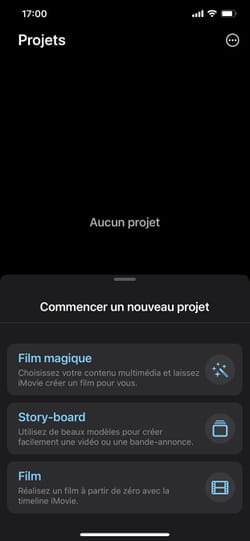
► Choose the video to edit from the photo library that opens. Validate by Create a movie at the bottom of the screen.
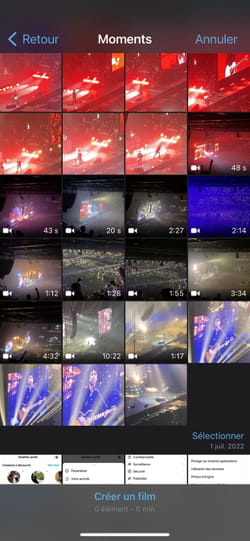
► The video appears in iMovie. Tap the sequence placed in the timeline to select it. Then tap the icon shaped like a counter at the bottom of the screen.
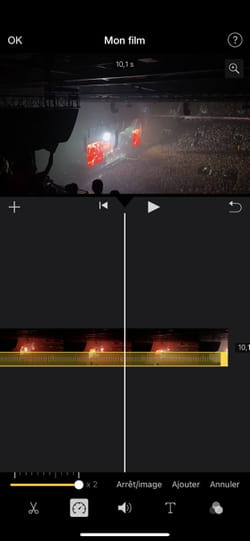
► A small gauge is displayed. Move its slider to the left to slow playback (down to 1/8th) or right to speed it up (up to 2x).
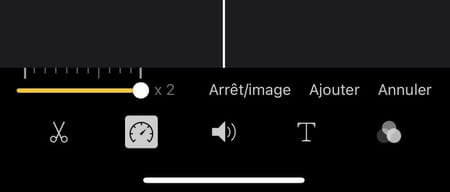
► You can start playing to see if you are satisfied with the result. If so, press OK at the top left of the screen. The video is ready, you can export it as usual.
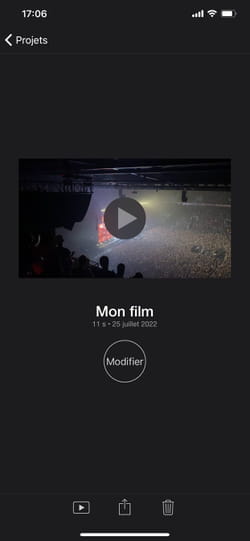
To easily and quickly obtain a slow motion or accelerated effect on a video with an Android smartphone or tablet, you don’t need to have a complex (and expensive) editing app. The Video Speed Changer app does just that, but it does it well. In return for its free, it will be necessary to accept the reading of some advertisements.
► Install Video Speed Changer app on your mobile or tablet.
Download Video Speed Changer for Android
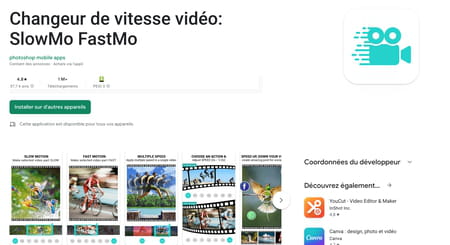
► Launch the app then press Choose video (you will need to give the app permission to access your device’s media folder).
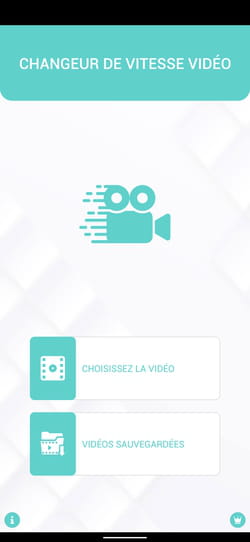
► Select the video to edit.
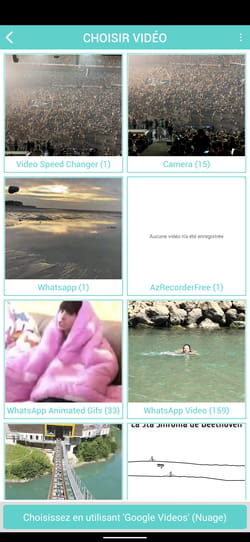
► The video is displayed on the screen with the timeline below. Long press the timeline to select the part of the video to edit.
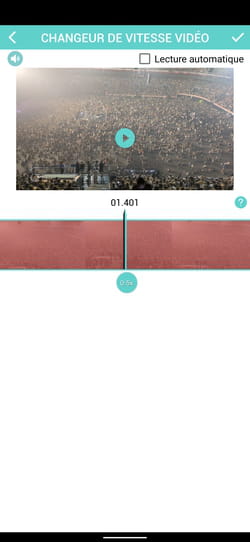
► Stretch handles of the selection area to encompass the whole video (or the part you want to modify). When your choice is made, press the pellet placed under the reading head. Then choose the desired speed: from 0.1X (super slow motion) to 8X (accelerated 8 times).
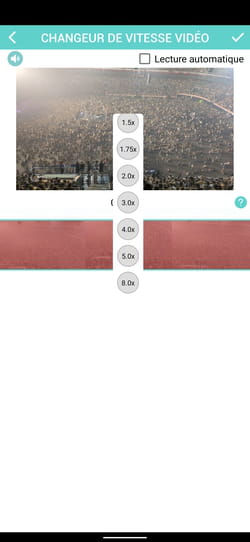
► When you have made your choice, press the button reading to appreciate the result. You can still modify it. If it suits you, press the tick at the top right of the screen.
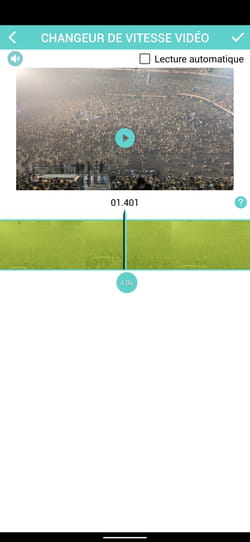
► The app then applies the desired effect. The operation can be more or less long depending on the duration of the sequence and the performance of the smartphone.
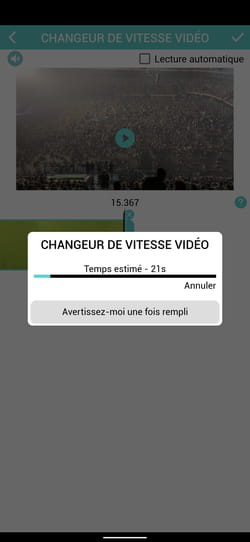
► When the video is ready, you can share it by pressing the eponymous button.