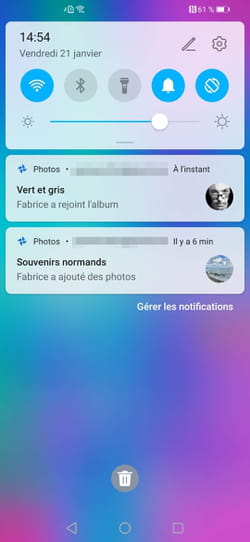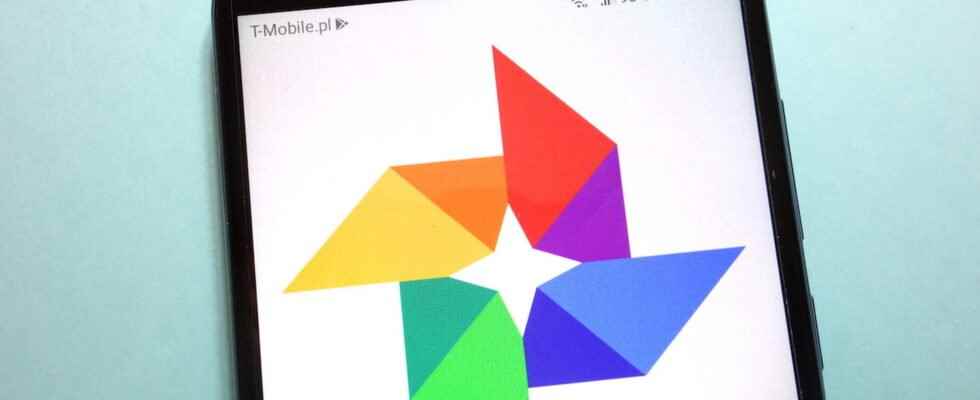Want to share photos or even an entire album with your family, friends or colleagues? Easy with Google Photos, available on desktop and mobile. Especially since the operation is free!
To share your photos, there are many possibilities based on online services or apps (read our selection). The easiest, and perhaps the most universal, is to use Google Photos. As long as you have a Gmail account – and therefore a Google account – the American giant offers a quality service that allows you to host your images online and easily share them with anyone you want. And for free, of course!
The operation can be carried out from any web browser (Chrome, Edge, Firefox, Safari, Opera, Vivaldi, Brave, etc.) on a computer or directly from the Google Photos application available of course on Android (it is even installed there by default) but also on iOS. With Google Photos, you can share one or more photos, an entire album, or even create a special shared album. A practical function for example for parties with friends, birthdays or any other event bringing together several people. Everyone, provided they have a Google account, can not only comment on the photos but also add others to the album so that everyone can benefit from them.
The Google Photos service is accessible from any Internet browser on PC or Mac provided you have an Internet connection and a Google account.
► Open your usual browser then go to Google Photos. If you are not automatically logged into your Google account, click the button Go to Google Photos at the top right of the page and enter your Gmail username and password.
► The photos you have saved in Google Photos are displayed. If you want to share some of them quickly with one or more contacts, select them first by checking the box placed in the upper left corner of their thumbnail.
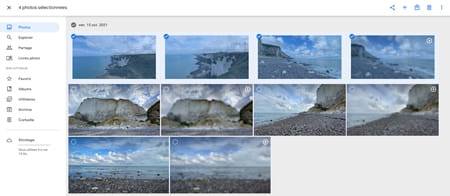
► Then click on the icon To share at the top right of the interface.
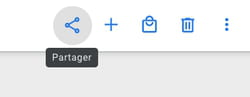
► In the menu that appears, several options are available. If the person you want to share these images with is in your address book, just click on their name to. If you are sharing with multiple people, choose the option New group and add the relevant contacts. You can also manually enter the email address of your correspondents in the field AT :.
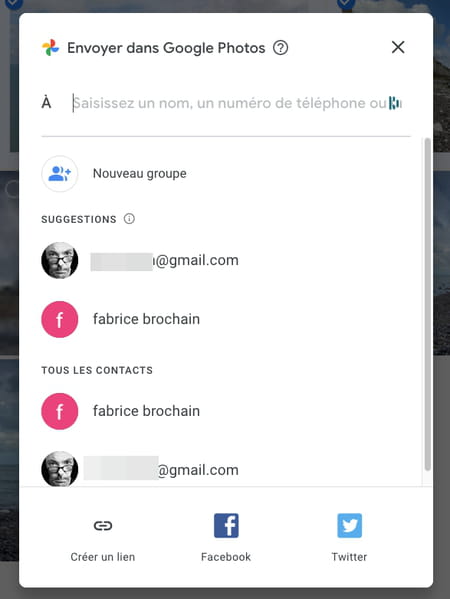
► Once your correspondents have been chosen, a new page is displayed. You can enter a comment describing your share. Click the blue button on the right to enable sharing.
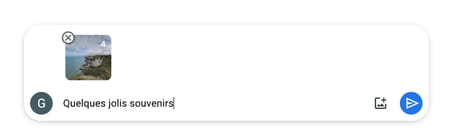
► If you do not yet know the email addresses of some of your correspondents, or if you know that they do not have a Google account, you can click on the button Create a link, present at the bottom of the window. It will allow you to generate a link (an Internet address) leading directly to your image gallery and that you can send by any means (mail, WhatsApp, Messenger, etc.) leading directly to the photos you share.
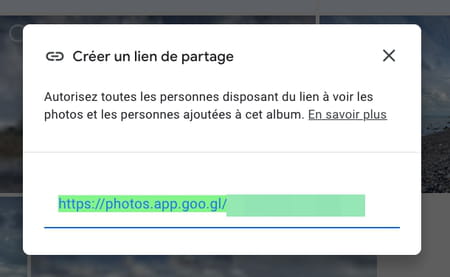
Organized as you are, you take the time to sort and store your photos in albums created for each occasion. Good news, Google Photos allows you to directly share albums with your loved ones or, even better, to create automatically shared albums with the contacts you want.
► In Google Photos, click on Albums in the left column. Your albums are listed there. If you don’t have one, create one by clicking on the button Create an album.
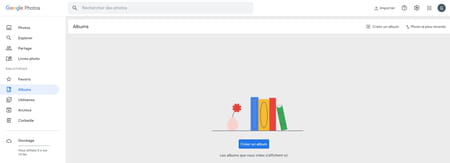
► Give it a name then click on the button Add pictures. The page switches to your photo library. Select the photos to be placed in the album and confirm with a click on okay at the top right of the page.
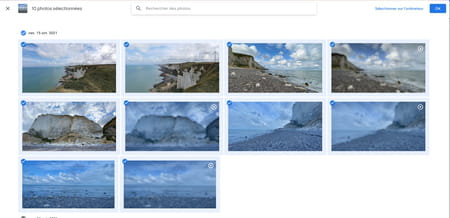
► The photos are added to your album. All that remains is to share it with your loved ones. Google invites you to do so. Click on the share button. `
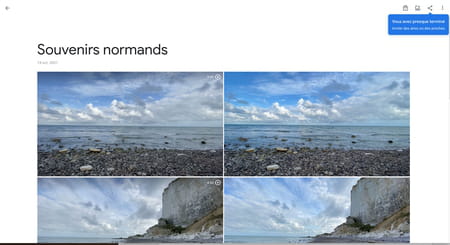
► The procedure is then identical to that described above.
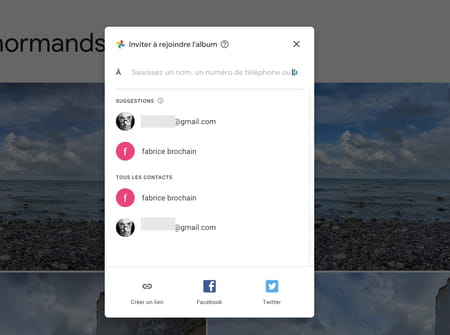
► Once the invitations have been sent, you can always add other contacts with whom to share the album (if you have forgotten any) by clicking on the button + placed under the album name.
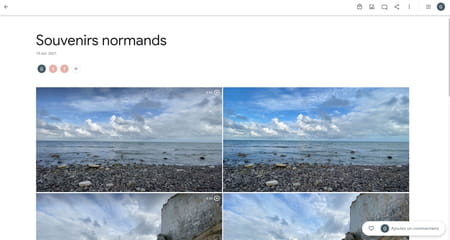
► Another way to share an album is to first select the photos to be in it from the photo library. Then click on the button + to the right of the share button placed at the top right of the page. From the menu that appears, choose Shared album.
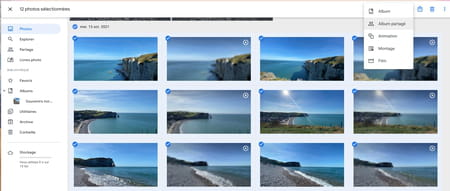
► In the dialog box that appears, click on New shared album.
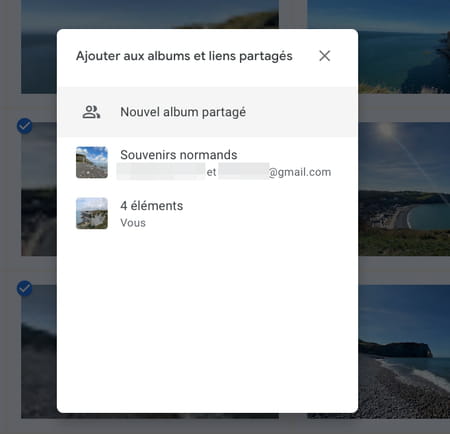
► Then give a name to your album and click on the link To share at the top right of the page.
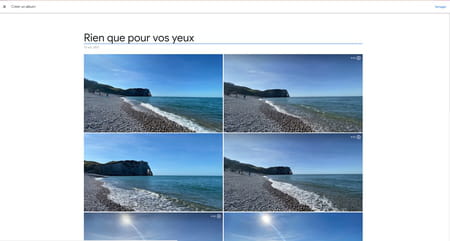
► As before, all you have to do is select the people with whom you want to share this album.
Has a loved one shared photos or photo albums with you? Here’s how to access it.
► You must have received a message in your mailbox telling you that one of your contacts has shared photos or an album with you. In the email, click on the button Show pictures Where Show album.
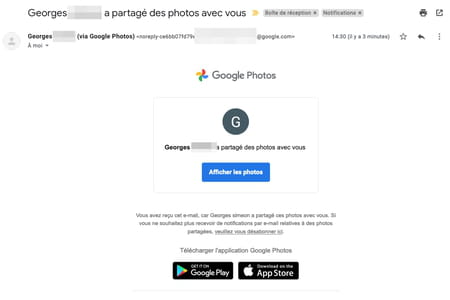
► A page of Google Photos opens in a new tab and presents the photos selected and shared by your contact.
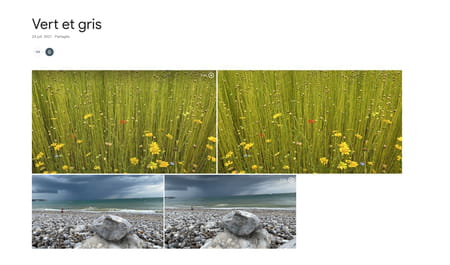
► If you don’t have a Google account and you received a simple link, click on it. The page containing the snapshots or the shared album is displayed.
► If you have a Google account that you’re signed in to and access a shared album, you can add your own snaps to it. To do this, click on the blue button To rejoin which showed up under the album name.
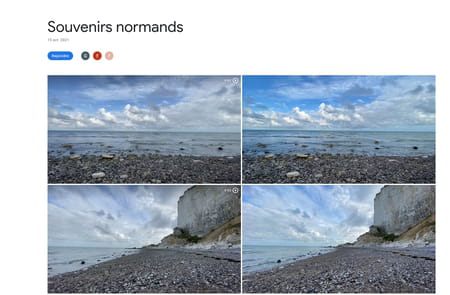
► You can now yourself invite other contacts to participate in this album by clicking on the button + near the list of contacts already invited (symbolized by their initials). To add your own snapshots, click on the button Add pictures tucked away at the top right of the page.
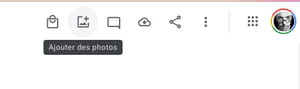
► Now all you have to do is choose the photos you want to add to the album from your Google Photos library. If they are not there, you can also import files stored on your computer. Click on the link for this Select on computer placed at the top right of the page. Make your choice and validate by okay.
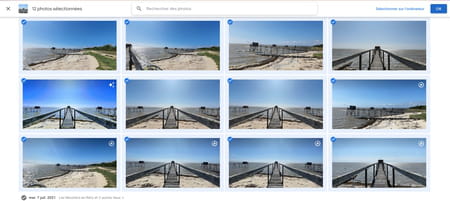
► Immediately the new photos take place in the album. Its owner and everyone who accesses this shared album is notified.
The Google Photos app installed on Android smartphones and free to download on iOS works exactly the same way as the Google Photos web service. However, it also allows you to receive on-the-fly notifications as soon as a modification has been made to a shared album.
► Open the Google Photos app connected to your Google account on your smartphone. If you don’t have it on your iPhone yet, download it.
Download Google Photos for iOS
► Your photo library is displayed. Long press on one of the snaps you want to share to select it. Then tap thumbnails of other photos to add them to the list.
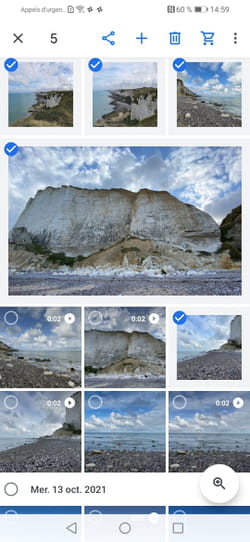
Share some photos
► Once you have made your choice, press the button To share placed at the top of the screen on Android or at the bottom left on iOS.
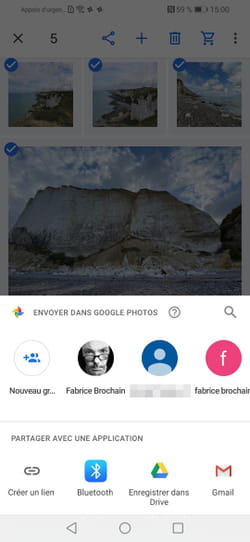
► Choose the contact with whom you want to share these photos. If there are several, choose New group and select multiple contacts. Then press the button To send.
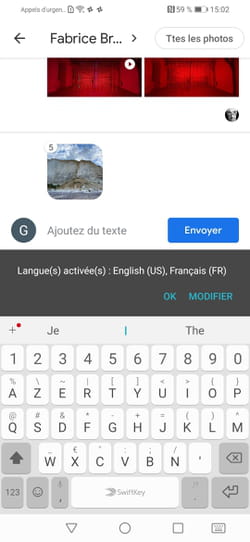
Share an album
► Once your photos have been selected, press the button + placed at the top of the interface on Android or at the bottom of the screen on iOS. From the pop-up menu, choose Shared album.
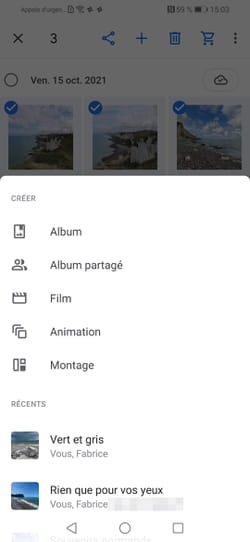
► Give a name to this album then press To share.
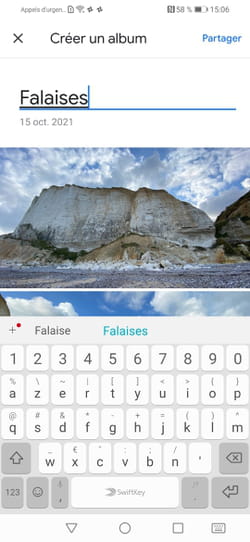
► Then choose the contacts with whom to share this album and validate by To send.

If one of your contacts shares photos with you through Google Photos, the app notifies you with a notification. If you erase this one a little too quickly, don’t panic. You will easily find the images to consult.
► Launch the Google Photos app then click on the button Share placed at the bottom of the screen. It’s probably adorned with a red dot signifying something happened on Google Photos.
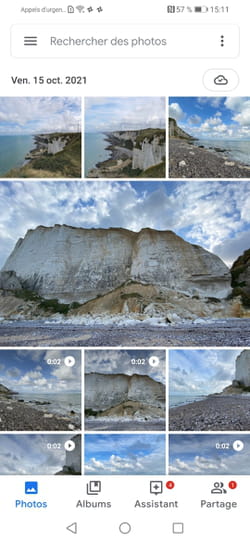
► The page that appears shows the notifications received. You can see who has shared photos with you. Tap the name of the shared album to enjoy its contents.
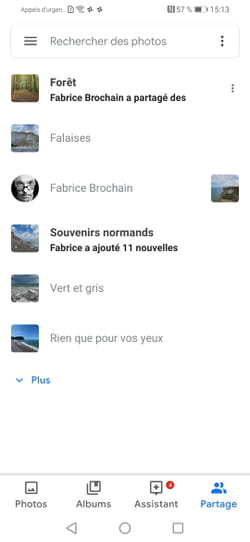
► Just like on a computer, and provided you have a Google account, you can invite other people to join this shared album. To do this, press the button To participate then the button + to add contacts.
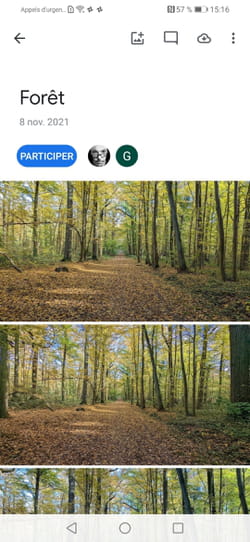
► You can also complete the gallery with your own photos. Push the button + at the top of the screen on Android or on Add pictures on iOS Select your images and validate.
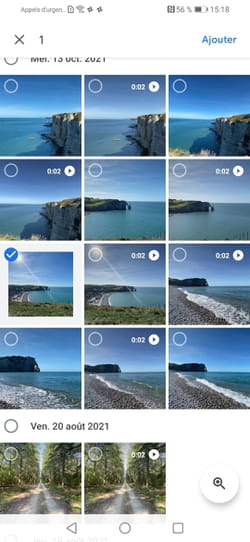
► All people who are connected to this shared album will be notified of this addition by a notification.