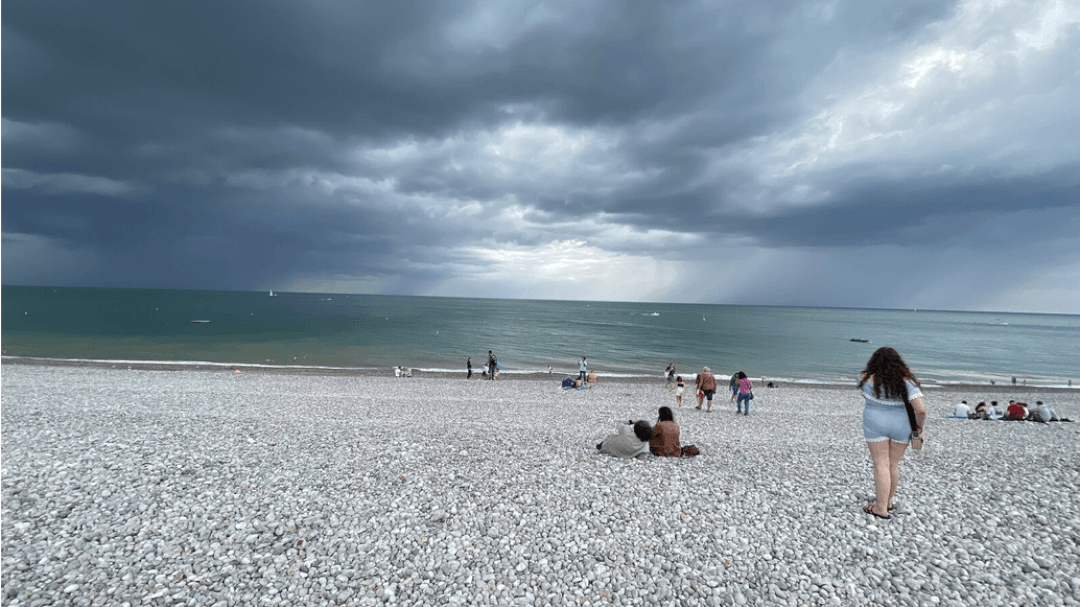Want to remove unwanted people or objects from a photo? No need to use complex image editing software like Photoshop! The Cleanup.Pictures online tool does this easily and for free.
On October 19, 2021, Google officially presented its new Pixel 6 smartphones equipped with a stunning photo editing tool: the magic eraser. A few taps on the screen make it possible to remove unwanted objects from a photo without having to carry out complex retouching. The method is based on the artificial intelligence of the device in order to recreate missing pixels from the pixels located around the object to be deleted in order to replace it. A few seconds are enough to remove from a snapshot characters or any type of element such as vehicles, signs, houses, etc. In short, everything that we do not want to appear in the image.
This technology is not just for Google smartphones. And no need to take out the heavy artillery with complex image editing software like Photoshop or The Gimp to achieve the same result. Cleanup.Pictures, a completely free online service, allows you to perform exactly the same operations from a simple web browser. Whether you’re using a PC or Mac, a Linux computer, or even an Android or iOS smartphone or tablet, you can quickly remove anything unsightly from a snapshot. All you need is an Internet connection. In fact, the image to be edited must be sent to the Cleanup.Pictures servers in order to make the modifications before downloading the version modified by you.
How to remove an object from a photo with Cleanup.Pictures?
Cleanup.Pictures is a completely free online service. It works with any web browser, including smartphone or tablet. For the example, we will perform the operations on a Mac with the Firefox browser. The operations remain the same on all devices.
- Open your usual web browser and connect to the Cleanup.Pictures. Click in the frame Click here or drag an image file and choose the shot to edit from your computer’s storage space or your smartphone’s photo library. If you are using a PC or Mac you can also drag the image from a folder into the frame Click here or drag an image file.
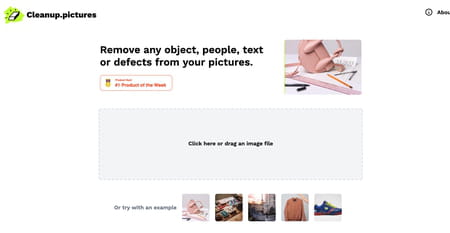
- The image is displayed on the screen. For only tool, you have a brush (brush in English). It allows you to point out the elements that you want to eliminate from the snapshot. You can adjust the size of the brush by playing on the slider Brush size placed under the image. Convenient for selecting small details of the image.
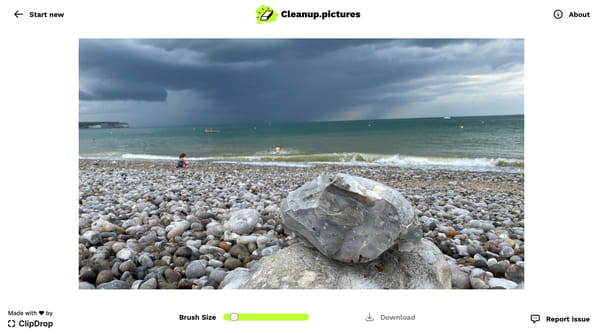
- Once the size of the brush is defined, move the mouse pointer over the image and then apply it by clicking on the unwanted elements in order to color them.
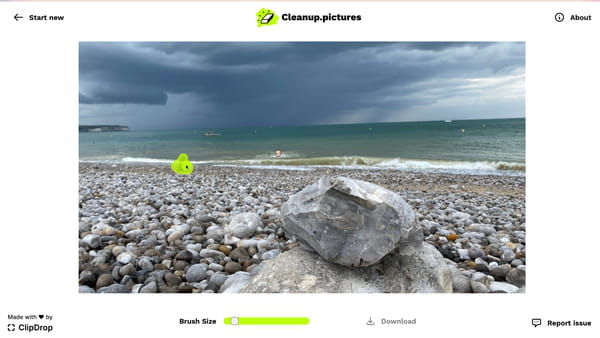
- Release the mouse click. After a few seconds, the designated item is removed from the image and replaced with adjacent pixels.

- You can repeat the operation as many times as necessary to remove any unsightly items.
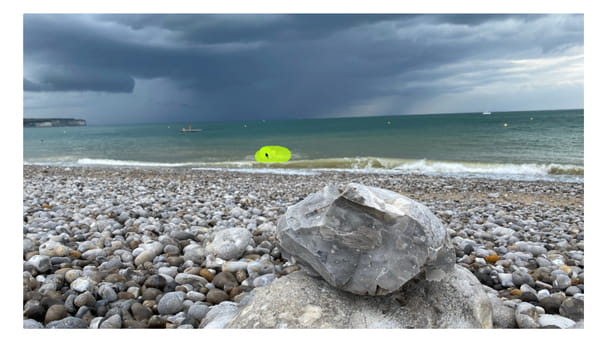
- In case of error, click on arrow pointing left placed under the image to go back.
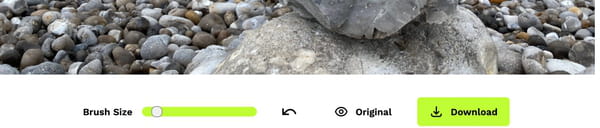
- Click on the button Original to see the changes made between the original image and the retouched image.
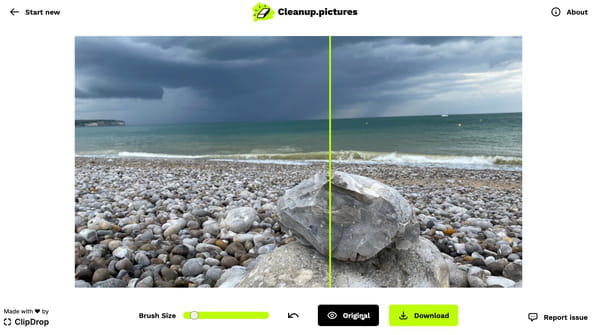
- When you are satisfied, all you have to do is click on the button. Download. Your edited image is immediately downloaded in Jpg format.
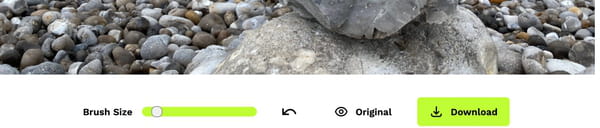
- Here are some examples of what you can get with Cleanup.Pictures.