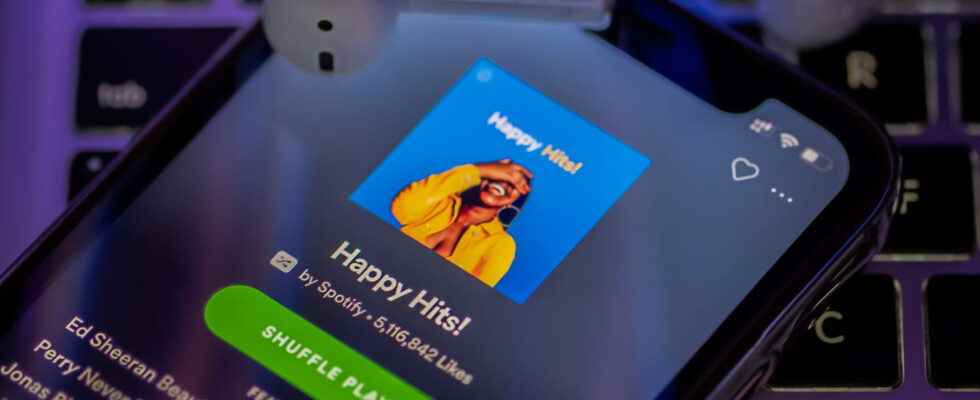Want to quickly share Spotify content with loved ones? Use a little-known but very practical function of the streaming service: Spotify codes. Here’s what you need to know to create and scan them.
Spotify is unquestionably one of the leading music streaming services in the world, and its user-friendliness has a lot to do with it. Normally, to share your music with others, you send the link of the song via messaging. However, there is a very practical function – but little known, because very recent – to share elements (music piece, artist, album, playlists) in a few seconds: Spotify codes. This option allows you to send or share a kind of graphic whose operation is very similar to that of the QR Code. All our friends will then have to do is scan the code with their smartphone or tablet, and the music will start playing instantly.
Every artist, track, playlist, and album can generate a code, whether on the mobile app or desktop software. So there is no limit to music sharing!
Create Spotify Code on Computer or Web
► Launch the Spotify software or go to the website and log into your account if you haven’t already.
► Find the item for which you want to create a code (artist, album, song, etc.) Here we will take an album.
► Click on the three little dots next to the item to share – here, just under the cover.
► A drop-down menu appears. Click on To share. A second drop-down menu will appear.
► In this menu, click on Copy Spotify URL. If instead you simply have the option Copy link toPress the key Alt on Windows or Option on Mac. The menu will then change and display the correct option.
► In the web browser, go to spotify code website.
► Paste the Spotify URL you just copied into the search bar, and click the black button Get Spotify Code.
► The Spotify code is then generated in a few seconds and displayed on the right. You can choose the format of the image to send (SVG, PNG, JPEG) from the drop-down menu. Then click on the black button Download and choose where to save it on your computer.
►All you have to do is send it by email or via messaging to someone.
Create a Spotify code in the mobile app
► Launch the Spotify app and sign in if you haven’t already.
► Find the item for which you want to create a code (artist, album, song, etc.) Here we will choose a song.
► Tap on the three small dots next to the item to share – here on the right, in front of the song.
► The song page opens. You will see the cover image. Just below you will see a colored bar with some kind of audio. This is the code.
► Now all you have to do is share it, showing it directly to your friend or taking a screenshot and sending it to them.
There are two ways to scan a Spotify code: by being right next to the person sharing the code with you, or remotely – via a screenshot. Please note that while these codes can be created by both the desktop app and the mobile app, the mobile app is absolutely necessary to scan the generated codes – other QR code scanner apps will not work.
If you are next to the person with the code
► Start by launching the app and logging in if you haven’t already.
► You arrive on the home page. In the sidebar at the bottom, tap the magnifying glass to go to the page To research.
► A new page opens. Tap the white search bar What do you want to listen to?
► A new page opens. At the very top, to the right of What do you want to listen to?press thecamera.
► A new page is displayed, allowing you to scan the QR Code using your camera. Just place it above the QR code on your friend’s mobile!
Scan a code from a screenshot
► Start by launching the app and logging in if you haven’t already.
► You arrive on the home page. In the sidebar at the bottom, tap the magnifying glass to go to the page To research.
► A new page opens. Tap the white search bar What do you want to listen to?
► A new page opens. At the very top, to the right of What do you want to listen to?Press on the camera.
► A new page is displayed, allowing you to scan the QR Code with your camera. Press on Select from photos, at the bottom.
► Your gallery opens. Select the screenshot you previously saved.
► After a few seconds, you will come to the song/artist/album/playing track.