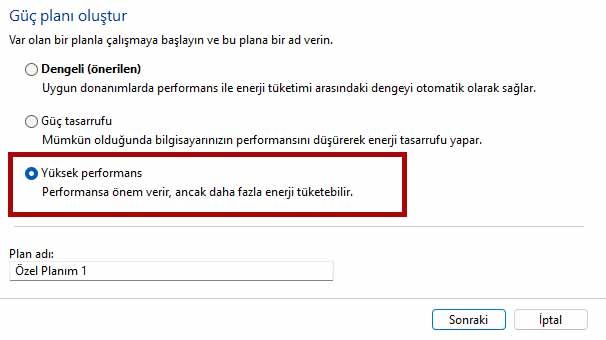Will your computer uninstall Valorant, one of the free-to-play games? What are the Valorant system requirements? How to increase FPS?
You don’t need a powerful computer to run Valorant. However, your system Valorant system requirements Although it seems enough for you, sometimes there may be stutters in the game. In this content Valorant FPS boost We will describe the methods.
Valorant, the popular game of Riot Games, is a very well optimized game. Of course, it is quite well optimized to be played even on computers that we call toasters. However, in some cases the result may not be what you want.
What are the Valorant system requirements? How to increase FPS?
You may not need a powerful system to run the free-to-play FPS game, but sticking to the minimum specifications can introduce performance issues. Therefore, there are some ways to get fps boost and benefit from every frame of the game. You may need to recheck your PC’s system specs to bring your Valorant hero to its true potential.
You may be interested in: Valorant renaming
Minimum system requirements (30 FPS):
- Operating System: Windows 7/8/10/11 (64-bit)
- Processor: Intel Core 2 Duo E8400 or AMD Athlon 200GE
- RAM: 4GB
- Video Card: AMD Radeon R5 200 or Intel HD 3000
- Storage: 20 GB free space
Recommended system requirements (60 FPS):
- Operating System: Windows 7/8/10/11 (64-bit)
- Processor: Intel i3-4150 or AMD Ryzen 3 1200
- RAM: 4GB
- Video Card: NVIDIA Geforce GT 730 or AMD radeon R7 240
- Storage: 20 GB free space
Ultimate Performance system requirements (144 FPS):
- Operating System: Windows 10/11 (64-bit)
- Processor: Intel i5-9400F or AMD Ryzen 5 260X
- RAM: 4GB
- Video Card: NVIDIA Geforce GTX 1050 Ti or AMD radeon R7 370
- Storage: 20 GB free space
Of course, these data are valid for playing the game on a desktop computer. To be able to play the game comfortably on a laptop, we recommend that you have a little more RAM.
You May Be Interested In: Valorant color codes, black color code
Notebook system requirements:
- Operating System: Windows 10/11 (64-bit)
- Processor: Intel i3-4150 or AMD Ryzen 3 1200
- RAM: 8GB (16 will do better)
- Video Card: NVIDIA Geforce GT 730 or AMD radeon R7 240
- Storage: 20 GB free space
If your laptop has at least these components, you have no reason to play Valorant without problems.
FPS Boost in Valorant – Optimize in-game settings
One way to improve framerate in Valorant is to optimize in-game settings. By default, Valorant has many graphics options set to “high”, which can strain the computer’s resources. By lowering these settings it may be possible to free up resources that can be used to run the game at a higher FPS.
Power Management
Your computer’s power management has been selected as “Balanced” by Windows to optimize the amount of energy you use. However, this choice can cause performance degradation in games. You can make the necessary adjustments by following the steps below:
What are the Valorant system requirements? How to increase FPS?
- Type “Power Plan” into Windows search
- Click the “Choose Power Plan” icon
- Click “Create power plan” from the left menu
- Click “Change plan settings” at the bottom right of the screen that appears
- Choose “High Performance” instead of the “Balanced” option assigned by default
After arranging the power management there are a few more steps we need to follow.
You may be interested in: Valorant knife prices
Close Xbox Game Bar
The Xbox Game Bar comes built into Windows so you can shoot videos and take screenshots while playing games. However, like many other Windows applications, it consumes your system resources. If you need to take a video or take a screenshot, there are many different alternatives you can use.
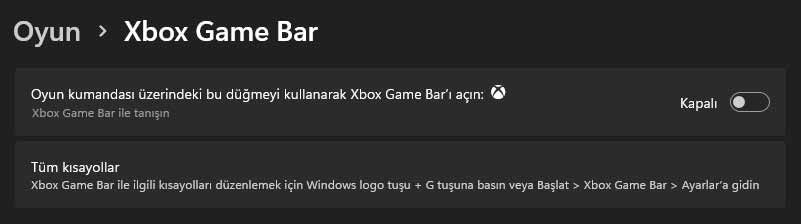
What are the Valorant system requirements? How to increase FPS?
You can follow the steps below to close the Xbox Game bar:
- Type “settings” in windows search
- On the screen that appears, there is the games option in the left menu, click it
- Turn the icon on the right to off mode
There are a few more things to do here.
Just below this menu, you have seen the list of your applications. Find the game here and select the “High Performance” mode from the options. If Valorant files are not visible, do the following:
- Click the Browse button under the special options for apps section
- Select the Riot GamesVALORANTlive folder on your drive where you installed the game and select the VALORANT.exe file in it.
- When the name of the game appears in the list, click on it and open the options section
- Change the Graphics preference mode at the bottom to “High performance”
- Click the “Browse” button again
- Select the Riot GamesVALORANTliveShooterGameBinariesWin64 folder on your drive where you installed the game and add the VALORANTWin64-Shipping.exe file to your list.
- Then click on the game name that appears in your list and open the options section
- Change the Graphics preference mode at the bottom to “High performance”
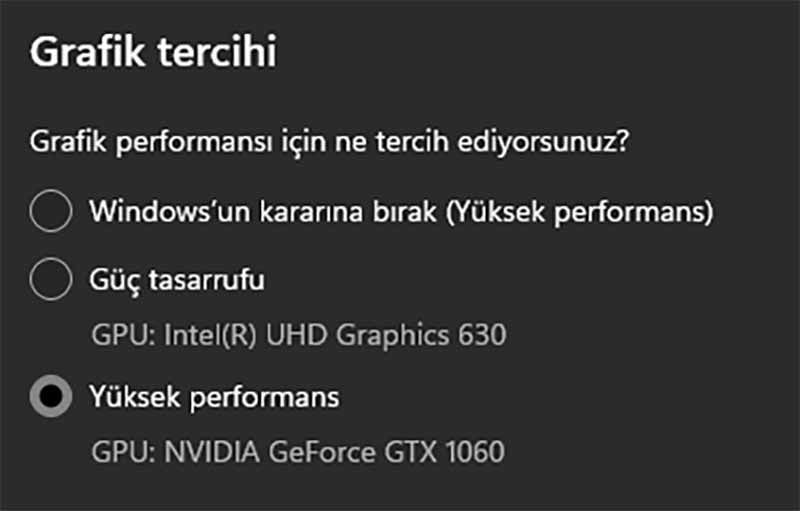
What are the Valorant system requirements? How to increase FPS?
Enter the hardware acceleration section in Xbox Game Bar and do the following:
- Click on the “Graphics” option in the Related settings section below
- Enter the default settings section that appears.
- Make sure the hardware-accelerated GPU timing option is turned on
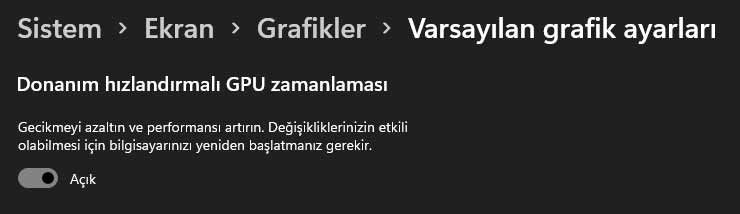
What are the Valorant system requirements? How to increase FPS?
You may be interested in: Valorant password change and account recovery
Adjust in-game graphics settings
In-game graphics settings in Valorant may be overpowering your system. For this reason, if your system requirements are not sufficient, it will be useful to adjust some important settings.
- Run the game
- Go to settings
- Choose General Graphics settings
- Turn the values ”Off”.
- Turn on Low Latency
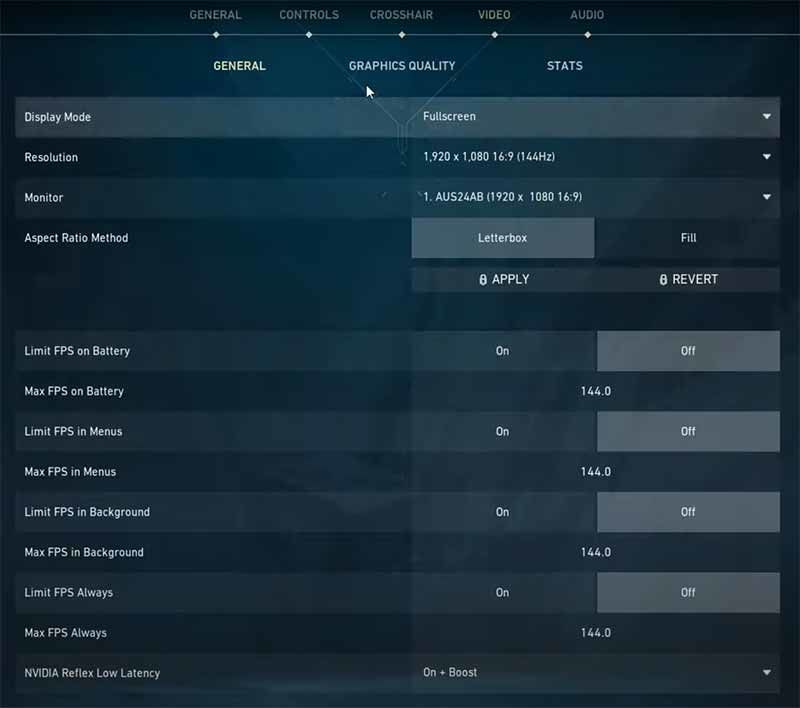
What are the Valorant system requirements? How to increase FPS?
Finally, let’s adjust the graphics quality settings.
- Select all the values in the menu here as “Low”
- Set the Anisotropic Fitering property to the lowest value of 1
- You can leave the Bloom feature on
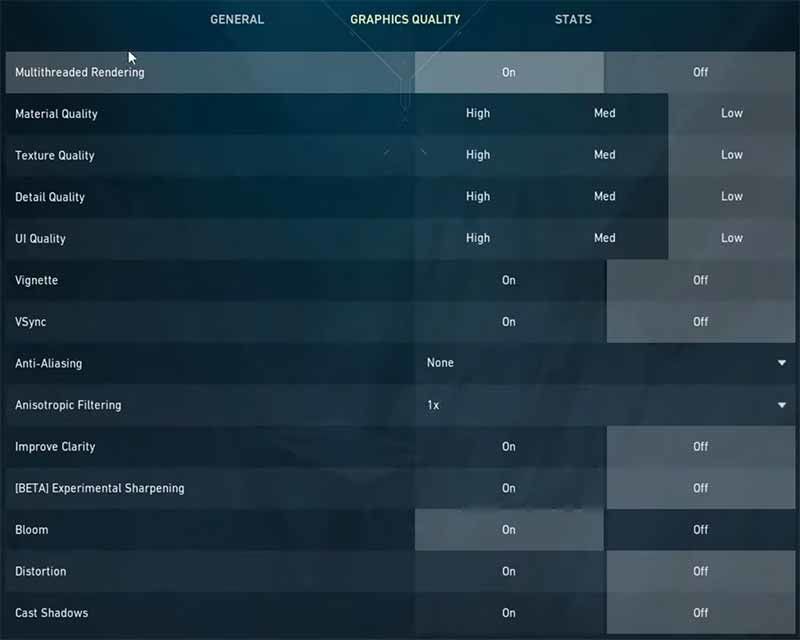
What are the Valorant system requirements? How to increase FPS?
Updating graphics card drivers
You can usually find the latest drivers on your graphics card manufacturer’s website. Follow the steps to update the graphics driver:
- Identify your graphics card model and manufacturer. You can do this on your Windows computer by opening the Device Manager and expanding the “Display adapters” category. The name and model of your graphics card should be listed here
- Go to the graphics card manufacturer’s website. This will be NVIDIA, AMD or Intel depending on the type of graphics card you have.
- Look for the section on the website that provides downloads for graphics card drivers. This section may be listed under “Support” or “Downloads”
- Choose your graphics card model and operating system you are using
- Download the latest driver for your graphics card and save it to your computer
- Once the download is complete, run the installer and follow the onscreen instructions to install the updated driver
Don’t forget to reboot after installation.
Update DirectX
Installing DirectX (latest version of course) can fix most problems. This is a collection of APIs that provide support for multimedia applications, including games. You can download the latest version of DirectX from the Microsoft website.
- Press Windows key + R on your keyboard or click the search bar to open the Run dialog
- Type “dxdiag” (without the quotes) in the Run dialog and press Enter. This will open the DirectX Diagnostic Tool
- In the DirectX Diagnostic Tool, check the currently installed DirectX version number. This will be listed under the System tab
- Microsoft DirectX End-User Runtime Web to the Installer page go
- Click the download button and follow the instructions to download and run the DirectX End-User Runtime Web Installer
- Follow the on-screen instructions to complete the installation process. The installer will automatically download and install the latest version of DirectX for your system.
Installing Microsoft Visual C++ Redistributable
This is a set of DLL files required for many Windows applications, including games. Microsoft Visual C++ Redistributable is a package of runtime components required for certain applications to function properly. You can follow the steps below to install Microsoft Visual C++ Redistributable:
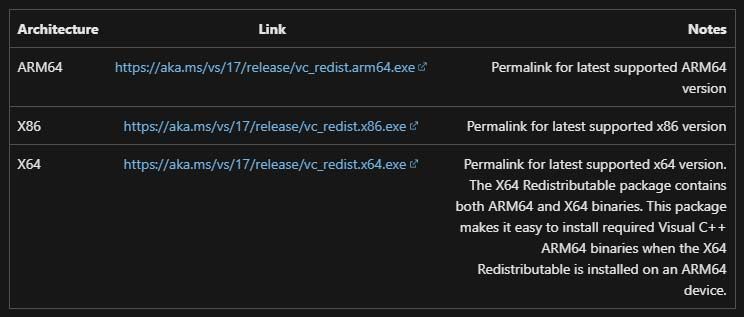
What are the Valorant system requirements? How to increase FPS?
- Microsoft Visual C++ Redistributable to the download page go
- Select the package version that matches your Windows version (32-bit or 64-bit) and click the Download button
- Double-click the downloaded file to begin the installation.
- Follow the onscreen instructions to complete the setup
Disable antivirus and firewall software
Disabling the antivirus software may fix the problem.
- Find the antivirus software icon in your taskbar
- Right click on the icon and select “Disable”, “Pause” or a similar option
These are all you need to do. However, if you still have not achieved the performance you want, we recommend that you take a look at the other articles in our guide to computer acceleration ways.
Frequently Asked Questions
How many FPS does 4GB RAM Valorant give?
You can play with a minimum of 30 FPS as Valorant meets the minimum system specifications. But other components of your system are also important.
Is 8GB of RAM enough for Valorant?
Valorant requires a maximum of 4 GB of RAM for all system needs. For this reason, 8 GB of RAM will be enough for Valorant.
Is Valorant playable with 2GB of RAM?
2GB of Ram is not enough to play Valorant. You must have at least 4GB of memory. Therefore, if your computer includes other system features, you should increase your memory capacity.