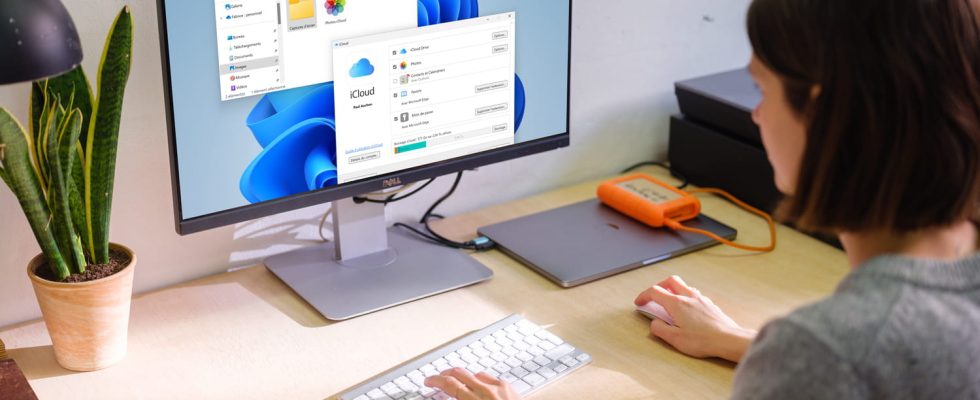Do you have an iPhone, an iPad or a Mac but also a PC? Use the free iCloud application for Windows: you can easily synchronize and find all the data from your devices on your PC!
If you have an Apple brand device, whether it’s an iPhone, an iPad or a Mac, you must have created an Apple account. And you now have iCloud online services to, for example, save all the content of your iPhone or iPad online to find everything in the event of loss or theft. iCloud services also allow you to back up your contacts, calendars, reminders, notes, etc., so you can view them via the website. icloud.com. And if you have several devices, it is also thanks to iCloud that you will be able to synchronize all this same information between them and thus have access to everything, regardless of the device used. But what you might not know is that you can easily add a Windows PC to your array of devices. To do this, simply download and install the free iCloud application for Windows, directly developed by Apple. And this is what we are going to detail right away.
This will come as no surprise to anyone, but Windows does not include as standard any tool for synchronizing data stored on Apple’s servers via iCloud. We can regret this, however, because the statistics are clear: there are many more iPhone owners in the world who use a PC rather than a Mac. Fortunately, Apple has not forgotten them and offers the iCloud application for Windows to give your PC access to part of the data that you store at Apple: files on iCloud Drive, images and videos from the Photos app, Safari favorites and iCloud Keychain passwords (read our article). We therefore immediately notice that the notes and reminders are missing from the call. As for contacts and calendars, you can only synchronize them with your PC if you have the paid version of Outlook.
To install the module ensuring your PC’s access to your iCloud data:
Note that unlike the Mac App Store, it is not necessary to create or log into any account on the Microsoft Store to download a free application, which is the case with iCloud for Windows.
When you launch the iCloud for Windows application, a first window asks you to log in to your Apple account.
- So type your username, then your password.
- Since almost all Apple accounts are also protected by the two-factor authentication system, you will then receive an alert on your Apple device(s) warning you that a new device is trying to connect. After pressing To allow, a six-digit code appears, which you simply enter in the window that has now appeared on your PC. It’s done, your Windows PC is linked to your Apple account.

- The window of iCloud settings is displayed. There you will see the list of available functions and also at the bottom the details of your iCloud storage. Leave all options checked. We will see a little later that to be able to access your Internet Favorites and to your Passwords from Microsoft’s Edge Internet browser you will also need to install two additional browser extensions.
As we saw above, once you are connected to your Apple account, the iCloud settings window tells you, among other things, that you can access your photos. It should be noted, however, that Apple’s Photos application does not exist for Windows. Which means that if you check the box to the left of the Photos icon, a simple folder iCloud Photos will be created inside the folder Pictures of Windows.
- Inside the folder iCloud Photos There are two icons. Pictures gives you access to your photo library while the folder Sharing allows you to access your albums shared via iCloud.
- Double-click Pictures to view your images or videos. Note the small blue outlined cloud to the left of the file name: this means that your PC will first have to download the original image before it can display it if you double-click on it.
- In Windows 11, you can also see your images in Microsoft Photos app which is responsible for hunting down all the images stored on your PC.
Just as the iCloud for Windows app lets you access photos and videos stored on iCloud, it also creates a folder iCloud Drive in Windows File Explorer. There you will find all the files that you have entrusted to Apple’s online storage service, classified in the same folder hierarchy. Note in the column Status in Explorer a small icon which tells you if the file or the contents of a folder are accessible offline (a green check mark) or if it will need to be downloaded before being opened (cloud with a blue outline ). Something to remember if you’re using a laptop while traveling: if the file you want to access hasn’t been downloaded first, you won’t be able to open it if you don’t have Internet access on the plane or the train you are taking.
Note that like Apple’s Photos app, Apple’s desktop apps Pages, Numbers and Keynote do not exist for Windows. To open files created with its applications from your PC, you will have to go through your Internet browser and the site icloud.com and online versions of the applications. We therefore understand that it is more of a troubleshooting solution, even if the online versions are well done.
You are used to adding websites to your Favorites in Safari on your Mac or iPhone? No problem, you can also access it on PC, thanks to the iCloud module for Windows. That said, installing it (see above) is not enough: you also need to add a browser-specific extension. Here’s how to do it.
Do you store your passwords in iCloud Keychain on your Mac, iPad or iPhone? You can also find them on your PC and thus centralize them within a single password manager, that of Apple, rather than distributing them in several places at the risk of no longer knowing where the right one is if ever. you change the access code to an online service. As with Internet Favorites (see above), you must both activate the function in the settings of the iCloud application for Windows and install a specific extension.
- As with the Favorites extension, open the settings of the iCloud for Windows application by clicking on its icon in the system tray, to the right of the taskbar.
- In the Passwords section, click the button Install the extension.
- The Microsoft Edge browser opens directly to the iCloud Passwords extension installation page. Click the Get button.
- Validate the installation with a click on Add an extension in the alert window that appears at the top of the browser.
- A message confirms the installation of the extension.
- There remains one additional security step, which synchronization of Favorites does not require. When you click the extension icon with a crossed out key in Edge’s toolbar, an alert window pops up displaying six boxes. You will type in these boxes the six numbers automatically generated by the iCloud for Windows application and which are displayed at the bottom of the screen. It’s done, Edge has access to your iCloud passwords.
- You will need to complete this validation step each time you restart the browser: in other words as long as you do not completely close Edge, you will have access to your passwords.
Unlike Favorites, you can install the iCloud Passwords extension on a browser other than Microsoft’s. The only condition is that it must be based on Chromium, the HTML page rendering engine common to Chrome, Brave, Opera and Edge, among others. In other words, you will not be able to install it in Firefox.
Also note an oddity: while the Mac or iPhone does not have an application dedicated to password management – you necessarily have to go through Safari or System Settings – there is one for Windows! To get there :
- Click the iCloud for Windows icon in the system tray. In the menu that appears, click Open iCloud Passwords
- A new window opens and tells you that iCloud Passwords is locked. To access it, you must use Windows Hello unlocking by fingerprint if your PC is equipped with it or by a code that you have configured in advance in Windows Settings.
- Once unlocked, you can view all your iCloud passwords.
You may have noticed the section Contacts and Calendars in the settings window of the iCloud for Windows application. As its name suggests, it allows you to synchronize your address and appointment book with your PC, but only with the paid version of Microsoft’s Outlook application. Too bad because there is a free Outlook in the Microsoft Store but don’t count on being able to integrate your iCloud data there.
If you have a Microsoft 365 subscription, you can then install Outlook in its version and integrate your iCloud data into it. That said, it is a fairly heavy and complex application. Don’t do it just for that and prefer to open the site iCloud in your browser to access your calendars.