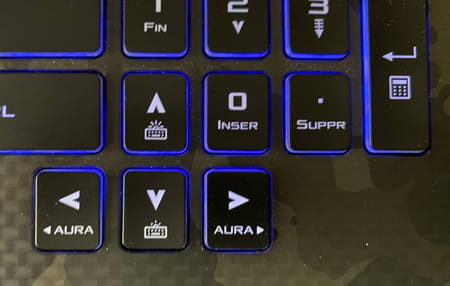Do you use your laptop with an external screen, keyboard and mouse? In this case, you have every interest in closing its cover to save space. But you have to make a setting in Windows to avoid standby…
The laptop has become the main work tool for many professionals. It allows them to continue their activity regardless of where they are. However, in the office, it is common to connect the PC to an external monitor and a keyboard for more convenience. At home, anyone can also connect it to a TV to watch a movie or series. And it is not always desirable in such cases to keep the PC screen on and even less with the cover open in order to save a little space. However, by default, when you close the cover, the PC goes to sleep. Fortunately, Windows has a setting to overcome this drawback. Hardly accessible, you have to find it in the old control panel. Attention, once activated, this setting will apply even if the PC is not connected to an external screen: it will therefore be necessary to take care to implement it punctually, when you need it, to avoid unnecessary electricity consumption and premature wear of its components.
How do I avoid the PC going to sleep when the cover is closed?
To be able to continue to use a laptop PC connected to an external monitor and a keyboard while keeping its cover closed, you must make an adjustment in the Windows power options through the old Control Panel, still present in Windows 10 and Windows 11…
► Click on the magnifying glass in the Windows 11 taskbar or in the Windows 10 search field and type Sign. Click on Control Panel in the displayed results.
► The Windows Control Panel appears. Click on the first link provided, System and security.
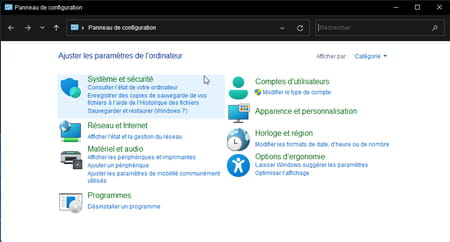
► From the list of options presented, choose Power options.
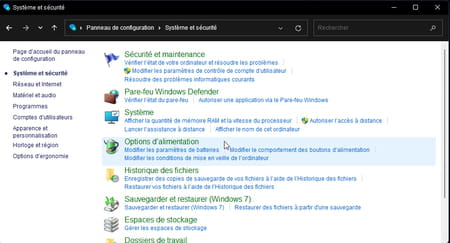
► Finally, click on Choose the action that follows the closing of the cover in the left column.
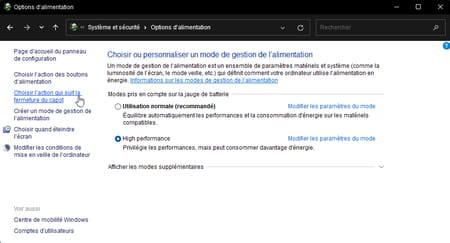
► Three actions are proposed for putting the PC to sleep with, for each, the option to choose to define the behavior of the PC depending on whether it is running on battery or on mains. To section When I close the hood, click the drop-down menu in the on mains column. Among the proposals presented, choose do nothing.
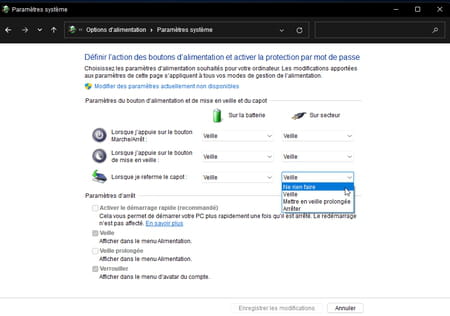
► If you wish, you can choose to apply this same option when the computer is running on battery power. But be careful, in this case, the PC will not go to sleep when you close it and the battery may drain very quickly (even if the screen turns off).
► Finally click on the button Save Changes.
► Now, when you connect your laptop to an external monitor, you can close the cover and continue to use the computer normally. The native PC screen will turn off (so there is no risk of overheating). On the other hand, if the PC has a backlit keyboard, it will remain lit. You can turn it off by pressing the appropriate key or combination of keys on the keyboard.