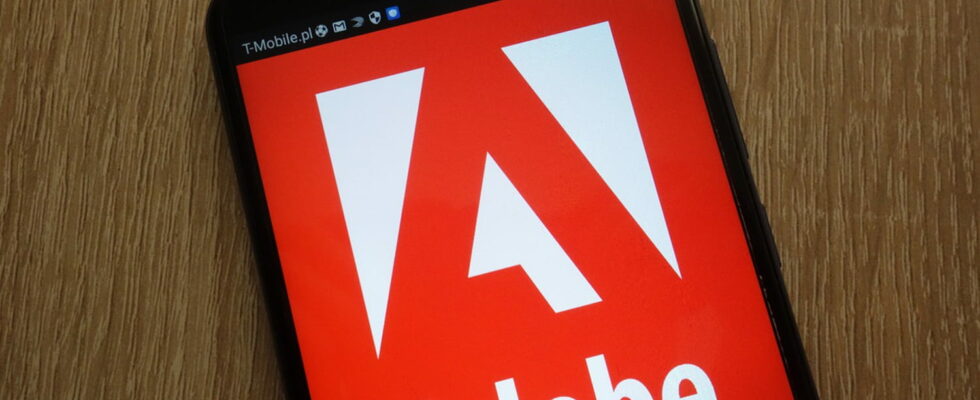Until now, Google Chrome on Android was not able to read a PDF without using another app. Things are changing, since an experimental function corrects this defect. Here’s how to activate it.
On a computer, Chrome can open PDFs directly, which allows you to view them without using other software. An official extension even allows you to comment, annotate, fill out, sign PDFs and access a whole toolbox without leaving the browser. Unfortunately, this is not the case on Android. The browser simply offers to download it to the smartphone. You must then open it using a third-party application, such as Adobe Acrobat Reader or PDF Reader. In short, it’s really not practical, not to mention that we end up with numerous PDFs which take up the storage space of our device, when we only wanted to take a quick look at them.
Although this is a bit of a task, especially since Chrome is the most used web browser, while others, like Firefox, offer excellent solutions – for example, Firefox displays the document directly in the browser window , without downloading the file. But things are finally changing! The Android version of Google Chrome finally added a native PDF reader in its latest version. This will make our lives easier!
PDF on Chrome: a function to activate manually
The function is not yet available automatically, you must activate it manually. Here is the procedure to follow:
► Open Google Chrome from your Android smartphone.
► In the address bar, type chrome://flags and validate.
► You arrive on the page dedicated to experimental functions. From there, there are two scenarios.
► If you are on Android 15, write Open PDF Inline on Android in the search bar.
► If you are on Android 12, 13 or 14, type in the search bar Open PDF Inline on Android pre-V.
►In the results that appear, click Default, then select Enabled.
► At the bottom of the page, tap Relaunch to restart the application and apply the change.
Chrome’s PDF reader is currently quite basic, but it still allows you to search the browser page. In addition, the pencil icon allows you to annotate the document in the color of your choice, to highlight passages and to erase or hide your annotations. That’s already it!