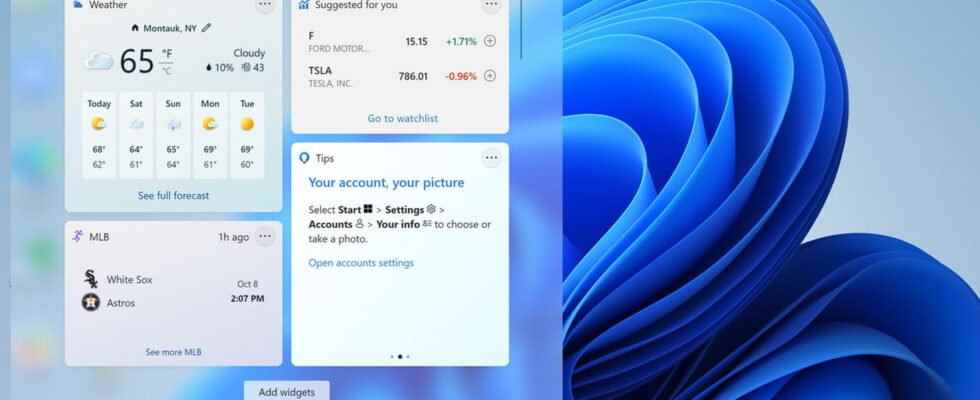With Windows 11, Microsoft reintroduced widgets. Unfortunately, the latest system update leads to an overconsumption of PC resources. Here’s how to uninstall them while waiting for a fix.
The latest Windows 11 update doesn’t just bring good news. A bug affecting widgets, however detected in the development versions of the system, slipped through the cracks and has now hit the stable version of Windows installed automatically by Windows Update. Widgets are these small apps, connected to the Internet, and which allow you to obtain various information such as the weather, sports news or traffic conditions for example (read our practical sheet to find out how to take advantage of them). Also, for several days, these widgets are no longer displayed. The pane that brings them together features frames that remain hopelessly black with an animation indicating data loading. Except that nothing happens.
Worse, they consume CPU and memory resources unnecessarily. To be convinced, just open the Windows Task Manager. On our test laptop, they give themselves up to 16% of processor resources. And the percentage is even higher on other computers, when no “useful” application is launched!
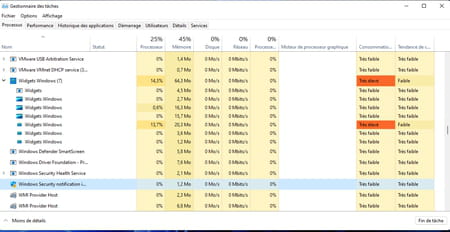
Until Microsoft fixes the problem, and if you want to recover all the resources available on your PC, you can completely uninstall the widgets. It will always be possible to use them again after the next system update. Here’s how.
Disabling Windows taskbar widgets is unfortunately not enough to prevent them from running. To get rid of it, you must go through Windows Package Manager, a package manager offered free of charge by Microsoft but without a graphical interface. It is through the Windows Terminal that you have to proceed.
► Start by downloading the latest version of Windows Package Manager from Microsoft. Double-click on the downloaded file. An update may be requested. If so, in the window that appears, click Update.
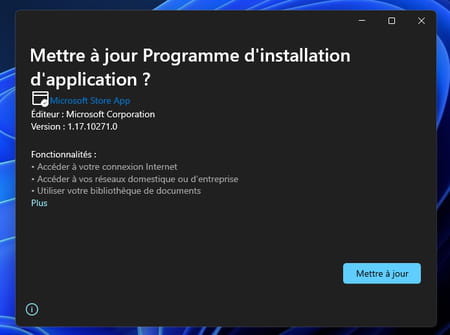
► Now right-click on the menu To start up then choose Windows terminal (administrator). Click on okay.
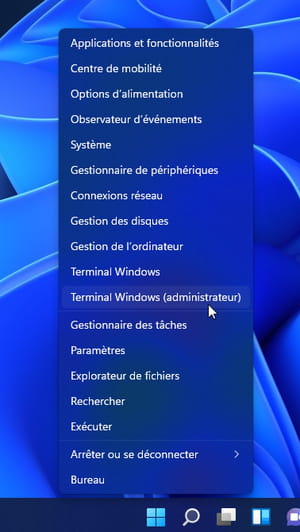
► The Windows Terminal is displayed. Enter the following command and validate with the key Entrance :
winget uninstall “MicrosoftWindows.Client.WebExperience_cw5n1h2txyewy”
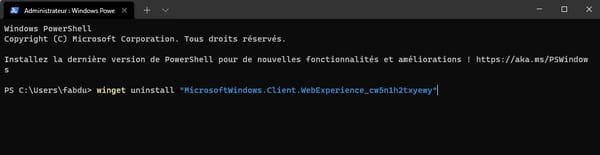
► The uninstallation process begins. After a few seconds, press the button Y keyboard to validate acceptance of Microsoft’s source contracts.
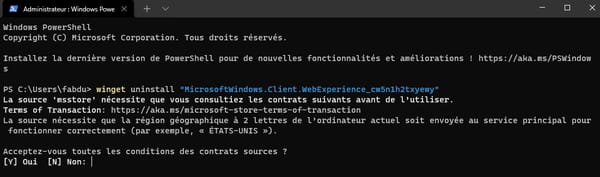
► Uninstallation of widgets is now complete (even if the widgets icon is still present in the taskbar).
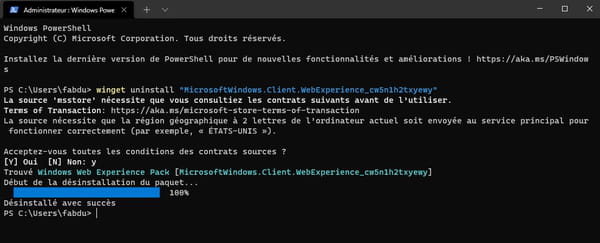
Want to recover Windows 11 widgets without waiting for the next system update? Nothing’s easier.
► With your usual web browser, go to the Windows Web Experience Pack page set up by Microsoft. Click on the button Get.
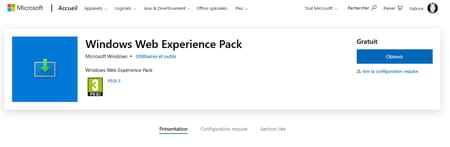
► The Microsoft Store then opens. Click the button again Get on the left then, once the download is complete, on To open.
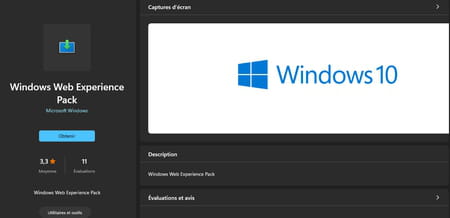
► Done. Widgets are back. To make sure, click on their icon in the taskbar.