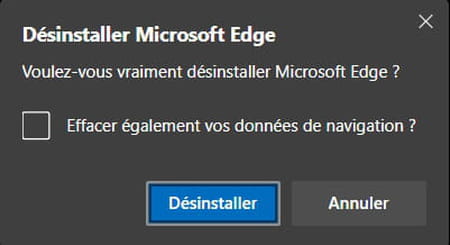You never use Microsoft Edge, Microsoft’s web browser installed by default in Windows 10? If it is not possible to uninstall it completely, you can however deactivate it in favor of another software.
In its previous operating systems, Microsoft automatically integrated its Internet Explorer browser. This aging software was replaced by Edge in 2015, which became Windows 10’s default web browser. Many users, however, prefer more efficient or privacy-friendly browsers, and many would like to be able to remove Edge for good.
However, Microsoft does not offer any option to completely uninstall its browser because it is embedded in Windows 10 and serves as a support for various features. For this reason, even though there are various scripts to force remove Microsoft Edge, it is strongly discouraged to do so as it may cause short or long term system bugs if Microsoft releases features that rely on Edge during of an update.
For all these reasons, we recommend not to delete it, but simply to hide it and deactivate it in favor of another browser like Chrome, Firefox, Brave, Opera, Vivaldi or other.
Before disabling Microsoft Edge, download and install an internet browser like Firefox, Chrome, or Opera to ensure you have access to the web. Once done, you can perform the following process which is to change the file types associated with Edge.
- Click on the start menuthen on Settings.
- In the window Windows Settingsclick on the heading Apps.

- In the menu on the left, choose the section Default apps.
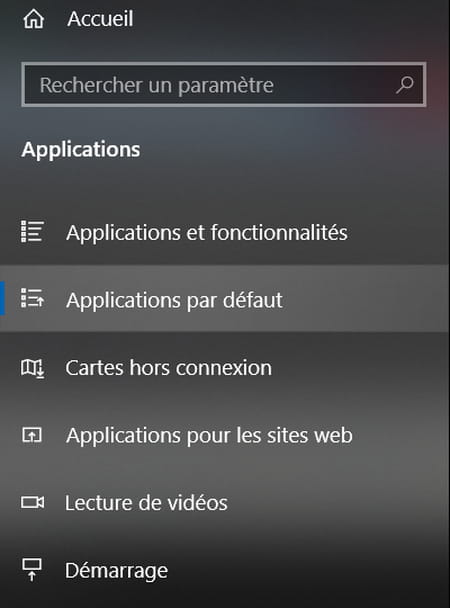
- If when opening your new browser, you have not already set it as the default browser, click on Edge icon at the line Web browser then select your new browser from the drop-down menu.
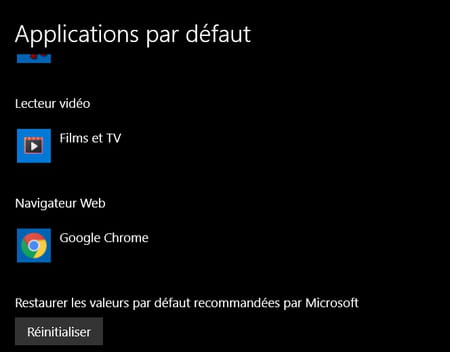
- Then click the link Set Defaults at the bottom of the window Default app.
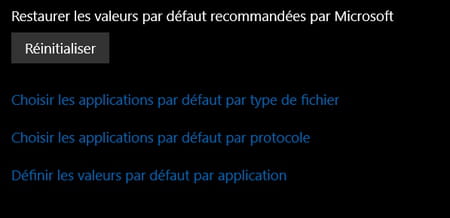
- Scroll the page Set app defaults down to find Microsoft Edge.

- Click on Edge iconthen the button To manage.
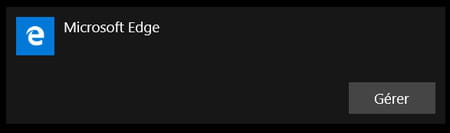
- In the Microsoft Edge file associations settings page, click on Edge icon to the right of each file type to select your new browser or other appropriate software. Unfortunately, some items cannot be changed.
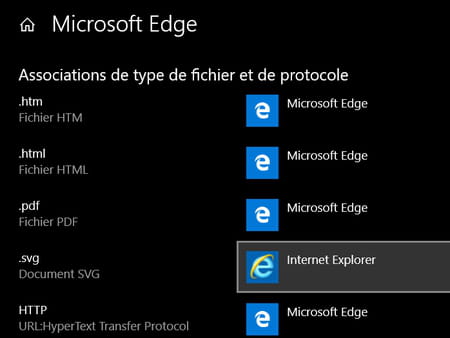
- Once you have done this manipulation, Edge will no longer be requested.
Edge being the default browser of Windows 10, it is logically put forward, even if you have installed another browser. It is therefore advisable to hide it if you no longer want to use it at all.
- In the Windows taskbar, right click on Edge icon and select Unpin from taskbar in the context menu.
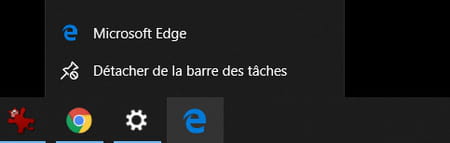
- In the Start menu tiles, right click on Edge icon and select Unpin from start menu in the context menu. Note that the shortcut will still be in the Start menu, but no longer pinned in the quick access tiles.
If you’ve upgraded to the new version of Edge based on Chromium, Chrome’s open-source engine, it’s possible to uninstall it, but only partially. Indeed, if the Chromium update is deleted, the original version of the browser will be restored…
- In the Start menu, click Settings.
- In the window Window Settingss, click on the heading Apps.
- In the left menu, select the section Apps and features if the window is not opened automatically.
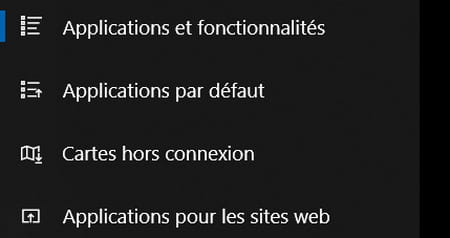
- In the right part, enter edge in the app search field.
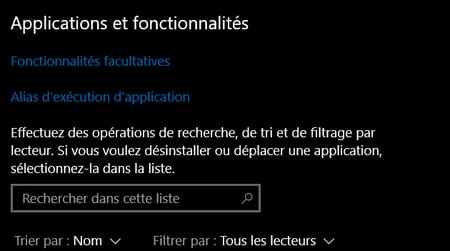
- Then click on the line Microsoft Edgethen the button Uninstall.
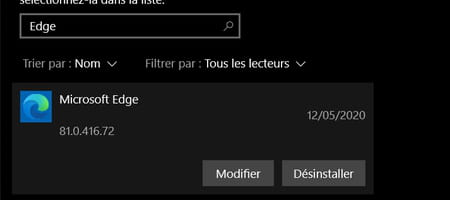
- Click again on Uninstall in the confirmation window.