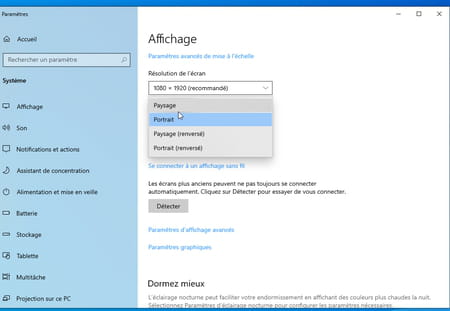Has the display of your PC swiveled at 90 ° or even 180 ° and everything returned to the screen? Do not panic: this is just bad manipulation. A simple keyboard shortcut is enough to return to normal.
It can happen anytime – and to anyone. One fine day, without you knowing why, everything that is displayed on the screen of your PC has turned. The display switched to 90 degrees (a quarter of a turn) or even 180 degrees (half a turn). The taskbar is stuck on the edge of the screen or at its top … In short, everything is upside down! Difficult to use Windows under these conditions, especially as with the return displayed, the mouse becomes uncontrollable, its movements according to the orientation of the screen. Move the pointer upwards leads to a lateral shift that the brain has trouble assimilating. Hello torticollis!
Rest assured, it is neither a bug nor a breakdown! You have simply activated a special display mode without knowing it by pressing a few keys on your keyboard. This little used function aims to adapt the display on the screens in portrait mode (higher than wide), very practical for the entry of long documents or lines of code. Fortunately, there are simple keyboard shortcuts to apply to find a normal situation. And if they don’t work, you can change Windows display preferences … at the cost of some temporary contortions.
How to rotate the windows display with keyboard shortcuts ?
If they are often the cause of evil, Windows keyboard shortcuts are also the remedy. Here are the ones it is good to know so that the display returns in the right direction. Depending on PC models, they may require more or less keys.
- Simultaneously press the keys Ctrl + Alt. Keep them sunk, then press the key arrow up Or down To switch the 180 ° display and return to a normal display.
- Simultaneously press the keys Ctrl + Alt. Keep them sunk, then press the key left to the left Or towards the right To switch the 90 ° display.
- If these key combinations do not work, replace the key Alt by the key Alt gr of the keyboard (placed to the right of the space bar). The shortcut then becomes Ctrl + Alt gr + arrow up Or down To return to a normal display.
- Note that on some PC models, it is useless to use the key Alt Or Alt gr. Just press the key simultaneously Ctrl and on A bent touch To change the orientation of the display and return to normal.
How to turn the display on the screen via Windows settings ?
The keyboard shortcuts give nothing? The pilot of your keyboard may be poorly configured. Do not panic, however. With a little dexterity and leaning your head during the operation, you will be able to put the display to the place.
- First, place the top of the mouse in the same direction as the top of the screen. This will make your task easier to move the pointer.
- Right click on A virgin area of the office. In the contextual menu that appears, choose Display settings.
- Scroll down the contents of the window that is displayed. Click on The drop -down menu in the section Display orientation. Choose Landscape (at the top of the list). Everything comes back to normal. Click on Keep To validate your choice.