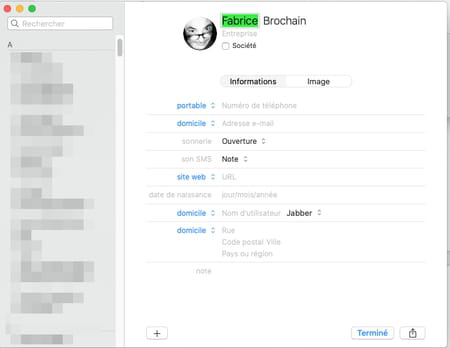To simplify your task, Chrome, Firefox, Edge or even Safari memorize some of your data in order to automatically fill in forms for you. If they contain errors, you can delete them and start from scratch.
When you display a Web page containing a form with data to be entered, your browser can complete the fields for you. This is often a real time saver to avoid having to always enter the same information, especially on forms including surname, first names, address, telephone number, email address, etc. However, your browser may also have stored errors. You may also have changed your phone number or want to use another email address. In this case, it is necessary to intervene on each field already filled in and correct it manually with the risk of making a new input error. To start from scratch, browsers have an option to delete the personal data they have saved. Here’s how to do it with Chrome, Firefox, Edge and Safari.
Google has a tendency to collect a lot of personal data about its users. However, those saved in Chrome can easily be purged.
► Open Google Chrome then click, at the top right of the interface, on the three superimposed points. From the pop-up menu, choose Settings.
► In the page that appears, click on Privacy and Security in the left column then on Clear browsing data in the center of the page.
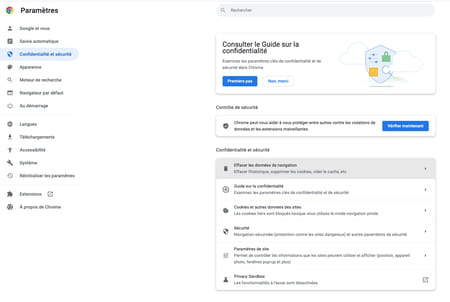
► In the window that opens in the center of the screen, click on the tab advanced settings. Select All data from the drop-down menu Period.
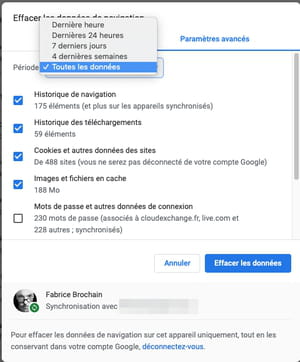
► Uncheck all boxes except Autofill data. Validate with a click on the button Erase data.

► Autofill data is now purged. You can enter new ones. From the window of Settingsclick on Autofill in the left column then on Address and others.
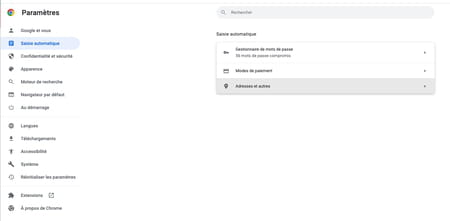
► Now click on the button To add and enter the desired coordinates.
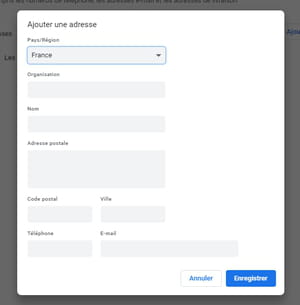
Firefox is a little trickier when it comes to getting rid of personal data it may have saved. However, you can choose to purge the browser of this data for one site or for all sites visited.
► Open Firefox. If you want to clean the data recorded for a website, go to the page of the site in question, then click in one of the input fields. Type the first letter to be entered, then press the key down arrow of the keyboard. The registered information is displayed.
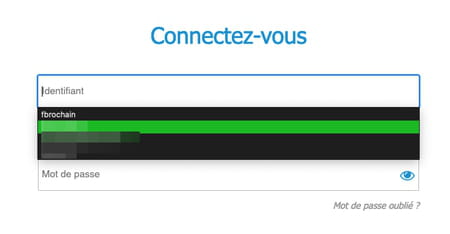
► Select the data to be deleted with the down arrow on the keyboard then press the keys Shift and Add (Where Of the) of the keyboard.
► If you want to delete all saved form data, click on the three superimposed lines, at the top right of the Firefox interface. From the pop-up menu, choose Historical then Clear recent history.
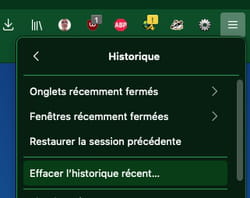
► In the window that is displayed, pull down the menu Interval to clear and choose All.
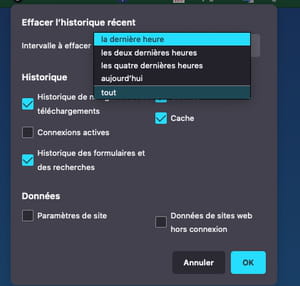
► Uncheck all boxes except History of forms and searches. Validate with a click on the button OK.
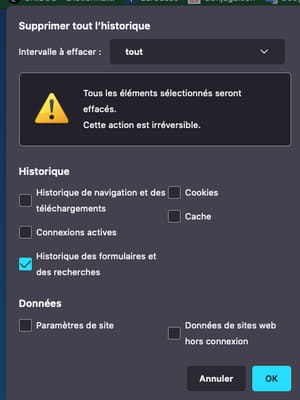
The interface of Microsoft Edge is similar to that of Google Chrome in some aspects. Deleting the recorded data is quite simple, but it also erases the bank card data that you may have saved there.
► Open Microsoft Edge then click on the three points of suspension nested at the top right of the interface. From the pop-up menu, choose Settings.
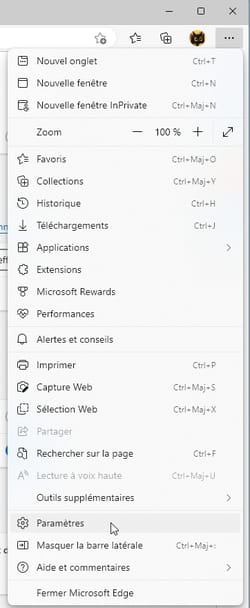
► In the page that appears, choose Privacy, Research and Services in the left column. Then go to the section Clear browsing data in the center of the page. Click on the button Choose items to delete.
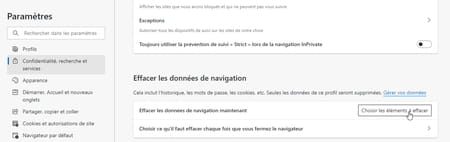
► In the window that appears, click on the drop-down menu Time interval and choose Anytime.
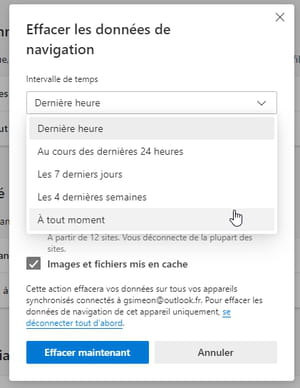
► Now uncheck all the boxes and check Autofill form data (includes forms and maps). Validate with a click on the button Delete now.
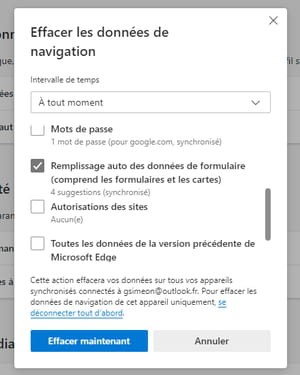
► If you want to enter new data, click on Profiles in the left column of the settings page then on Personal Info.
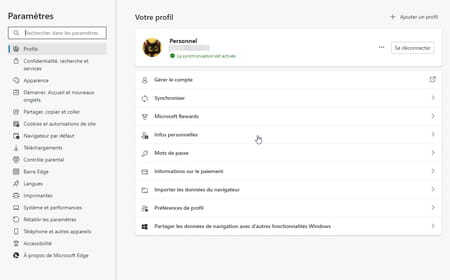
► Click the button Basic information and enter the information you want.
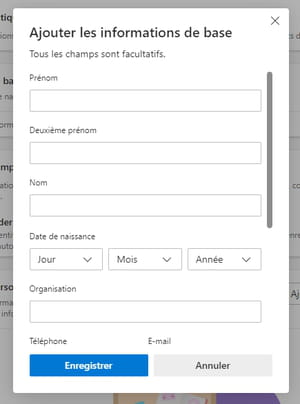
On Mac with Safari, deleting saved data for forms shows up pretty seems. On the other hand, if it is a question of modifying one or more data, the operation takes place through the Contacts app.
► Open Safari then pull down the menu Safari and choose Preferences.
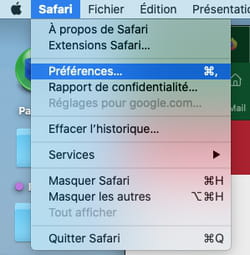
► In the Preferences panel, click on the tab Automatic filling. Click on the button Edit of the option others forms.

► Select the websites for which you no longer want Safari to autofill and confirm with a click on To delete. Close the window by clicking Ended.
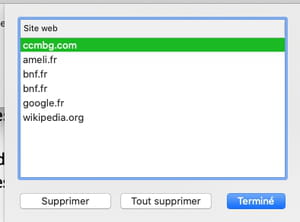
► If you wish to modify data entered automatically, click on the button Edit of the option my contact information.

► The Contacts app takes over and opens on your file. Click on the button Edit at the bottom of the window.
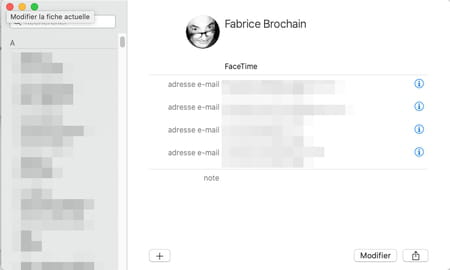
► Now enter the desired information and click on Ended. You can close the Contacts app.